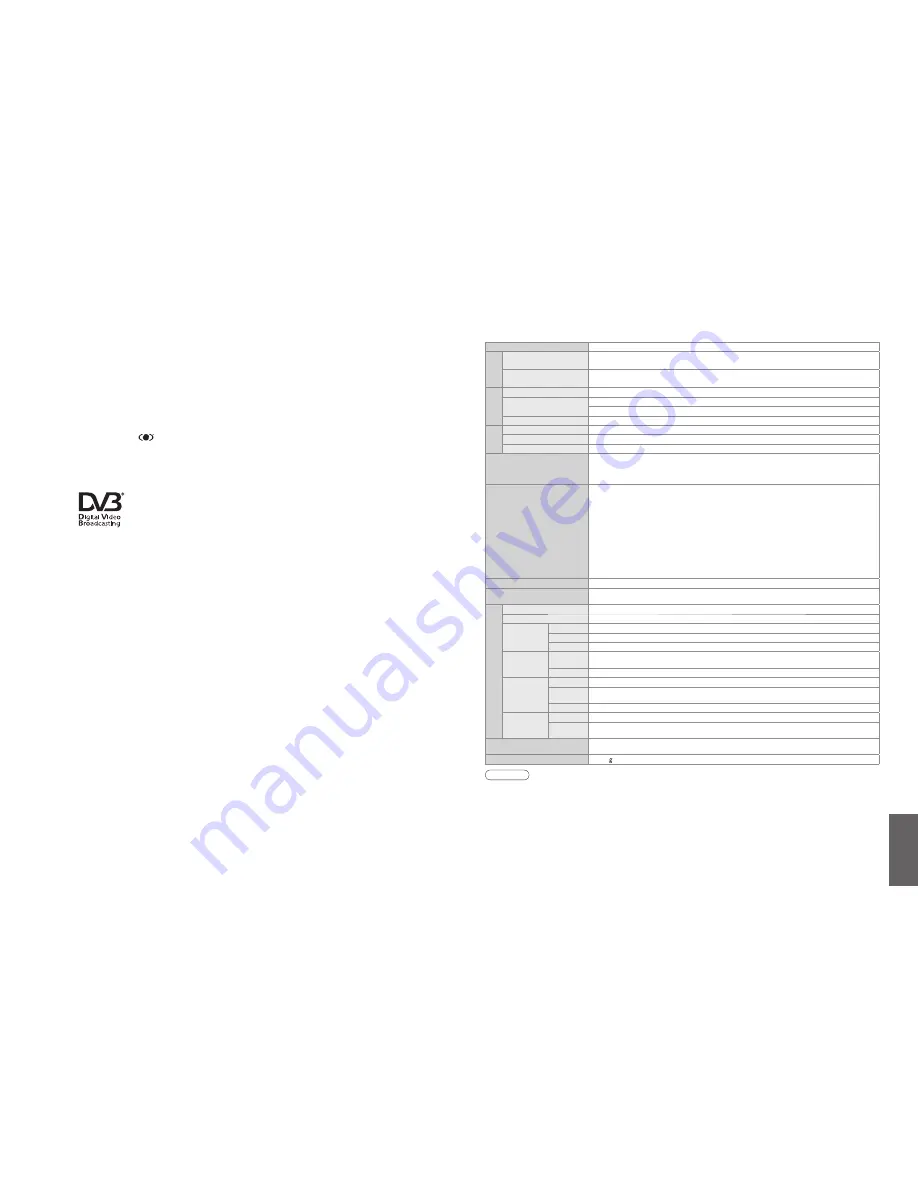
FAQs, etc.
•
Speci
fi
cations
•
Licence
Power Source
AC 220-240 V, 50 / 60 Hz
Power
Consumption
Average use
140 W
Standby condition
0.4 W (Without DVB recording) / 19 W (With DVB recording)
Display
panel
Aspect Ratio
16:9
Visible screen size
80 cm (diagonal)
697 mm (W) × 392 mm (H)
Number of pixels
1,049,088 (1,366 (W) × 768 (H))
Sound
Speaker
Woofer (120 mm × 60 mm) × 2 pcs, Tweeter (23 mm × 100 mm) × 2 pcs
Audio Output
20 W (2.5 W + 7.5 W, 2.5 W + 7.5 W)
Headphones
M3 (3.5 mm) stereo mini Jack × 1
PC signals
VGA, SVGA, XGA
SXGA ······ (compressed)
Horizontal scanning frequency 31 - 69 kHz
Vertical scanning frequency 59 - 86 Hz
Receiving Systems /
Band name
PAL B, G, H, I, SECAM B, G, SECAM L / L’
VHF E2 - E12
VHF H1 - H2 (ITALY)
VHF A - H (ITALY)
UHF E21 - E69
CATV (S01 - S05)
CATV S1 - S10 (M1 - M10)
CATV S11 - S20 (U1 - U10)
CATV S21 - S41 (Hyperband)
PAL D, K, SECAM D, K
VHF R1 - R2
VHF R3 - R5
VHF R6 - R12
UHF E21 - E69
PAL 525/60
Playback of NTSC tape from some PAL Video re cord ers (VCR)
DVB
Digital terrestrial services via VHF / UHF aerial input.
M.NTSC
Playback from M. NTSC Video recorders (VCR)
NTSC (AV input only)
Playback from NTSC Video recorders (VCR)
•
TV signals may not be received in some areas.
Aerial - Rear
VHF / UHF
Operating Conditions
Temperature
: 0 °C - 35 °C
Humidity
: 20 % - 80 % RH (non-condensing)
Connection T
erminals
AV1 (Scart terminal)
21 Pin terminal (Audio/Video in, Audio/Video out, RGB in, Q-Link)
AV2 (Scart terminal)
21 Pin terminal (Audio/Video in, Audio/Video out, RGB in, S-Video in, Q-Link)
AV3
VIDEO
RCA PIN Type × 1
1.0 V[p-p] (75
Ω
)
S-VIDEO
Mini DIN 4-pin
Y:1.0 V[p-p] (75
Ω
) C:0.286 V[p-p] (75
Ω
)
AUDIO L - R
RCA PIN Type × 2
0.5 V[rms]
COMPONENT
VIDEO
Y
1.0 V[p-p] (including synchronization)
P
B
, P
R
±0.35
V[p-p]
AUDIO L - R
RCA PIN Type × 2
0.5 V[rms]
Others
HDMI1 / 2 / 3
TYPE A Connectors
•
This TV supports “HDAVI Control 2” function.
PC
HIGH-DENSITY D-SUB 15PIN
R,G,B/0.7 V[p-p] (75
Ω
)
HD, VD/TTL Level 2.0 - 5.0 V[p-p] (high impedance)
Card slot
SD CARD slot × 1
Output
AUDIO L - R
RCA PIN Type × 2
0.5 V[rms] (high impedance)
DIGITAL
AUDIO OUT
PCM / Dolby Digital, Fiber optic
Dimensions ( W × H × D )
836 mm × 592 mm × 248 mm (With TV Stand)
836 mm × 540 mm × 110 mm (TV only)
Mass
18.5 k Net
46
47
Licence
Trademark Credits
•
DVB is a trademark of the DVB Digital Video Broadcasting Project (1991 to 1996).
•
VGA is a trademark of International Business Machines Corporation.
•
Macintosh is a registered trademark of Apple Computer, USA.
•
S-VGA is a registered trademark of the Video Electronics Standard Association.
Even if no special notation has been made of company or product trademarks, these trademarks have been fully
respected.
•
SDHC Logo is a trademark.
•
HDMI, the HDMI Logo and High-De
fi
nition Multimedia Interface are trademarks or registered trademarks of HDMI
Licensing LLC.
•
HDAVI Control
TM
is a trademark of Matsushita Electric Industrial Co., Ltd.
•
TruSurround XT, SRS and
symbol are trademarks of SRS Labs, Inc.
TruSurround XT technology is incorporated under license from SRS Labs, Inc.
•
Manufactured under license from Dolby Laboratories.
Dolby and the double-D symbol are trademarks of Dolby Laboratories.
Speci
fi
cations
Note
•
Design and Speci
fi
cations are subject to change without notice. Weight and Dimensions shown are approximate.
•
This equipment complies with the EMC standards listed below.
EN55013, EN61000-3-2, EN61000-3-3, EN55020, EN55022, EN55024.
Trade Mark of the DVB Digital Video Broadcasting Project (1991 to 1996)
TX-32LXD700F Declaration of Conformity No 4438, 11 December 2006















