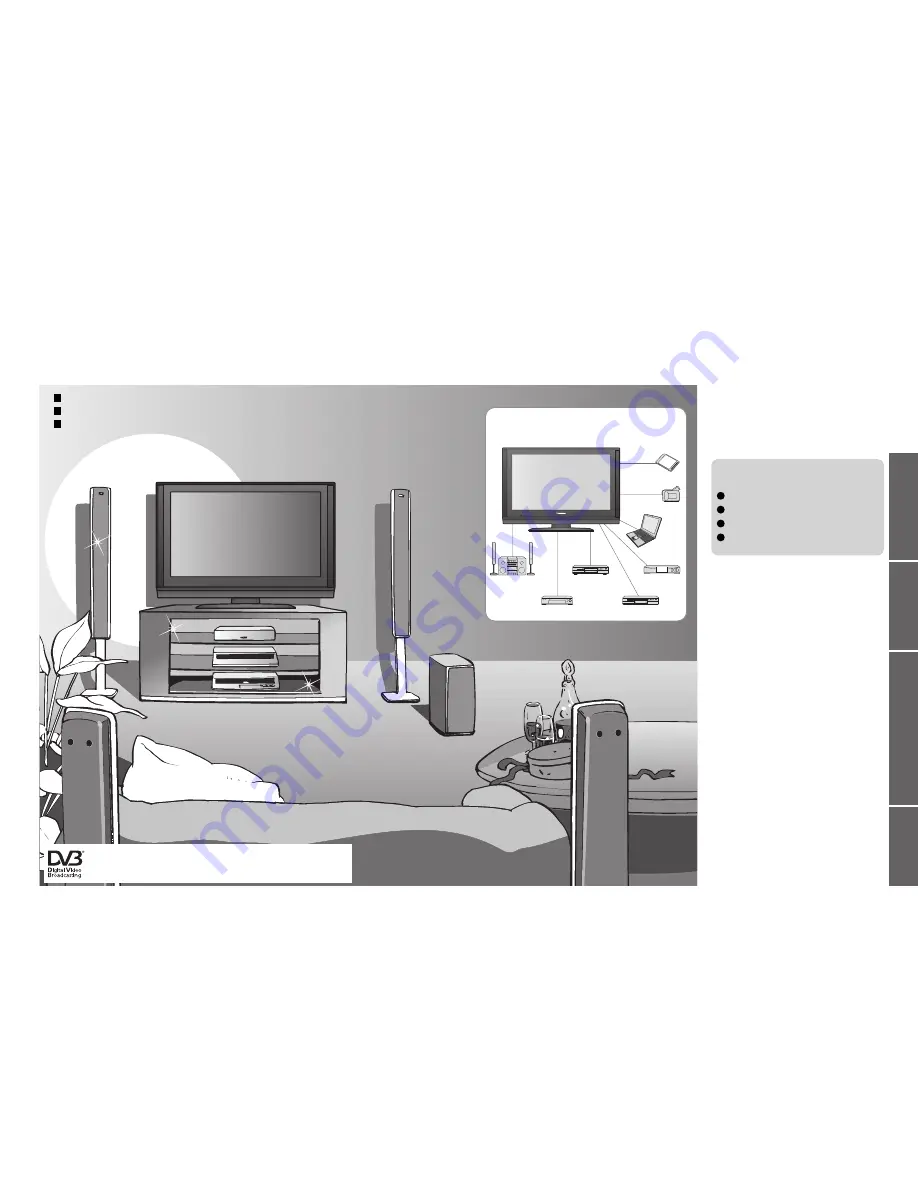
2
3
V
iewing
Advanced
FAQs, etc.
Quick Start Guide
Turn your own living room into a movie theatre!
Experience an amazing level of multi- media excitement
Enjoy rich multi-media
Camcorder
Ampli
fi
er with
Speaker system
VCR
DVD player
DVD Recorder
Personal
computer
Set top box
Contents
•
Safety Precautions ······································ 4
(Warning / Caution)
•
Notes ··························································· 5
•
Maintenance ··············································· 5
Be Sure to Read
Advanced Features
•
How to Use Menu Functions ····················· 18
(picture, sound quality, etc.)
•
DVB Settings (DVB) ·································· 22
•
Editing and Setting Channels ···················· 24
•
Restore Settings ······································ 26
•
Input Labels ·············································· 27
•
Displaying PC Screen on TV ····················· 28
•
HDMI Functions ········································ 29
•
Viewing from card (Photos) ······················· 30
•
VIERA Link “HDAVI Control
TM
” ··················· 32
•
External Equipment ··································· 34
Basic Features
•
Watching TV ·············································· 10
•
Using TV Guide ········································· 12
•
Watching Videos and DVDs ······················ 14
•
Viewing Teletext ········································ 16
Enjoy your TV!
•
Technical Information ································ 36
•
FAQs ························································· 40
•
Licence ······················································ 42
•
Speci
fi
cations ············································ 43
•
WARRANTY ·············································· 44
FAQs, etc.
Accessories / Options
·········· 6
Identifying Controls
··············· 7
Basic Connection
··················· 8
Auto Tuning
······························· 9
Quick Start Guide
Receive digital terrestrial services using an integrated (Digital Video Broadcasting) tuner
Sharp pictures with HDMI terminal
Create home theatre and DVD recorder link-ups with
“VIERA Link” without complicated settings!
Trade Mark of the DVB Digital Video Broadcasting Project (1991 to 1996)
TX-32LXD700A Declaration of Conformity No 4593, 28 February 2007
SD memory card

















