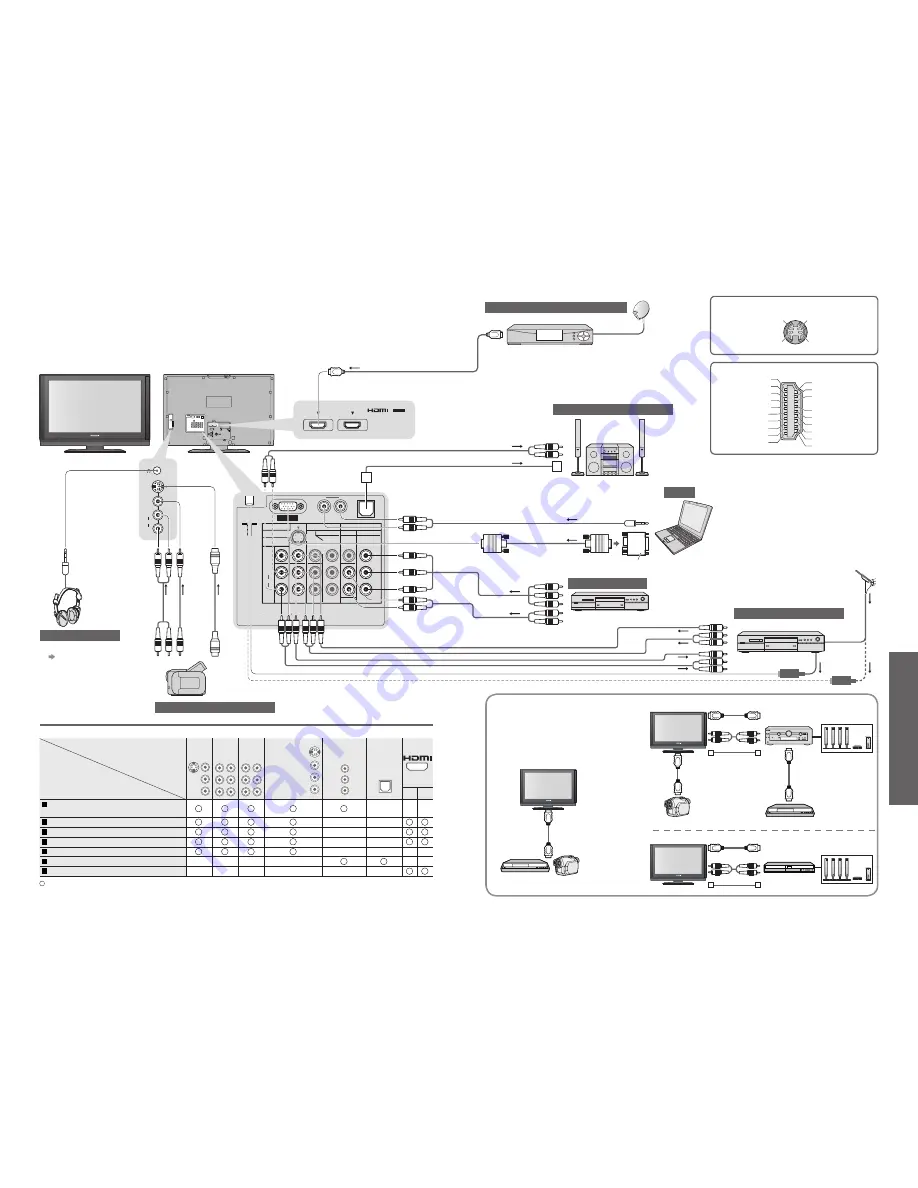
Advanced
•
External Equipment
Connector
Recording / Playback
(equipment)
AV1
IN
AV2
IN
AV3
IN
AV4 IN
(Side of TV)
MONITOR
OUT
DIGITAL
AUDIO
OUT
1 2
To record / playback videocassettes / DVDs
(VCR / DVD recorder)
To watch DVDs (DVD player)
To watch camcorder images (Video camera)
To watch satellite broadcasts (Set top box)
To play games (Game equipment)
To use ampli
fi
er with speaker system
VIERA Link
PC
AUDIO
IN
L
R
AV1 IN
MONITOR
OUT
COMPONENT
S VIDEO
AUDIO
VIDEO
COMPONENT
MONO
MONO
MONO
Y
L
R
Y
P
R
/C
R
P
B
/C
B
P
R
/C
R
P
B
/C
B
L
R
AUDIO
VIDEO
AV2 IN
AV3 IN
DIGITAL AUDIO OUT
AV4 IN
S
VIDEO
VIDEO
L/
MONO
AUDIO
R
1
2
AV IN
34
35
These diagrams show our recommendations for how to connect the TV to your various equipment.
For other connections, consult the instructions for each piece of equipment, the table below, and the
speci
fi
cations (p. 43).
: Recommended Connection
■
Types of connectable equipment to each connector
External Equipment
S VIDEO 4 pin terminal
Chrominance in
Chrominance earth
Luminance in
Luminance earth
Hot Plug Detect
DDC/CEC Ground
SCL
CEC
TMDS Clock Shield
TMDS Data0
−
TMDS Data0+
TMDS Data1 Shield
TMDS Data2
−
TMDS Data2+
+5V Power
SDA
Reserved (in cable
but N.C. on device)
TMDS Clock
−
TMDS Clock+
TMDS Data0 Shield
TMDS Data1
−
TMDS Data1+
TMDS Data2 Shield
19
17
15
13
11
9
7
5
3
1
18
16
14
12
10
8
6
4
2
HDMI terminal
•
Connect the S-VIDEO or VIDEO terminal
when using AV1 / AV4 IN terminals.
•
Connect the COMPONENT or VIDEO
terminal when using AV2 / AV3 IN
terminals.
■
Easy playback, Easy control
only with VIERA remote control
■
Home Cinema
Panasonic DVD Recorder,
HD Video Camera, etc.
Panasonic
Ampli
fi
er
Panasonic DVD Recorder
Speaker system
Panasonic
Player theatre
HD Video Camera
•
Use fully wired HDMI compliant cable.
•
Read the manuals of the equipment too.
or
or
VIERA Link
(p. 32)
Speaker system
(VIDEO)
or
(S-VIDEO)
(AUDIO)
Headphones
Camcorder / Game equipment
■
To adjust volume
“Headphone
Volume” in the
Sound Menu
(p. 20)
( M3 stereo
mini plug)
Ampli
fi
er with
speaker system
PC
(Viewing)
(Listening)
To listen with speakers
Conversion adapter (if necessary)
Set top box
DVD Recorder / VCR
RF cable
To watch satellite broadcasts
To record / playback
To watch DVDs
DVD player
Fully wired HDMI
compliant cable
(Viewing)
(Listening)
or
Computer
or
Optical digital
audio cable



















