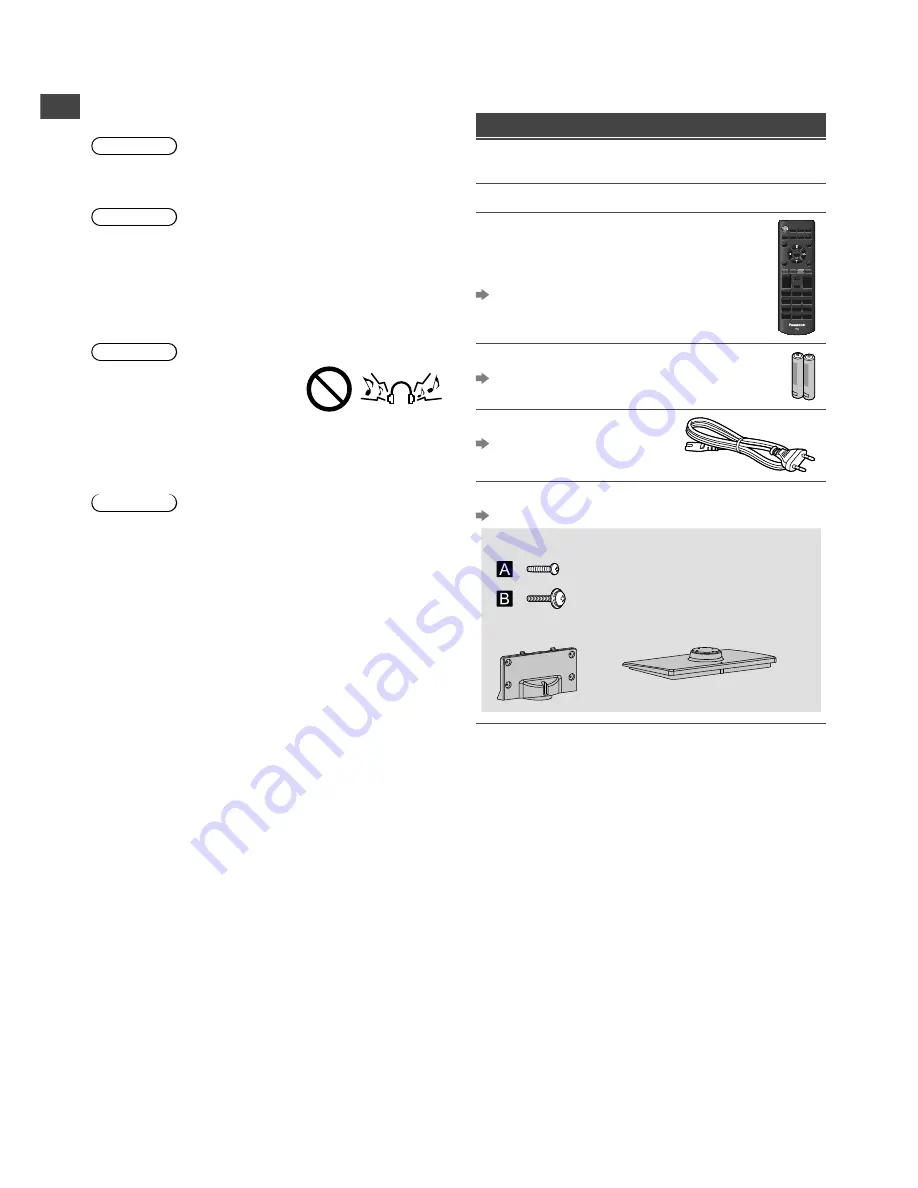
Safety Precautions
|
Setting Up the TV
4
●
Whether you are using a pedestal or not, always
ensure the vents at the bottom of the TV are not
blocked and there is sufficient space to enable
adequate ventilation.
■
Moving the TV
Caution
Before moving the TV, disconnect all cables.
■
When not in use for a long time
Caution
This TV will still consume some power even in the Off
mode, as long as the mains plug is still connected to a
live socket outlet.
●
Remove the mains plug from the wall socket when the
TV is not in use for a prolonged period of time.
■
Excessive volume
Caution
●
Do not expose your ears to
excessive volume from the
headphones. Irreversible
damage can be caused.
●
If you hear a drumming noise in your ears, turn down
the volume or temporarily stop using the headphones.
■
Battery for the Remote Control
Caution
●
Incorrect installation may cause battery leakage,
corrosion and explosion.
●
Replace only with the same or equivalent type.
●
Do not mix old and new batteries.
●
Do not mix different battery types (such as alkaline and
manganese batteries).
●
Do not use rechargeable batteries (Ni-Cd, etc.).
●
Do not burn or break up batteries.
●
Do not expose batteries to excessive heat such as
sunshine, fire or the like.
●
Make sure you dispose of batteries correctly.
●
Remove the battery from the unit when not using for
a prolonged period of time to prevent battery leakage,
corrosion and explosion.
Setting Up the TV
Supplied accessories
Accessories may not be placed all together. Take care
not to throw them away unintentionally.
Operating Instructions
Remote Control
●
N2QAYB000816
or
N2QAYB000975
(p. 8)
Batteries (R6) × 2
(p. 5)
Mains Lead
(p. 6)
Pedestal
(p. 5)
●
Assembly screws
× 3
(M4 × 15 mm) × 4
●
Bracket
●
Base





































