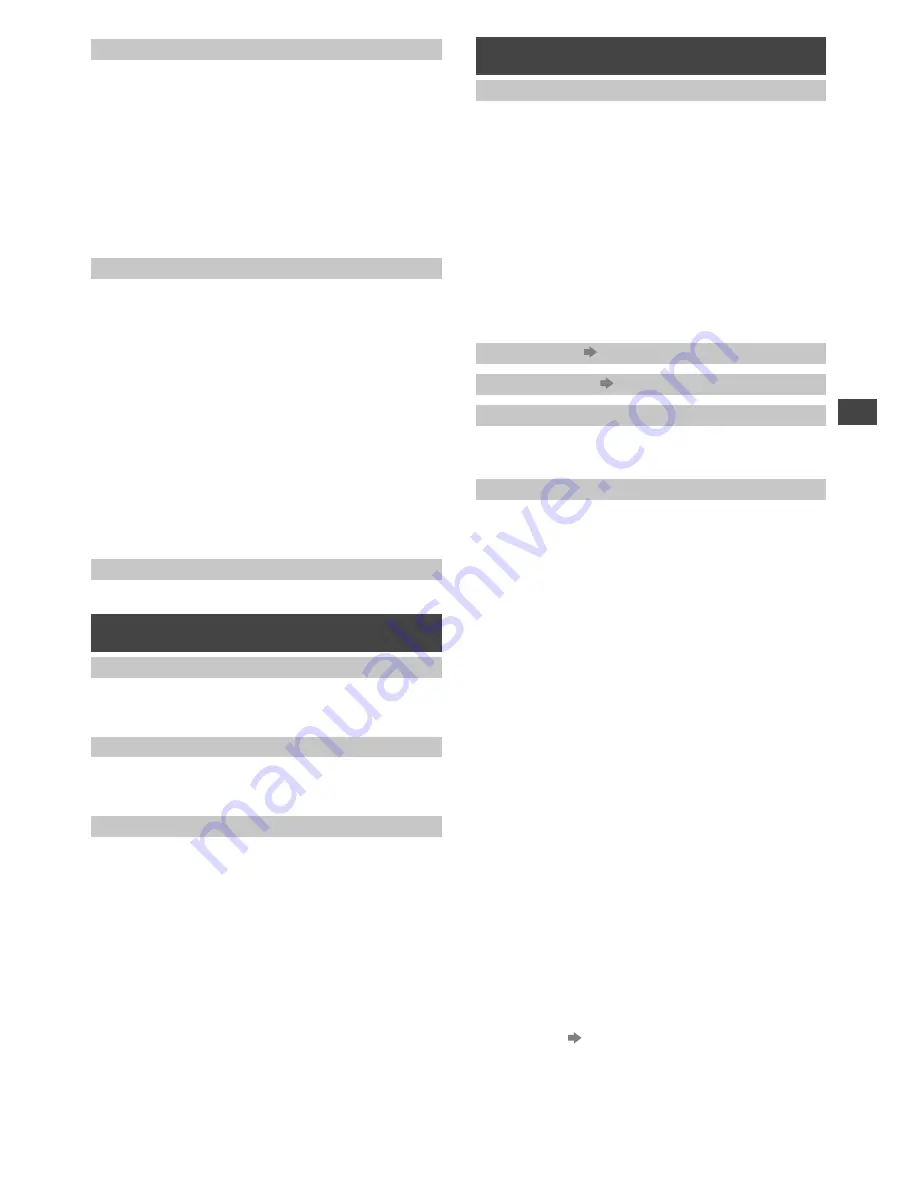
Using the Menu Functions
15
[Type]
Narration settings for impaired users (only available
in some countries).
[Normal] / [Hearing Impaired] /
[Visually Impaired]
[Hearing Impaired]:
Provides aids in understanding
and enjoyment with DVB subtitles (depending on the
broadcaster).
[Visually Impaired]
:
Activates the narration sound
track when available on the broadcast.
●
Available in DVB mode.
[Visually Impaired] (below) is available after you have
selected this option.
[Visually Impaired]
■
[Speaker]
Narration sound track is output to the TV speakers.
[Off] / [On]
■
[Headphone]
Narration sound track is output to the headphone.
[Off] / [On]
–
Connect a headphone before selecting this option.
■
[Volume]
Adjusts the volume of the narration sound track.
■
[Pan and Fade]
Sets the audio pan and fade effect.
[Off] / [On]
[Off]:
Main Audio program.
[On]:
Controls the level of the Main Audio Program
and the pan of the Associated Audio Program.
[Reset to Defaults]
Resets the current sound settings to defaults.
Timer
[Off Timer]
Sets the duration until the TV automatically goes to
Standby mode.
[Off] / [15 / 30 / 45 / 60 / 75 / 90 minutes]
[Time Zone]
Adjusts the time data based on GMT.
●
Set to [Auto] to adjust the time automatically according
to your area.
[Auto Standby]
Enables the TV to turn into Standby mode automatically
if no operation is performed after the selected period.
[Off] / [2 hours] / [4 hours]
●
Automatic input switching with the connected
equipment affects this function and time-count will be
reset.
Setup
[Link Settings]
■
[CEC]
When set to [On], the TV will automatically switch
to the appropriate HDMI input whenever an HDMI
connected equipment is initially turned on and play
mode is selected.
[Off] / [On]
■
[Power off Link]
When set to [On], all HDMI connected equipment will
be turned off automatically by turning off the TV.
[Off] / [On]
–
A Panasonic DVD Recorder will not turn off if it is still
in the Rec mode.
–
The TV remains on even if all the HDMI connected
equipment are turned off.
[Child Lock]
(p. 18)
[Tuning Menu]
(p. 16 - 18)
[Language]
■
[Language]
Changes language for on-screen displays.
[Display Settings]
■
[Preferred Teletext]
Selects the preferred language for DVB teletext service
(depending on the broadcaster)
■
[Teletext Character Set]
Selects teletext language font
[West] / [East1] /
[East2]
■
[Preferred Subtitles 1 / 2]
Selects the first and second preferred language for
DVB subtitles (depending on the broadcaster).
■
[Preferred Subtitle Type]
Selects the preferred subtitle type for DVB channels
(depending on the broadcaster).
[Normal] / [Hearing
Impaired]
■
[Input Labels]
Accesses the input labels list to select the label of
each input mode or set to skip unconnected one for
easier identification and selection in [Input Selection]
(p. 10) or banner.
–
To skip the input mode, select [Skip].
■
[Banner Display Timeout]
Sets how long the Information banner stays on screen
(p. 8).
[0 (No display)] / [1 second] /
[2 - 10 (seconds)]
■
[Playing Time Display]
Set to [On] to display a continuous record of time spent
using [Game] mode in the top right of the screen every
30 minutes.
[Off] / [On]
–
This function is available when [Viewing Mode] is set
to [Game]. (p. 13)










































