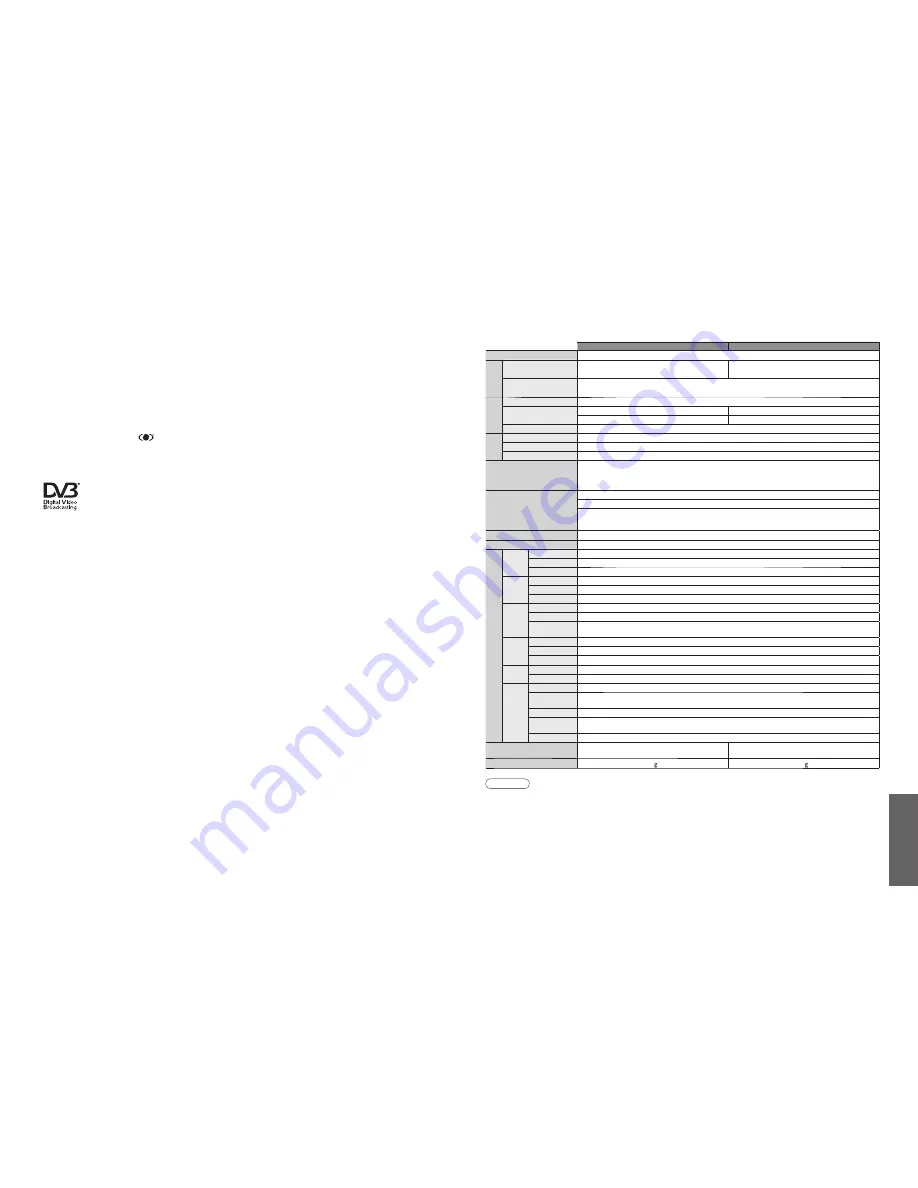
46
47
FAQs, etc.
TX-26LXD600A
TX-32LXD600A
Power Source
AC 220-240 V, 50 / 60 Hz
Power
Consumption
Average use
127 W
174 W
Standby condition
0.4 W
Display
panel
Aspect Ratio
16:9
Visible screen size
66.1 cm
80.0 cm
565 mm (W) × 318 mm (H)
697 mm (W) × 392 mm (H)
Number of pixels
1,049,088 (1,366 (W) × 768 (H))
Sound
Speaker
Woofer (
Φ
80 mm) × 2 pcs, Tweeter (16 mm × 73 mm) × 4 pcs
Audio Output
20 W (5 W + 5 W, 5 W + 5 W)
Headphones
M3 (3.5 mm) stereo mini Jack × 1
PC signals
VGA, SVGA, XGA
SXGA ······ (compressed) Refer to display table on p. 39.
Horizontal scanning frequency 31 - 69 kHz
Vertical scanning frequency 59 - 86 Hz
Receiving Systems /
Band name
PAL B/G
Reception of Off air broadcasts
DVB-T
7 MHz VHF / UHF (Australia) free-to-air TV broadcast reception
NTSC 4.43
NTSC 3.58
PAL 60Hz
Playback from Video Tape Recorders
Playback from Special Video Tape Recorders and Special Video Disc Players
(Via the AV Sockets) only
Aerial - Rear
Standard Belling & Lee connector
Operating Conditions
Temperature
: 0 °C - 35 °C
Connection T
erminals
AV1
Input
AUDIO L - R
RCA PIN Type × 2
0.5 V[rms]
VIDEO
RCA PIN Type × 1
1.0 V[p-p] (75
Ω
)
S VIDEO
Mini DIN 4-pin
Y:1.0 V[p-p] (75
Ω
) C:0.286 V[p-p] (75
Ω
)
AV2
Input
AUDIO L - R
RCA PIN Type × 2
0.5 V[rms]
VIDEO
RCA PIN Type × 1
1.0 V[p-p] (75
Ω
)
S VIDEO
Mini DIN 4-pin
Y:1.0 V[p-p] (75
Ω
) C:0.286 V[p-p] (75
Ω
)
AV3
Input
AUDIO L - R
RCA PIN Type × 2
0.5 V[rms]
VIDEO
RCA PIN Type × 1
1.0 V[p-p] (75
Ω
)
COMPONENT
Y
1.0 V[p-p] (including synchronization)
P
B
/C
B
, P
R
/C
R
±0.35
V[p-p]
AV4
Input
AUDIO L - R
RCA PIN Type × 2
0.5 V[rms]
VIDEO
RCA PIN Type × 1
1.0 V[p-p] (75
Ω
)
S VIDEO
Mini DIN 4-pin
Y:1.0 V[p-p] (75
Ω
) C:0.286 V[p-p] (75
Ω
)
Monitor
Output
AUDIO L - R
RCA PIN Type × 2
0.5 V[rms] (high impedance)
VIDEO
RCA PIN Type × 1
1.0 V[p-p] (75
Ω
)
Others
HDMI1/2 Input
TYPE A Connectors
PC Input
HIGH-DENSITY D-SUB 15PIN
R, G, B/0.7 V[p-p] (75
Ω
)
HD, VD/TTL Level 2.0 - 5.0 V[p-p] (high impedance)
AUDIO Input
RCA PIN Type × 2
0.5 V[rms]
DIGITAL
AUDIO OUT
PCM / Dolby Digital, Fiber optic
Card slot
SD CARD slot × 1
Dimensions ( W × H × D )
724 mm × 549 mm × 300 mm (With TV Stand)
724 mm × 487 mm × 141 mm (TV only)
857 mm × 625 mm × 300 mm (With TV Stand)
857 mm × 563 mm × 141 mm (TV only)
Weight
20.0 k Net
23.0 k Net
Speci
fi
cations
Note
•
Design and Speci
fi
cations are subject to change without notice. Weight and Dimensions shown are approximate.
•
Speci
fi
cations
•
Licence
Licence
Trademark Credits
•
DVB is a trademark of the DVB Digital Video Broadcasting Project (1991 to 1996).
•
VGA is a trademark of International Business Machines Corporation.
•
Macintosh is a registered trademark of Apple Computer, USA.
•
S-VGA is a registered trademark of the Video Electronics Standard Association.
Even if no special notation has been made of company or product trademarks, these trademarks have been fully
respected.
•
SD Logo is a trademark.
•
HDMI, the HDMI Logo and High-De
fi
nition Multimedia Interface are trademarks or registered trademarks of
HDMI Licensing LLC.
•
HDAVI Control
TM
is a trademark of Matsushita Electric Industrial Co., Ltd.
•
TruSurround XT, SRS and
symbol are trademarks of SRS Labs, Inc.
TruSurround XT technology is incorporated under license from SRS Labs, Inc.
•
Manufactured under license from Dolby Laboratories.
“Dolby” and the double-D symbol are trademarks of Dolby Laboratories.
Trade Mark of the DVB Digital Video Broadcasting Project (1991 to 1996)
TX-26LXD600A Declaration of Conformity No 4193, 6 June 2006
TX-32LXD600A Declaration of Conformity No 4193, 6 June 2006















