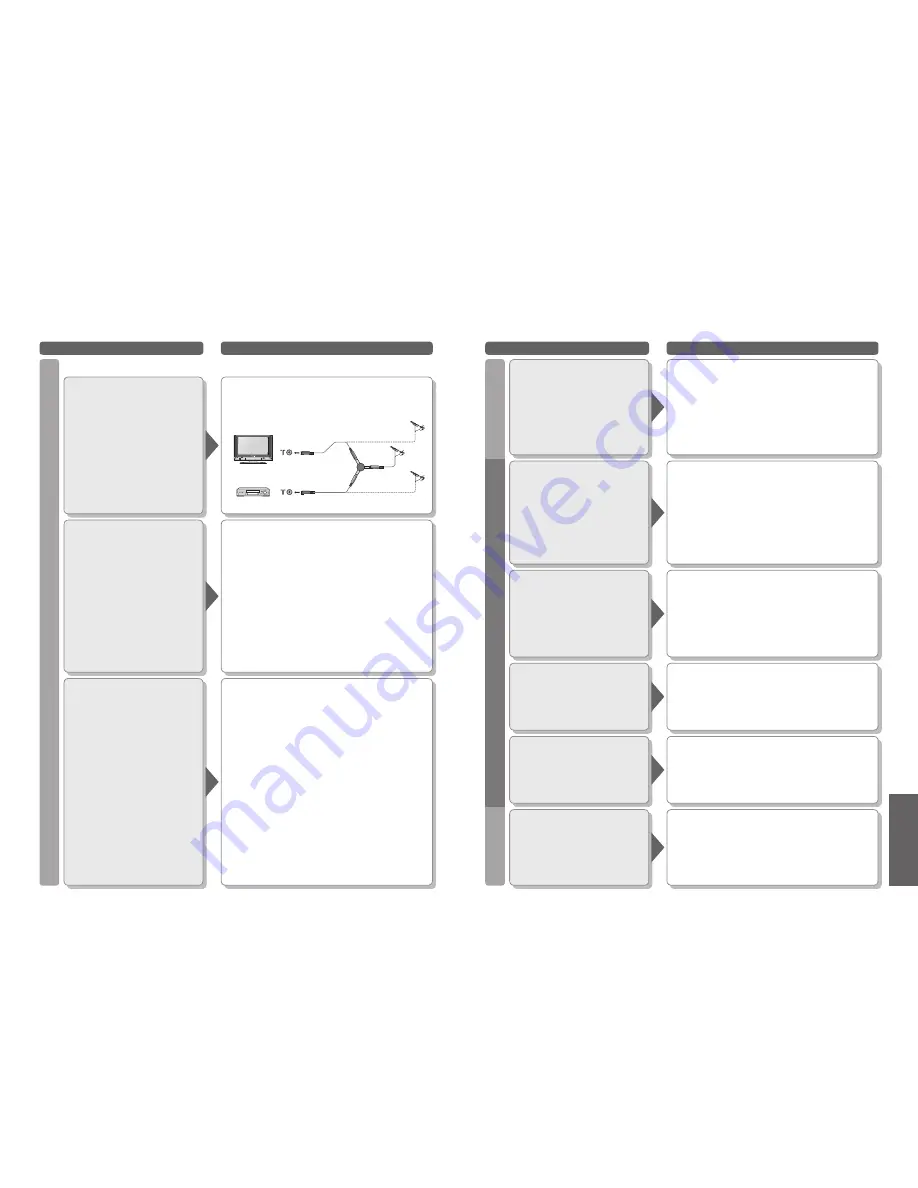
42
43
FA
Qs, etc.
Problem
Actions
DVB
FAQs
•
Frequently Asked
Questions
Problem
Actions
HDMI
SD
After DVB Auto Tuning
only some or no DVB
channels are found
•
Check to ensure your area is covered by DVB
transmissions. (www.dba.org.au/)
•
Check that the aerial and antenna cable are designed for
DVB.
For your safety, the aerial and cable should be inspected
/ installed by a licenced installer that should comply with
Australian Standard AS1417.1.
Note: If you live within 5-10 Km of DVB transmission
towers, a combined VHF / UHF aerial should be
adequate. Outside this area, separate VHF and UHF
aerials provide superior reception performance.
•
If you live in a unit or apartment, check to ensure the
Master Antenna TV (MATV) system is designed for
analogue and DVB-T reception. Please consult your body
corporate. (www.dba.org.au/)
Picture regularly
breaks up on some
channels, or
"No Signal" message
•
Check "Signal Display". (p. 22)
If "Signal Quality" or "Signal Strength" are displayed in
red or constantly changing, check aerial.
If problem persists consult your local TV aerial installer.
•
Check that the aerial and antenna cable are designed for
DVB.
For your safety, the aerial and cable should be inspected
/ installed by a licenced installer that should comply with
Australian Standard AS1417.1.
•
Interference (known as impulse noise) from household
appliances such as light switches, fridges etc may cause
picture break up and / or audio distortion. Use high quality
quad shielded coaxial cable
fl
y lead between TV and
antenna wall socket to minimise impulse noise pickup. If
problem persists consult your local TV aerial installer.
•
When "No Signal" message is displayed check TV aerial
connection.
•
The received signal may be too weak to allow the TV
to reliably lock to the desired “No Signal” channel to
generate a stable picture. Repeat the tuning procedure
(p. 22). If problem persists consult your local TV aerial
installer.
Picture very
infrequently breaks up
on some or all
channels
•
Electrical atmospheric interference caused by local or
distant lighting storms or heavy rain with wind in "leafy"
locations may cause pictures to break up and audio to
mute or distort momentarily.
•
Impulse noise interference from an infrequently used
electrical appliance, or a passing vehicle or lawn mower
with a "noisy" ignition system.
Pictures from an
equipment are
unusual when the
equipment is
connected via HDMI
•
Is the HDMI cable connected properly? (p. 34)
•
Turn Off the TV and equipment, then turn them On again.
•
Check an input signal from the equipment. (p. 39)
•
Use an equipment compliant with EIA/CEA-861/861B.
Sound is unusual
•
Set the sound setting of the connected equipment to
"2ch L.PCM".
•
Check the "HDMI1 input" setting in the Sound menu.
(p. 18)
•
If digital sound connection has a problem, select analogue
sound connection. (p. 38)
An error message
appears
•
Contact the authorized Service Centre.
"Control with HDMI"
function does not work
•
Switch the TV on again with the equipment on.
•
Set "Control with HDMI" to "Off", then set to "On" again.
(p. 32)
The SD card cannot
be used even when it
is formatted
•
Contact the authorized Service Centre.
•
Digital TV reception technology requires high quality, robust DTV signals which in some domestic aerial
installations, may be relatively poor despite good analogue reception.
Aerial connection
when using DTV and
VCR / DVD Recorder
•
To maintain optimum signal quality from TV aerial, use a
TV aerial splitter (as illustrated) when connecting two or
more equipments to the same aerial.
TV
VCR
(Individual aerial)
(Individual aerial)
Aerial
Input
terminal
Splitter
Aerial Output
Aerial Input
Aerial Output
DVB

















