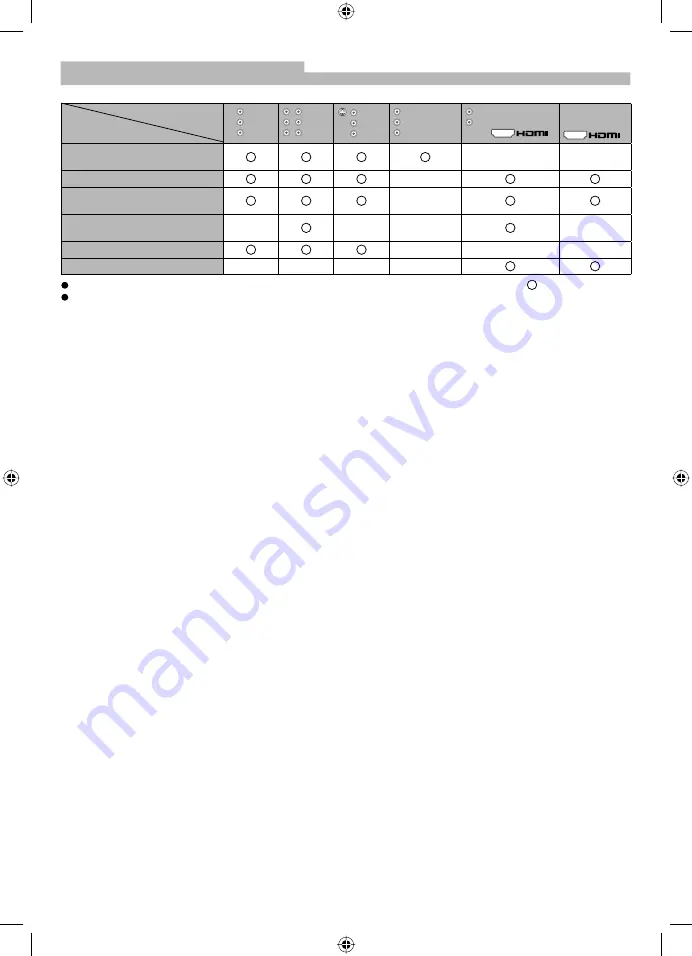
24
Types of connectable equipment to each connector
Connector
Recording/
Playback (equipment)
AV1
IN
AV2
IN
AV3
IN
MONITOR
OUT
HDMI1
AUDIO
IN
1
2
To record / playback (VCR /
DVD recorder)
To watch DVDs
To watch camcorder images
(Video camera)
To watch satellite broadcasts
(Set top box)
To play games
VIERA Link
Connect the S-VIDEO or VIDEO terminal when using AV3 IN terminals.
Connect the COMPONENT or VIDEO terminal when using AV2 IN terminals.
Recommended
Connection
External Equipment (continued)
TX-26LE8A_0091_EN1.indd 24
TX-26LE8A_0091_EN1.indd 24
7/16/08 2:21:46 PM
7/16/08 2:21:46 PM









































