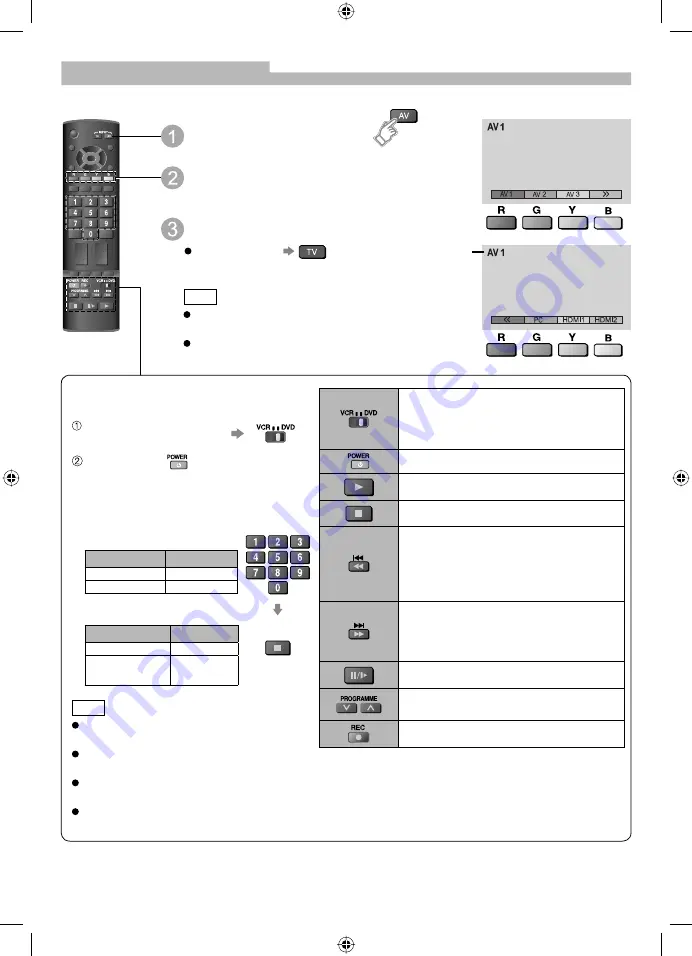
10
Once the equipment is connected, use the following procedure to view the input. (For connection, see
“External Equipment” on page 23.)
Display the input select menu
Select the input mode
connected to the equipment
View
To return to TV
Note
If the external equipment has an aspect adjustment
function for a connected TV, set to “16:9”.
You can also select the connector using the AV
button on the remote control or side panel of the TV.
Setting your remote control to operate
Panasonic VCR, DVD, etc.
Set the VCR / DVD switch
to the appropriate position
Press and hold
during the following
operations
Enter the appropriate code for the
equipment to be controlled, see table
below.
Press
Equipment
Code
VCR
10 (default)
DVD
11
Equipment
Code
DVD
70 (default)
Home Player
theatre
71
“VCR” position
“DVD” position
Note
Confirm correct operation after the code
changed.
The codes will be reset to default values if
batteries are replaced.
“DVD” means DVD player, DVD recorders
and home theatre recorders.
Some operations may not be possible on
some equipment models.
Watching Videos and DVDs
Select VCR to operate Panasonic VCR
or DVD
Select DVD to operate Panasonic DVD
or Home Player theatre
Standby mode / Turn on
Playback video cassette / DVD
Stop the operations
VCR : Rewind, review the picture rapidly
in reverse
DVD : Play at slow speed
Press and hold to search
backward
VCR : Fast-forward, view the picture
rapidly forward
DVD : Play at slow speed
Press and hold to search forward
Pause / Restart
VCR : Select programme
DVD : Skip the track or title
Start recording
Displays the
selected mode
TX-26LE8A_0091_EN1.indd 10
TX-26LE8A_0091_EN1.indd 10
7/16/08 2:21:36 PM
7/16/08 2:21:36 PM

























