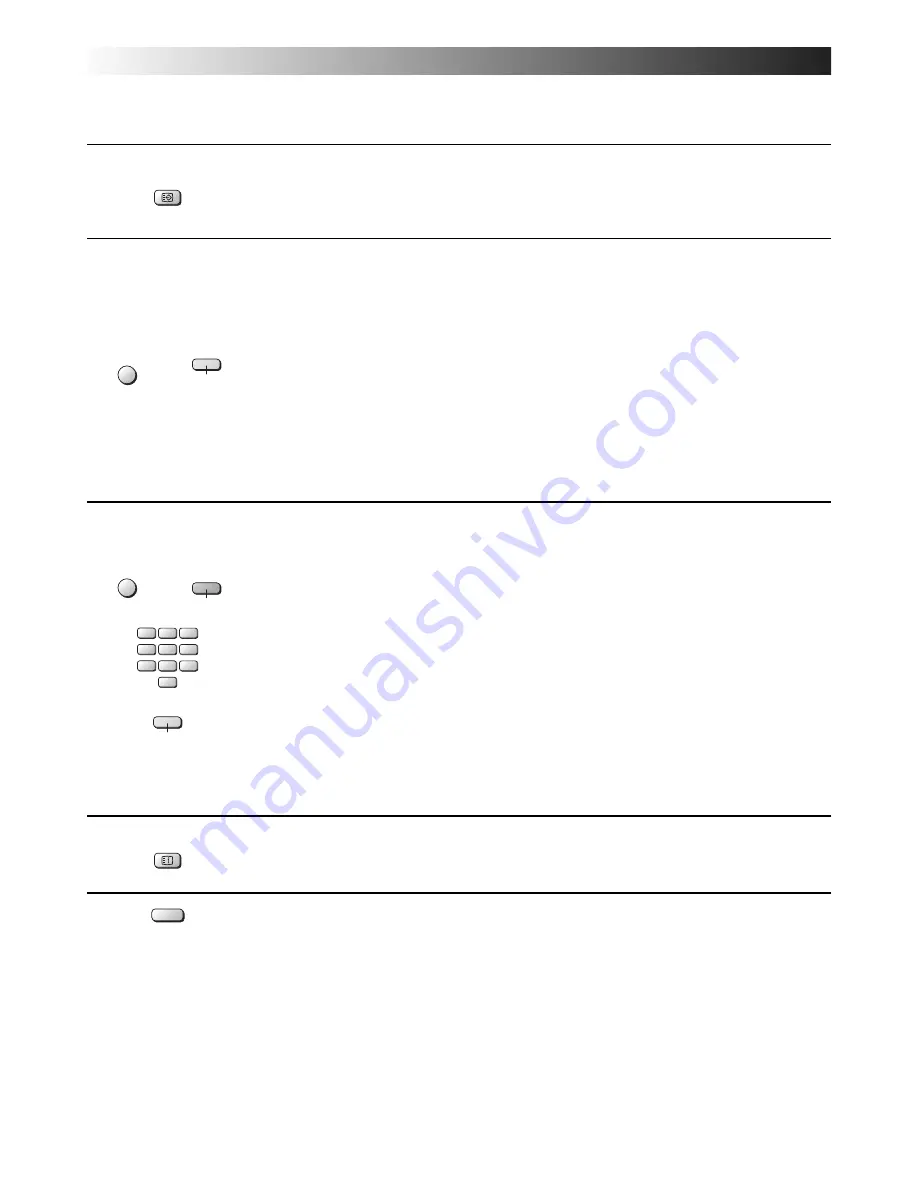
26
TELETEXT OPERATION
It is not possible to change the programme position when in News flash, Update or Sub Coded Page Access operation.
F.P.
Favourite Page (F.P.)
Stores a favourite page in memory for instant recall. To store such a page, the TV must be in
List mode, and programme position must be from 1 -25. Select the page number, then press
and hold
Blue
button. The page number is now stored.
Press
F.P.
to recall stored page.
MENU
Update Display
Press the
MENU
button to display special functions, followed by the
Yellow
button to view the
TV picture whilst searching for a Teletext page. When found, the screen will display the page
number at the top left. Press the
Yellow
button to view the page.
Press the
TV/TEXT
button again to return to normal TV operation.
News Flash
When a news flash page has been selected, press the
MENU
,
Yellow
, to view the TV picture.
When an update is received, the page number will be displayed on screen.
Press the
Yellow
button to display the News Flash.
Press the
TV/TEXT
button to return to normal TV operation.
Update
Press the
MENU
,
Yellow
to see the update of information on certain pages.
When an update is received, the page number will be displayed at the top left of the screen.
Press the
Yellow
button to view the page.
Press the
TV/TEXT
button to return to normal TV operation.
MENU
VCR
1
2
3
4
5
6
7
8
9
0
Sub Coded Page Access
When Teletext information exceeds more than one page, it may take some time for the
automatic changing of the sub pages to reach the sub page you require.
It is possible to enter your required sub page and continue watching the normal programme
until the correct sub page is found.
Select the required page number using buttons 0 - 9.
Press the
MENU
button followed by the
Blue
button; T**** will be displayed at the top right of
the screen.
Enter desired sub page number before the T**** disappears.
To select page 6 enter 0, 0, 0 and 6.
(If in LIST mode, a ”T” will appear in the current box at the bottom).
Press the
Yellow
button to view a normal TV programme.
(Press
MENU
,
Yellow
in LIST mode).
When the page is available, press the
Yellow
button to view the page.
To clear the page perform one of the following:
• Press
MENU
.
• Select a new page number.
• Press
TV/TEXT
to return to normal TV operation.
INDEX
INDEX
Press the
INDEX
button to return to the main index page.
Depending on the way information is transmitted, this may have to be pressed more than once
to return to the main index page.
N
Normalisation
Press button
N
to return to the TV mode.
Yellow
Blue
Yellow







































