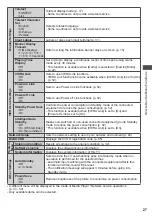Using Media Player
41
Music mode
Supported file format
(p. 64)
The thumbnail of music folders in the SD Card or USB Flash Memory will be displayed.
Example : Thumbnail - [Folder view]
OPTION
My Music_1
My Music_2 My Music_3
Media Player
Music
Folder view
SD Card
EXIT
Select
RETURN
Play Folder
Contents Select
Info
Access
Option Menu
Drive Select
•
To display the information of the highlighted folder
INFO
1/3
My Music_1
Folder name
Number of files
11
Folder number / Total folder number
■
Playback from Folder view
All the files in the selected folder will be played back.
1
Select the folder
2
Start playback
select
R
■
Playback from File view
Selected file will be played back.
1
Select the folder
2
Select the file
3
Start playback
select
access
EXIT
Select
RETURN
SD Card
Info
Contents Select
Drive Select
Media Player
Music
Folder view > My Music_1
Play
My Song_1
My Song_8
My Song_2
My Song_9
My Song_3
My Song_10
My Song_4
My Song_11
My Song_5
My Song_6
My Song_7
select
R
To display the information
of the highlighted title
INFO
1/11
My Song_1
My Favorite
Title
Artist
Album
Track No.
Duration
My Music_1
1
00h03m29s
File number /
Total file number
■
How to operate playback
EXIT
RETURN
My Song_9
My Favourite
My Music_1
00:02.43 / 00:05.44
Operation guide
•
To display / hide the operation guide
INFO
•
To operate playback
•
To the previous track
R
•
To the next track
G
•
To return to thumbnail
RETURN
Rewind
Pause / Playback
Fast forward
Stop
Music Setup
Setup the setting for Music mode.
1
Display
the option
menu
OPTION
2
Select [Music Setup]
3
Set
Option Menu
Music Setup
access
Music Setup Menu
Repeat
One
set
[Folder]:
Playback repeat within the selected
folder
[One]:
Playback repeat of the selected one file