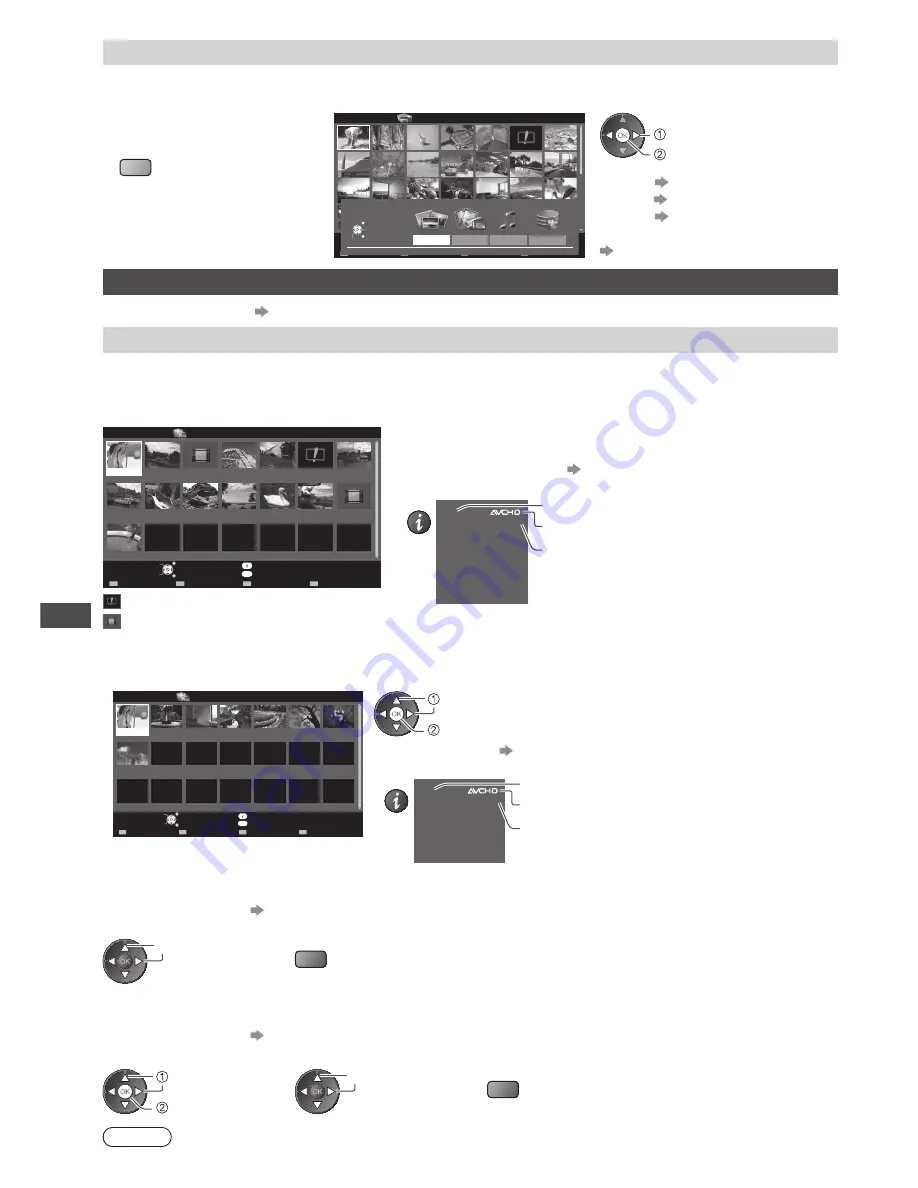
Using Media Player
62
Change the contents
You can switch to the other mode of Media Player from the thumbnail view.
1
While the thumbnail is
displayed, display the
contents selection
B
2
Select the contents
OPTION
SD Card
EXIT
Select
RETURN
Media Player
Photo
All photos
Slideshow
View Select
Contents Select
Info
View
Photo
Video
Music
Contents Select
SD Card
EXIT
Select
RETURN
Access
Recorded TV
access
select
[Photo]
“Photo mode” (p. 58)
[Video]
“Video mode” (below)
[Music]
“Music mode” (p. 67)
[Recorded TV]
“Recorded TV mode” (p. 64)
Video and Recorded TV mode
Supported file format
(p. 90)
Video mode
(For the USB HDD / USB Flash Memory / SD Card)
The thumbnail of video titles in the SD Card or USB Flash Memory will be displayed.
Example: Thumbnail - [Title view]
OPTION
Title view
Media Player
Video
Trip1
Nature2
2010_9
Trip2
Nature3
Trip3
Nature4
Trip4
Nature5
Trip5
Nature6
Room
2010_4
Nature1
2010_7
SD Card
EXIT
Select
RETURN
Play
Contents Select
Info
Access
Option Menu
Drive Select
The preview will start when the title is highlighted if it supports
a preview.
•
To turn off the preview
“Video Setup” (p. 63)
•
To display the information of the highlighted title
INFO
3D
1/15
Trip1
8
Title
Number of scenes
Date & Time
Duration
19/02/2010 11:21
00h15m39s
Title number /
Total title number
File format
displayed for 3D video file
: Error display
: The file does not support thumbnail view.
•
To view the scenes of the title
Select the title
Example: Thumbnail - [Scene view]
OPTION
Trip1_1
Trip1_8
Trip1_2
Trip1_3
Trip1_4
Trip1_5
Trip1_6
Trip1_7
Media Player
Video
Title view > Trip1
SD Card
EXIT
Select
RETURN
Contents Select
Info
Play
Play
Option Menu
Drive Select
select
access
The preview will start when the scene is
highlighted if it supports a preview.
•
To turn off the preview
“Video Setup” (p. 63)
•
To display the information of the highlighted scene
INFO
3D
1/8
Trip1_1
00h04m12s
Scene
Duration
Date & Time
19/02/2010 11:21
Scene number /
Total scene number
File format
displayed for 3D video file
■
Playback from Title view
Playback of the selected title will start.
•
To repeat playback
“Video Setup” (p. 63)
1
Select the title
2
Start playback
select
R
■
Playback from the selected scene in the title
Playback will start from the selected scene to the end of the title.
•
To repeat playback
“Video Setup” (p. 63)
1
Select the title
2
Select the scene
3
Start playback
select
access
select
R
Note
•
The structure of titles and scenes may vary depending on the digital video camera used.
Summary of Contents for Viera TH-P42ST30Z
Page 99: ...99 MEMO ...






























