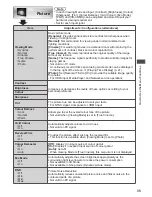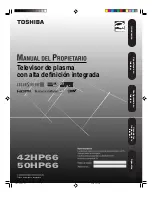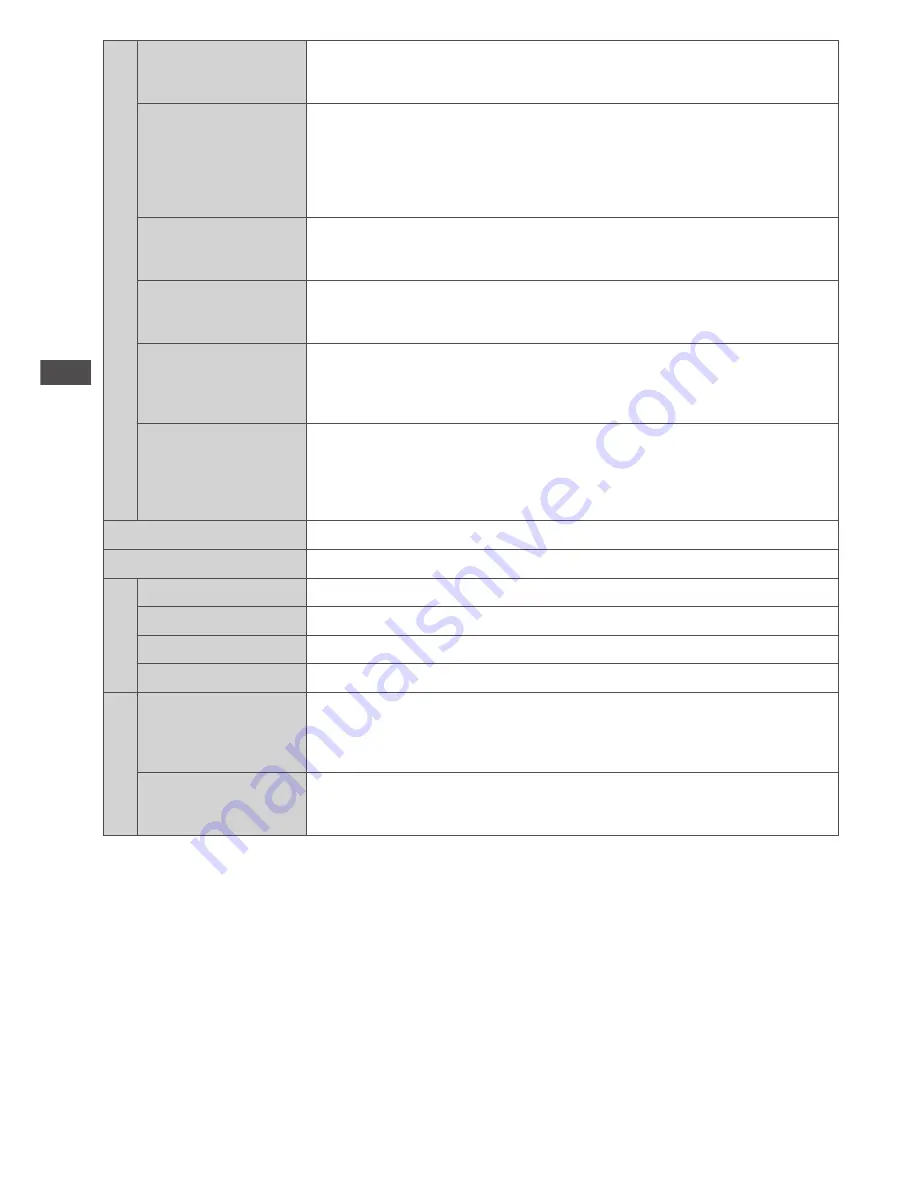
How to Use the Menu Functions
42
VIERA
Link Settings
VIERA Link
• Off
• On
Sets to use VIERA Link functions
•
VIERA Link functions become available when [VIERA Link] is set to
[On] (p. 79).
HDMI Content Type
• Off
• Auto
Adjusts the picture settings according to the content type from the
connected equipment via HDMI cable
•
This function is available if the connected equipment supports HDMI
Content Type.
•
The content type information will be displayed for several seconds
when this function works.
Power on Link
• Off
• On
Sets to use Power on Link functions (p. 79)
Power off Link
• Off
• On
Sets to use Power off Link functions (p. 79)
Standby Power
Save
• Off
• On
Controls the power consumption in Standby mode of the connected
equipment to reduce the power consumption (p. 79)
•
This function is available when [VIERA Link] is set to [On] and [Power
off Link] is set to [On].
Intelligent Auto
Standby
• Off
• On (With reminder)
• On (No reminder)
Makes non-watched or non-used connected equipment go into Standby
mode to reduce the power consumption (p. 79)
•
This function is available when [VIERA Link] is set to [On].
Network Setup
Sets the network setting to use in your network environment (p. 70)
DivX® VOD
Displays DivX VOD registration code (p. 91)
System Menu
Shipping Condition
Resets all settings to the original condition (p. 49)
System Update
Downloads new software to this TV (p. 50)
Software Licence
Displays the software licence information
System Information
Displays the system information of this TV
Other Settings
USB Charge in
Standby
• Off
• On
Sets to use the USB Charge functions (p. 29)
[On]:
Available to charge by using any USB terminal after going into
standby mode (Active Standby Mode)
•
Go into standby mode after 5 hours.
Power Save
• Off
• On
Reduces brightness of the picture to economise on power consumption
•
A different menu will be displayed in the mode of Media Player / Network service operations. (p. 56 - 77)
•
Only available items can be selected.
Summary of Contents for Viera TH-P42ST30Z
Page 99: ...99 MEMO ...