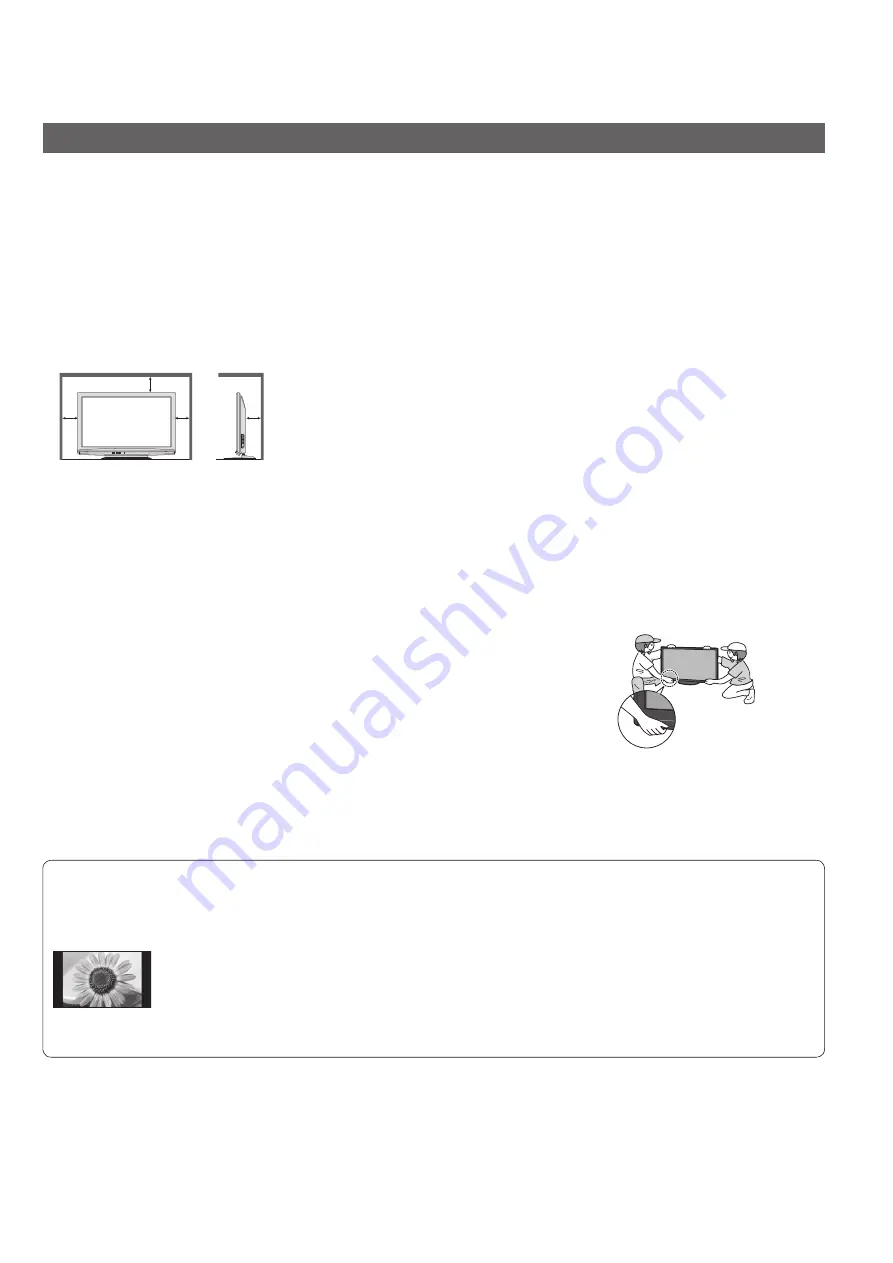
Caution
This appliance is intended for use in tropical climates
When cleaning the TV, remove the mains plug
Cleaning an energised TV may cause electrical shock.
z
When the TV is not going to be used for a long period of time, remove the mains plug
This TV will still consume some power even in the Off mode, as long as the mains plug is still connected to a live
z
socket outlet.
Transport only in upright position
Transporting the TV with its display panel facing upright or downward may cause damage to the internal circuitry.
z
Allow sufficient space around the TV for radiated heat
Minimum distance
10
10
7
(cm)
10
When using the pedestal, keep the space between the bottom of the TV and the surface where the TV is set.
z
In case of using Wall-hanging bracket, follow the manual of it.
z
Do not block the rear air vents
Blocked ventilation by newspapers, table cloths, curtains, etc. may cause overheating, fire or electrical shock.
z
Do not expose your ears to excessive volume from the headphones
Irreversible damage can be caused.
z
Display panel is made of glass. Do not apply strong force or impact to the display panel.
This may cause damage resulting in injury.
z
The TV is heavy. Handle the TV by 2 or more people.
Support as shown to avoid injury caused by the TV tipping
or falling.
Notes
Do not display a still picture for a long time
This causes the image to remain on the plasma screen (“image retention”).
This is not considered a malfunction and is not covered by the warranty.
Typical still images
Programme number and other logos
z
Image displayed in “4:3” mode
z
Video game
z
Computer image
z
To prevent image retention, contrast is lowered automatically after a few minutes if no signals are sent or no
operations are performed. (p. 45)
Auto power standby function
If no signal is received and no operation is performed in TV mode for 30 minutes, the TV will automatically go to
z
standby mode.
Keep the TV away from these types of equipment
Electronic equipment
z
In particular, do not place video equipment near the TV. Electromagnetic interference may distort images / sound.
Equipment with an infrared sensor
z
This TV also emits infrared rays. This may affect operation of other equipment.
5






































