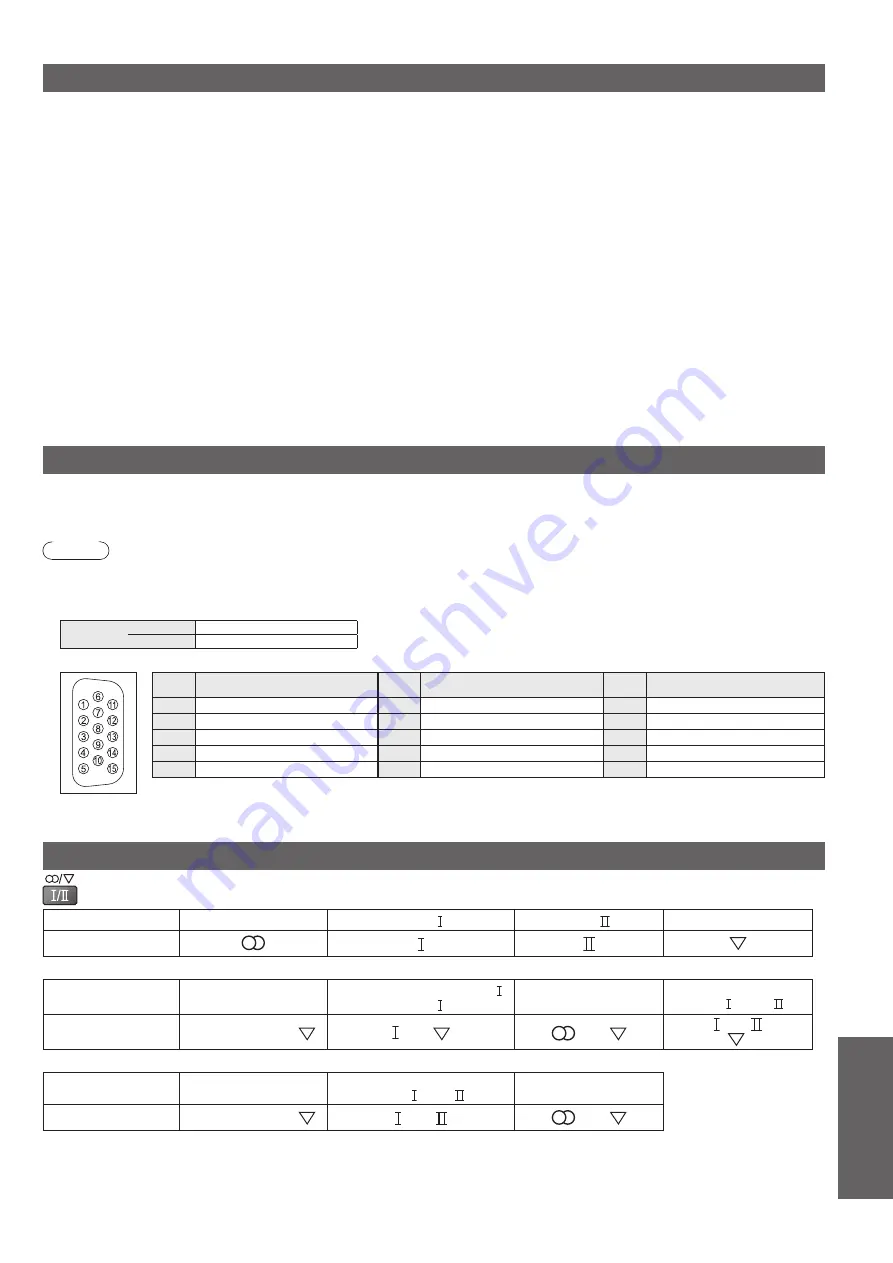
Technical
HDMI connection
HDMI (high-definition multimedia interface) allows you to enjoy high-definition digital images and high-quality sound by connecting
the TV and the equipment.
HDMI-compatible equipment (*1) with an HDMI or DVI output terminal, such as a set top box, a DVD player or a game equipment,
can be connected to the HDMI terminal using an HDMI compliant (fully wired) cable.
About connections, see “External Equipment” (p. 40).
HDMI is the world’s first complete digital consumer AV interface complying with a non-compression standard.
z
If the external equipment has only a DVI output, connect to the HDMI1 / 3 terminal via a DVI to HDMI adapter cable (*2).
z
When the DVI to HDMI adapter cable is used, connect the audio cable to the audio input terminal (HDMI1: use AV2 IN AUDIO
z
terminals / HDMI3: use AV4 IN AUDIO terminals).
Audio settings can be made on the “HDMI1 / 3 Input” menu screen. (p. 22)
z
Applicable audio signal sampling frequencies (2ch L.PCM): 48 kHz, 44.1 kHz, 32 kHz
z
HDMI2 terminal is for digital audio signal only.
z
Use with a PC is not guaranteed. Only HDMI video formats indicated in the HDMI table (p. 44) are applicable.
z
If the connected equipment has an aspect adjustment function, set the aspect ratio to “16:9”.
z
These HDMI connectors are “type A”.
z
These HDMI connectors are compatible with HDCP (High-Bandwidth Digital Content Protection) copyright protection.
z
An equipment having no digital output terminal may be connected to the input terminal of either COMPONENT, S VIDEO or
z
VIDEO to receive analogue signals.
The HDMI input terminal can be used with only the following image signals:
z
480i, 480p, 576i, 576p, 720p, 1080i and 1080p. Match the output setting of the digital equipment.
For details of the applicable HDMI signals, see p. 44.
z
(*1): The HDMI logo is displayed on HDMI-compliant equipment.
(*2): Enquire at your local digital equipment retailer shop.
PC connection
A PC may be connected to this TV so that the PC screen is displayed and sound is heard from the TV.
PC signals that can be inputted: Horizontal scanning frequency 31 to 69 kHz; vertical scanning frequency 59 to 86 Hz (more than
z
1,024 signal lines could result in incorrect display of the image).
A PC adapter is not necessary for the DOS/V-compliant D-sub 15-pin connector.
z
Note
Some PC models cannot be connected to this TV.
z
When using PC, set the colour display quality of PC to the highest position.
z
For details of the applicable PC signals, see below.
z
Max. display resolution
z
Aspect
4:3
1,440 × 1,080 pixels
16:9
1,920 × 1,080 pixels
D-sub 15-pin connector signal
z
Pin No.
Signal Name
Pin No.
Signal Name
Pin No.
Signal Name
1
R
6
GND (Ground)
;
NC (not connected)
2
G
7
GND (Ground)
<
NC (not connected)
3
B
8
GND (Ground)
=
HD
4
NC (not connected)
9
NC (not connected)
>
VD
5
GND (Ground)
:
GND (Ground)
?
NC (not connected)
Stereo / Bilingual Sound Selection
When you receive the stereo / bilingual sound system, sound output modes can be selected by pressing the
Stereo /
Bilingual Sound Selection
button.
Audio Signal
STEREO
MAIN
SUB
MONO
Mode Indicator
NICAM
.......Used in New Zealand, Singapore, Hong Kong etc.
Type of broadcast
Regular broadcast
(Standard Audio)
R NICAM MONO
(MAIN )
NICAM STEREO
NICAM DUAL MONO
(MAIN / SUB )
Mode Indicator
No Indicator
()
()
()
)
^
^
A2 (German)
.......Used in Australia, Malaysia etc.
Type of broadcast
Regular broadcast
(Standard Audio)
BILINGUAL or DUAL MONO:
MAIN / SUB
STEREO
Mode Indicator
No Indicator
()
()
()
If the stereo signal is poor or the receiving conditions are not optimum or if STEREO:MONO automatic switching occurs, it is
z
recommended you switch from STEREO to MONO.
Even when the contents of the receiving signal undergo changes, selection mode is kept intact.
z
When the receiving conditions deteriorate, listening will be easier if the mode is set to the MONO position, using the stereo /
z
bilingual sound selection button.
DUAL, also known as DUAL MONO or as BILINGUAL is not currently transmitted in some countries.
z
Technical Information
43






































