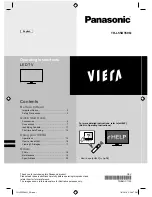15
.
h
Operations
Turn power on
(TV)
or
(Remote Control)
●
Mains power On / Off switch should be on. (p. 13)
The last viewed [Home Screen] is displayed.
Example: [TV Home Screen]
Example: Selected content screen
●
To return to [Home Screen] at any time
●
You can set up or make [Home Screen] to display desired information, to access specific features easily, to select the
default [Home Screen], etc. For details, follow the on-screen instructions or refer to [eHELP] (Watching > my Home
Screen).
Watching TV
1
Select the TV viewer from [Home Screen]
select
access
2
Select TV mode
3
Select a channel
up
down
or
●
To select two-digit channel position number, e.g. 39
To access each feature
Access [APPS List] and select a feature
Example: [APPS List]
●
APPS is the applications (features) of the TV.
●
For operations of each feature and the setup of [APPS List], follow
the on-screen instructions or refer to [eHELP] (Functions > APPS
List).
TH-L55DT60Q_EN.indd 15
TH-L55DT60Q_EN.indd 15
7/9/2013 2:56:32 PM
7/9/2013 2:56:32 PM