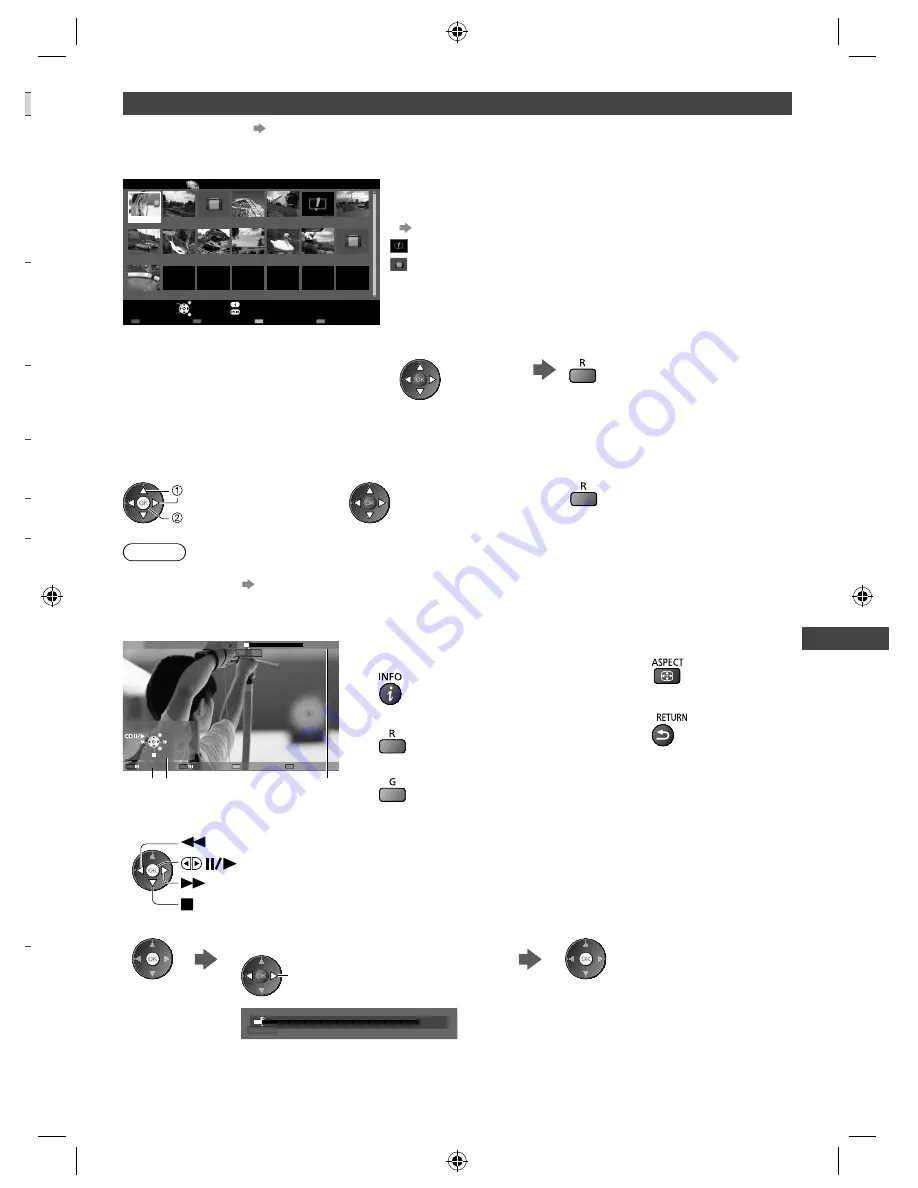
Using Media Player
43
r
Video mode
●
Supported file format
(p. 68, 69)
The thumbnail of video titles in the SD Card or USB Flash Memory will be displayed.
Example: Thumbnail - [Title view]
Trip1
Trip2
Trip3
Trip4
Trip5
Room
2011_4
Nature1
2011_7
Nature2
Nature3
Nature4
Nature5
Nature6
2011_9
Media Player
Video
Title view
SD Card
EXIT
Select
RETURN
Play
Contents Select
Info
Access
Option Menu
Drive Select
The preview will start when the title / scene is highlighted if it supports
a preview.
●
To turn off the preview
“Video Setup” (p. 44)
: Error display
: The file does not support thumbnail view.
●
To play back the selected title
If you stopped the last playback on the way, the confirmation screen
is displayed to select whether to start from where you stopped last
time or from the beginning.
Select the title
Start playback
■
Playback from the selected scene in the title (SD-Video or AVCHD)
Playback of the selected scene will start to the end of the title.
1
Select the title
2
Select the scene
3
Start playback
select
access
Note
●
The structure of titles and scenes may vary depending on the digital video camera used.
●
To repeat playback
“Video Setup” (p. 44)
■
How to operate in the playback
Example: Playback
SD 2011/02/19 11:21
00:15:39
00:02:05
EXIT
RETURN
Operation guide
Information banner
●
To display / hide the operation guide and
information banner
●
To the previous title / scene
●
To the next title / scene
●
To change aspect
●
To return to thumbnail
●
To operate the playback
Rewind
Pause (displays the time seek bar) / Playback
Stop
Fast
forward
●
To jump to the specified time point
While the time seek bar is displayed
Press: Search about 10 seconds
Press and hold: Search rapidly
00:15:39
00:02:05
TH-L32_42_47E5KMT_EN.indd 43
TH-L32_42_47E5KMT_EN.indd 43
3/19/2012 1:45:21 PM
3/19/2012 1:45:21 PM






























