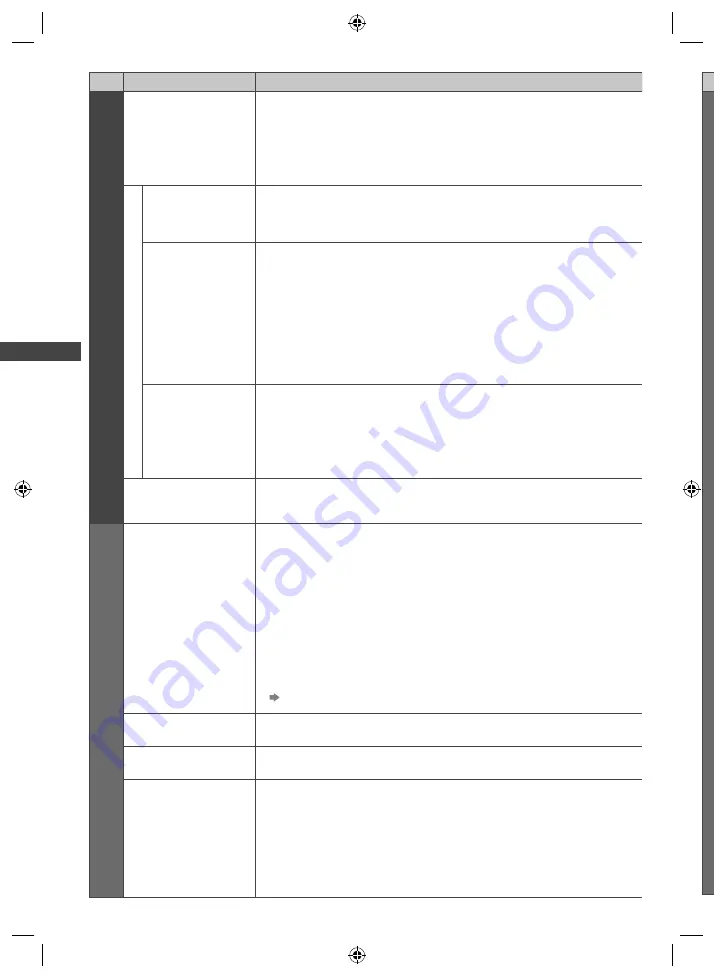
How to Use Menu Functions
30
M
Menu
Item
Adjustments / Configurations (alternatives)
Picture
Screen Display
Turns the screen off when you select [Off]
[Off] / [On]
●
The sound is active even if the screen turns off.
●
Press any buttons (except Standby) to turn the screen on.
●
This function is effective in reducing power consumption when listening to the
sound without watching the TV screen.
Advanced Settings
Film Cadence
Detection
Improves vertical resolution for movie images
[Off] / [On]
●
This function is available for the interlaced signal (except in the mode of PC,
VIERA Connect or when [Viewing Mode] is set to [Game]).
16:9 Overscan
Selects the screen area displaying the image
[Off] / [On]
[On]:
Enlarges the image to hide the edge of the image.
[Off]:
Displays the image in the original size.
●
Set to [On] if noise is generated on the edge of the screen.
●
This function is available when aspect is set to [16:9].
●
This function can be memorised separately for SD (Standard definition) and HD
(High definition) signals.
●
Not valid on PC mode or VIERA Connect
DVI Input Setting
Changes the black level of the image for HDMI input mode with DVI input signal
manually
[Normal] / [Full]
●
When the DVI input signal from the external equipment (especially from PC) is
displayed, the black level may not be suitable. In this case, select [Full].
●
The black level for HDMI input signal will be adjusted automatically.
●
For HDMI input mode with DVI input signal
Reset Picture Defaults
Press the OK button to reset the current Picture Viewing Mode of the selected
input to the default settings
Sound
Mode
Selects your favourite sound mode
[Music] / [Speech] / [User]
●
The selected mode affects all input signals.
[Music]:
Improves sound quality for watching music videos, etc.
[Speech]:
Improves sound quality for watching news, drama, etc.
●
In Music and Speech modes, you can adjust [Bass] and [Treble] settings, and
those settings will be stored for each mode.
[User]:
Adjusts the sounds manually by using the equaliser to suit your favourite sound
quality.
●
For the User mode, [Equaliser] will appear on the Sound Menu instead of [Bass]
and [Treble]. Select [Equaliser] and adjust the frequency.
[Equaliser] (below)
Bass
Adjusts level to enhance or minimise lower, deeper sound output
Treble
Adjusts level to enhance or minimise sharper, higher sound output
Equaliser
Adjusts the frequency level to suit your favourite sound quality
●
This function is available when [Mode] is set to [User].
●
Select the frequency and change the frequency level by using the cursor button.
●
To enhance the bass sound, raise the level of the lower frequency. To enhance
the treble sound, raise the level of the higher frequency.
●
To reset the levels of each frequency to the default settings, select
[Reset Equaliser Settings] by using the cursor button, and then press the OK
button.
th-l32e5aW.indb 30
th-l32e5aW.indb 30
5/9/2012 10:31:03 AM
5/9/2012 10:31:03 AM
















































