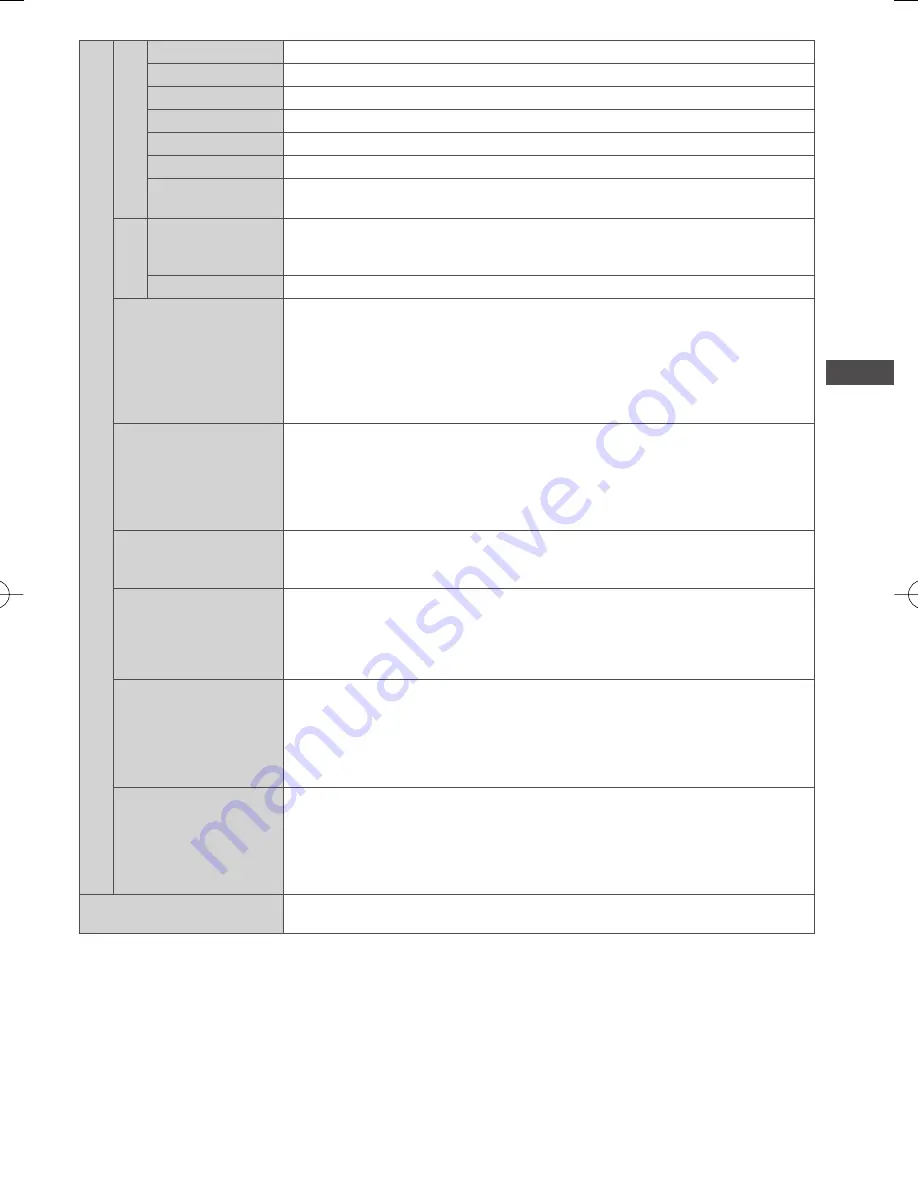
How to Use the Menu Functions
29
Advanced Settings
White Balance
∗
1
R-Gain
Adjusts the white balance of bright red area
G-Gain
Adjusts the white balance of bright green area
B-Gain
Adjusts the white balance of bright blue area
R-Cutoff
Adjusts the white balance of dark red area
G-Cutoff
Adjusts the white balance of dark green area
B-Cutoff
Adjusts the white balance of dark blue area
Reset White
Balance
Press the OK button to reset to the default White Balance
Gamma
∗
1
Gamma
• 1.8 / 2.0 / 2.2
/ 2.4 / 2.6
Switches the gamma curve
•
Please note the numerical values are reference for the adjustment.
Reset Gamma
Press the OK button to reset to the default Gamma
Motion Picture Pro
• Off
• Mid
• Max
Automatically compensates the picture frame rate and removes juddering
movements to make the images smooth and clear
•
Depending on the contents, images may be noisy. To prevent the noise,
change the setting.
•
This function is not available for selection (default to [Off]) when
[Viewing Mode] is set to [Game] or in the mode of PC input, photo or
Network service operations.
24p Smooth Film
• Off
• Mid
• Max
Automatically compensates the picture frame rate to make the 24p
source movie images smooth
•
This is available only for 24p signal input and displayed instead of
[Intelligent Frame Creation].
•
This function is not available for selection (default to [Off]) when [Viewing Mode]
is set to [Game] or in the mode of PC input, photo or Network service operations.
Film Cadence Detection
• Off
• On
Automatically makes the film source movie images clear
Resolution
Enhancer
• Off
• Mid
• Max
Enhances the picture resolution to make the image sharper
•
This function is available for SD (Standard definition) signal.
•
As for HD (High definition) signal, this function is available when aspect
mode is set to [16:9] ([16:9 Overscan] is set to [On]), [4:3 Full] or [Zoom].
•
Not valid on VIERA Connect and Media Player
16:9 Overscan
• Off
• On
[On]:
Default - Image is overscanned by ~5% beyond the edge of the
screen to hide edge video noise
[Off]:
Displays image in its original size including edge video noise such
as lines, dashes, dots etc.
•
Applicable for video signals when TV aspect is set to [16:9]
•
Memorised separately for SD and HD channels / signals
DVI Input Setting
• Normal
• Full
Changes the black level in the image for HDMI input mode with DVI input
signal manually
•
When the DVI input signal from the external equipment, especially from PC,
is displayed, the black level may not be suitable. In this case, select [Full].
•
The black level for HDMI input signal will be adjusted automatically.
•
For HDMI input mode with DVI input signal only
Reset Picture Defaults
Press the OK button to reset settings of Picture Viewing Mode to the
default.
∗
1 : PC input mode only






























