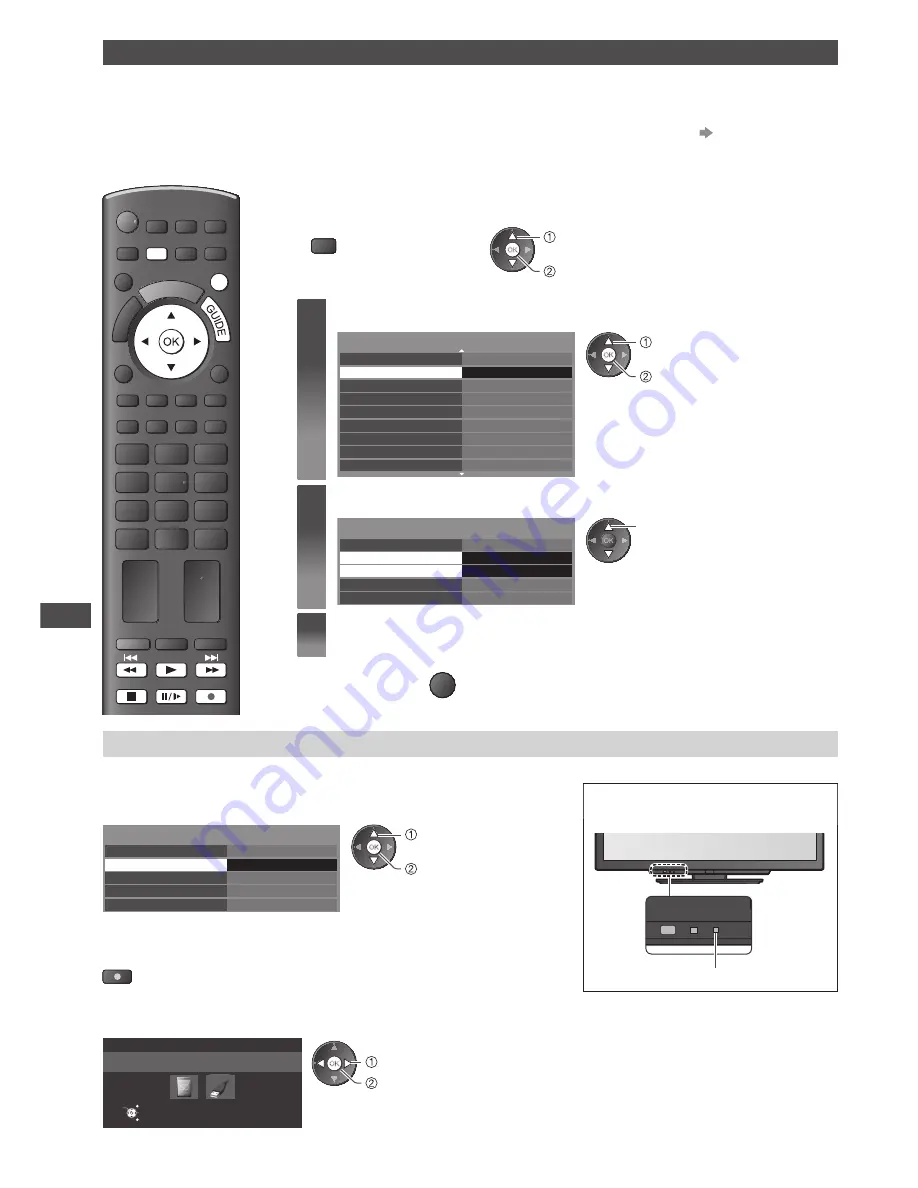
USB HDD / SD Card Recording
54
Recording the TV programme to USB HDD / SD Card
You can record the current programme immediately by using [One Touch Recording].
You can also record the current programme constantly for the selected period by using [REW LIVE TV]
so that you can go back or pause the current programme.
•
Ensure the connection, registration and setup are completed before start recording
(p. 51 - 53)
•
Ensure not to connect or disconnect any USB devices during USB HDD / SD Card recording.
Otherwise the recording may not work properly.
EXIT
MENU
REC
Preparations:
1
Display the menu
2
Select [Setup]
MENU
access
select
1
Select [Recording Setup]
1/2
Access
Eco Navigation
Recording Setup
Child Lock
Digital TV Tuning Menu
Display Settings
VIERA Link Settings
Network Setup
DivX® VOD
Advance (isfccc)
access
select
2
Select [One Touch Recording] or [REW LIVE TV]
One Touch Recording
REW LIVE TV
USB HDD Setup
SD Card Formatting
SD Card Information
Recording Setup
Off
180 minutes
select
3
Set
■
To return to TV
EXIT
[One Touch Recording]
- What you see is What you record
Recording the current programme in the USB HDD immediately.
Select the maximum recording time
[30] / [60] / [90] / [120] / [180] (minutes)
LED will turn to orange (flash) while
One Touch Recording is in progress.
One Touch Recording
REW LIVE TV
USB HDD Setup
SD Card Formatting
SD Card Information
Recording Setup
Off
180 minutes
access / store
change
LED
■
To start One Touch Recording
Start
REC
•
No other channel can be selected while the recording is in progress.
■
When more than 2 recording device are available, select recording device.
Device Select
Please select recording device
EXIT
Select
RETURN
OK
set
select
















































