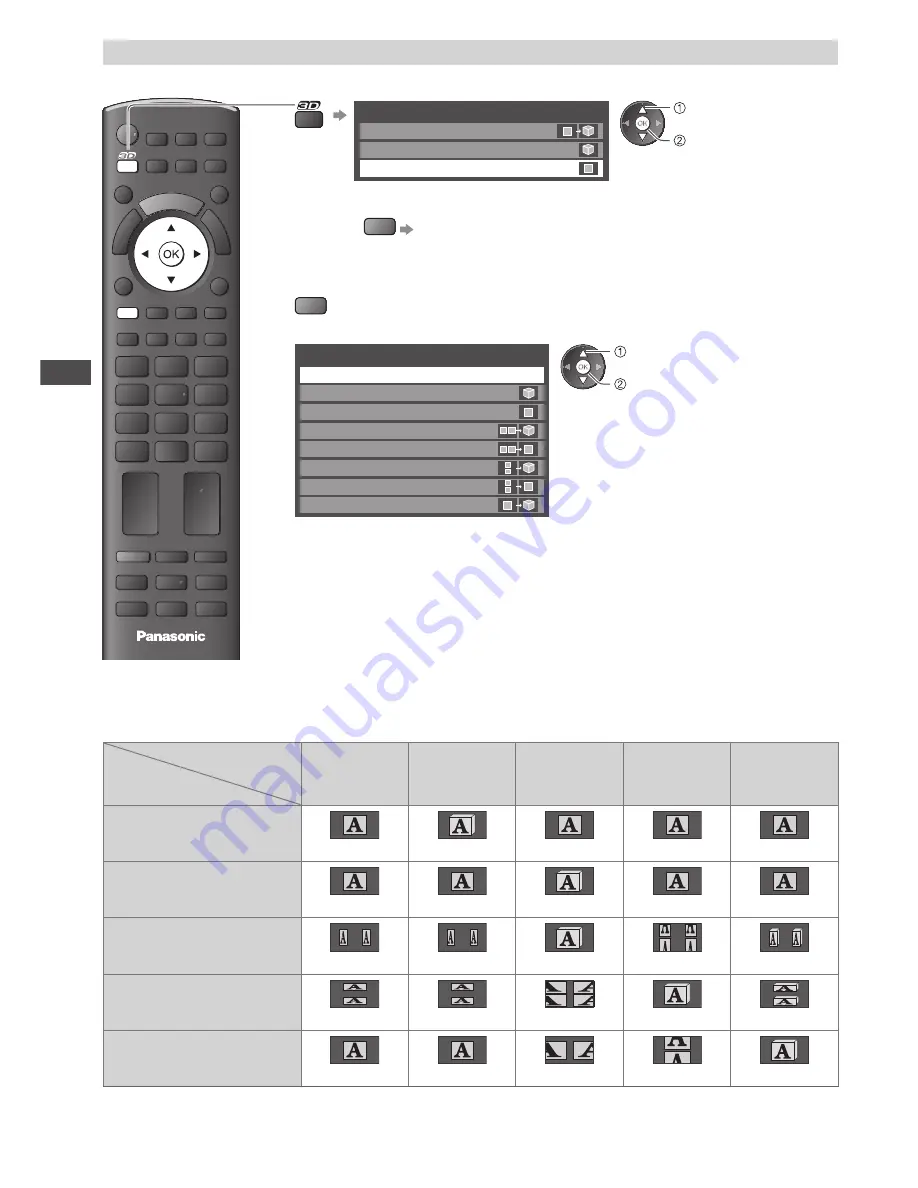
V
iewing 3D images
28
Change the view 3D
↔
2D
Simply switches 3D
↔
2D images (Auto mode)
TV
R
3D Mode Selection
2D
→
3D
3D
2D
(“2D
→
3D”: 2D mode only)
set
select
•
R
Switches to Manual mode (see below)
■
Change 3D format (Manual mode)
1
Display [3D Mode Selection (Manual)]
R
2
Press 3D to cycle through the 3D format
3D Mode Selection (Manual)
Original
Side by Side - 3D
Frame Sequential - 3D
Side by Side - 2D
Top and Bottom - 2D
Frame Sequential - 2D
Top and Bottom - 3D
2D
→
3D
(example)
set
select
Table of images that can be seen for each [3D Mode Selection (Manual)] and the source image
format
If the picture appears to be abnormal, refer to the table below to choose the correct 3D mode.
[3D Mode Selection]
Source
image format
[Original]
[Frame
Sequential
- 3D]
[Side by
Side - 3D]
[Top and
Bottom - 3D]
[2D
→
3D]
Frame Sequential
Normal 3D
∗
1
Side by Side (Full)
Normal 3D
∗
1
Side by Side
Normal 3D
∗
1
Top and Bottom
Normal 3D
∗
1
Normal format (2D)
Normal 3D
∗
1 : When selecting [Frame Sequential - 2D], [Side by Side - 2D] or [Top and Bottom - 2D], the images
will be displayed without 3D effect.
•
Depending on the player or broadcasts, the image may be different from the above illustrations.
















































