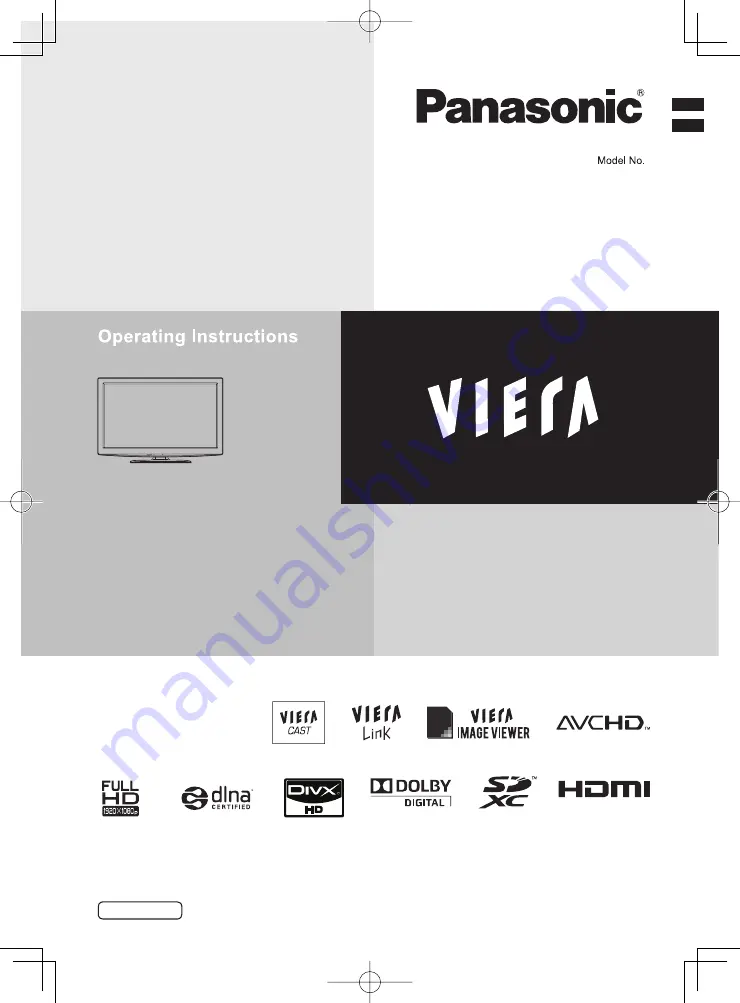
LCD TV
TH-L42D25M
TH-L42D25T
TH-L42D25X
TH-L32D25M
TH-L32D25T
TH-L37D25M
TH-L42D25K
English
TQB4GC0382-2
YM
Thank you for purchasing this Panasonic product. Please read these
instructions before operating your set and retain them for future reference.
The images shown in this manual are for illustrative purposes only.
















