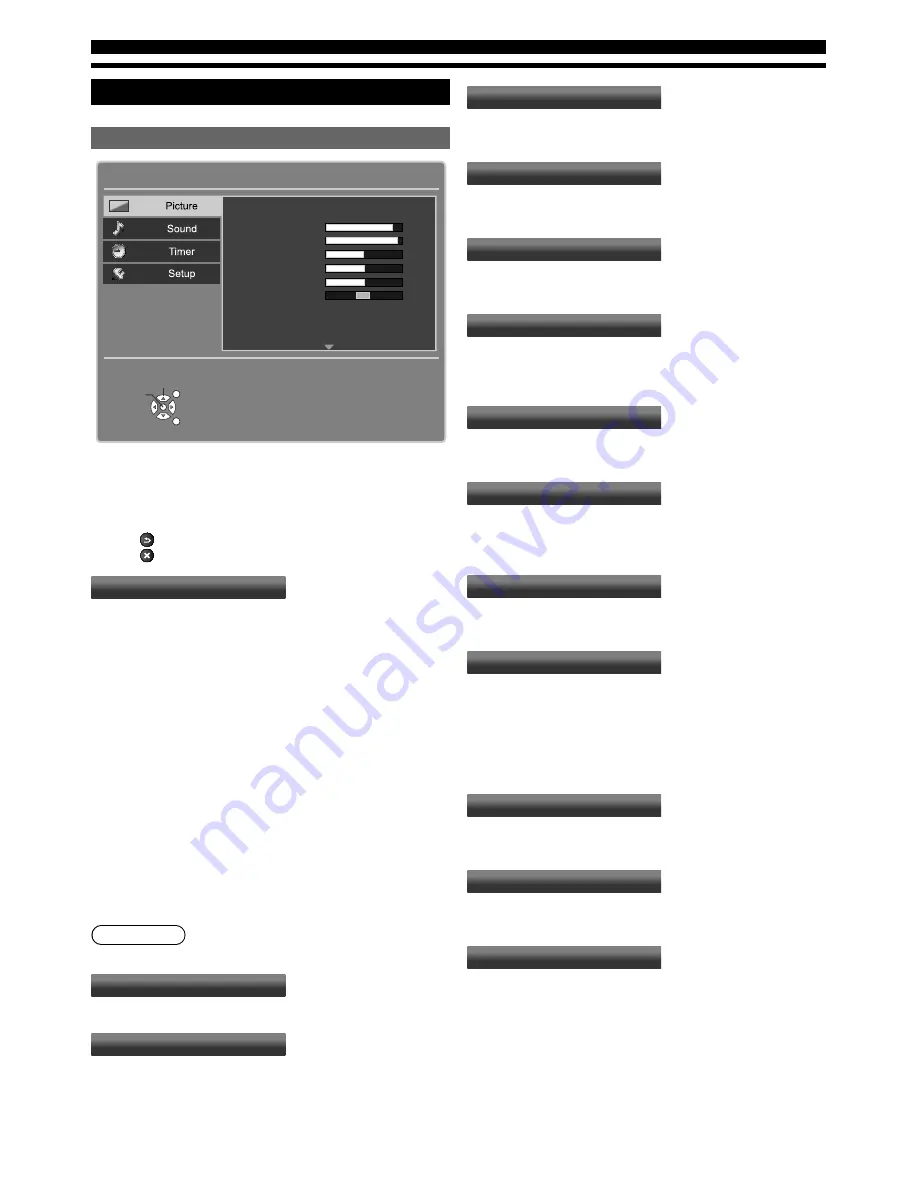
14
On-Screen Display
Picture
Main Menu
Viewing Mode
Normal
Access
EXIT
RETURN
Select
Back Light
Contrast
Brightness
Colour
Sharpness
90
50
50
50
Colour Balance
P-NR
3D-COMB
Normal
On
On
Tint
0
90
1. Press MENU button and
ab
buttons to select “Picture”, the
Picture menu will be displayed.
2. Press OK button to enter Picture menu.
3. Press
ab
buttons to select item desired.
4. Press
cd
buttons to adjust value.
5. Press RETURN button to return the previous menu.
6. Press EXIT button to exit menu operation.
Viewing Mode
•
Basic viewing mode Dynamic/Normal/Cinema/User/
Game.
Dynamic
•
Provides enhanced picture contrast and sharpness when
viewing in a bright room.
Normal
•
Recommended for viewing under normal ambient room
lighting conditions.
Cinema
•
For watching movies in a darkened room with the improved
performance of contrast, black and colour reproduction.
User
•
Sets the settings for your preferred.
Game
•
Fast response signal specifically to provide suitable images
for playing games.
Warning
•
TELEVISION IS IN SHOP MODE.
Back Light
•
Adjusts the luminance of the back light. (0~100)
Contrast
•
Increases or decreases the levels of contrast according to
your personal preference. (0~100)
Brightness
•
Increases or decreases the levels of brightness according to
your personal preference. (0~100)
Colour
•
Increases or decreases the levels of colour according to your
personal preference. (0~100)
Sharpness
•
Increases or decreases the levels of sharpness according to
your personal preference. (0~100)
Tint
•
With an NTSC signal source connected to the TV, the picture
hue can be adjusted to suit your taste. (-50~50)
•
For NTSC signal reception only.
Colour Balance
•
Allows you to set the overall colour tone of the picture
Cool/Normal/Warm.
P-NR
•
Enables or disables P-NR (Picture Noise Reduction)
•
Automatically reduces unwanted picture noise and flicker
noise in the contoured parts of a picture.
3D-COMB
•
Makes still or slow moving pictures look more vivid.
•
For CVBS signal reception only.
Screen Display
•
Turns the screen On or Off.
•
Press any buttons (except Standby) to turn the screen on.
•
The sound is active even if the screen turns off.
•
This function is effective in reducing power consumption
when listening to the sound without watching the TV
screen.
H. pos
•
Adjusts the horizontal position of the picture.
•
Only for HDMI(DVI) only.
V. pos
•
Adjusts the vertical position of the picture.
•
Only for HDMI(DVI) only.
Advanced Settings
•
Provides various advanced settings for improving the
picture quality.
16:9 Overscan
•
Selects the screen area displaying the image.
−
On: Enlarges the image to hide the edge of the image.
−
Off: Displays the image in the original size.
Summary of Contents for Viera TH-L32C5Z
Page 1: ......










































