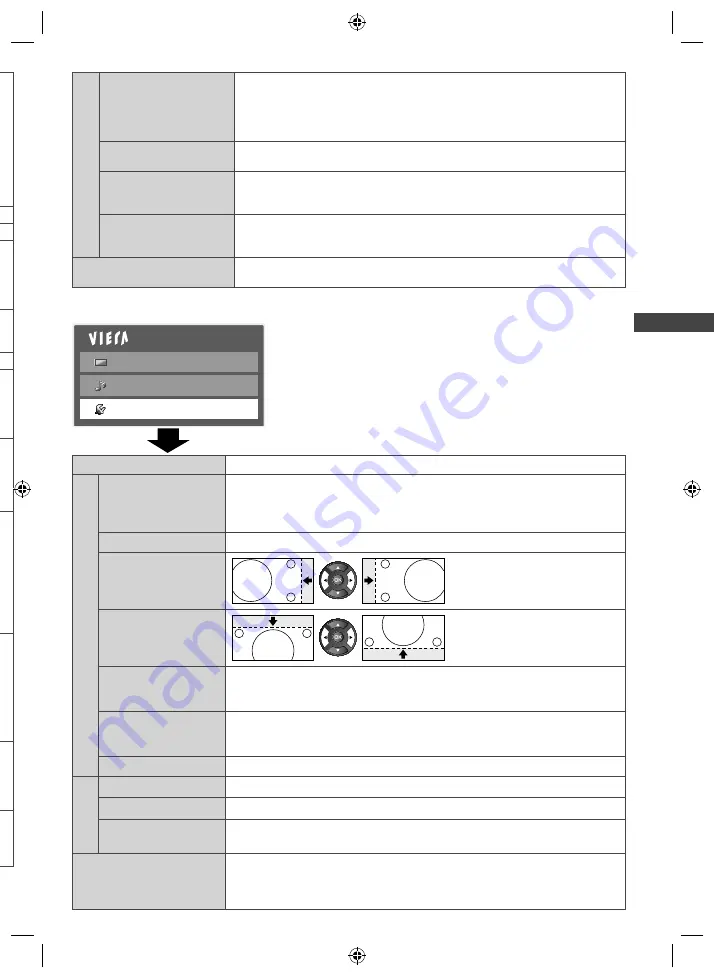
How to Use the Menu Functions
25
e
s
d
m]
s
all
d
Main Menu
Picture
Sound
Setup
Item
Adjustments / Configurations (alternatives)
PC Setup
Input Resolution
Switches to a wide view
●
VGA (640 × 480 pixels), WVGA (852 × 480 pixels),
XGA (1,024 × 768 pixels), WXGA (1,280 × 768 pixels, 1,366 × 768 pixels)
●
Options change depending on signals
Clock
Sets to the minimum level if noise occurs.
H-pos
Adjusts horizontal position
V-pos
Adjusts vertical position
Clock Phase
Eliminates flicker and distortion
●
Adjust after Clock adjustment
●
Set to the minimum level if noise occurs
Sync
• H & V
• SOG
PC sync signal type
[H & V]:
by the horizontal and vertical signals from your PC
[SOG]:
Sync on Green sync from your PC
Reset PC Settings
Press the OK button to reset the PC Setup settings to the default.
DVI Position
Settings
H-pos
Adjusts horizontal position settings of DVI
V-pos
Adjusts vertical position settings of DVI
Reset DVI Position
Settings
Press the OK button to reset the DVI Position Settings to the default.
Off Timer
• Off
• 15 / 30 / 45 / 60 / 75 /
90 minutes
Sets the time until the TV automatically goes to Standby mode
Audio Description Menu
Audio Description
• Off
• Auto
Useful for visually-impaired viewers
Sets to [Auto] to activate the description sound track if available
●
The availability of audio description sound track is indicated by [AD] in
the information banner (p. 15).
●
Digital TV mode only
Volume
Adjusts the volume for Audio Description
●
Digital TV mode only
Speakers
• Off
• On
Sets to [On] to activate the description sound track from TV speakers
●
Digital TV mode only
Headphones
• Off
• On
Sets to [On] to activate the description sound track from headphones
●
Digital TV mode only
Reset Sound Defaults
Press the OK button to reset settings of the present [Mode], [Balance],
[Headphone Volume] and [Surround] in the Sound Menu to the default
TH-L32C30A-EN.indd 25
TH-L32C30A-EN.indd 25
3/3/2011 4:07:29 PM
3/3/2011 4:07:29 PM
















































