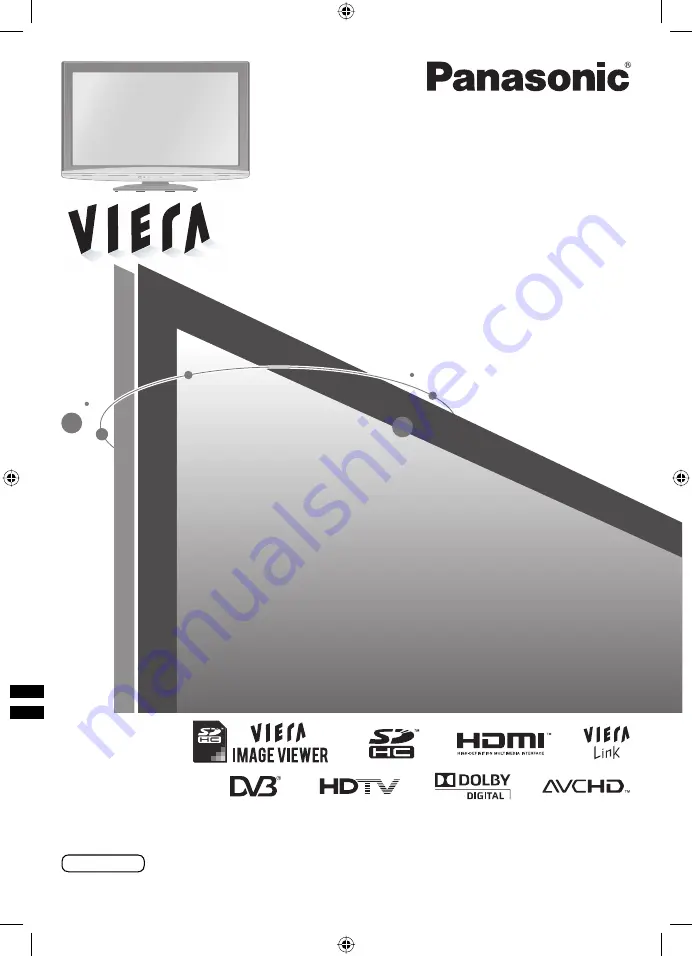
RJ
TQB4GC0337
Thank you for purchasing this Panasonic product.
Please read these instructions before operating your set and retain them for future reference.
The images shown in this manual are for illustrative purposes only.
English
Model No.
TH-L26X10A
Operating Instructions
LCD TV
TH-L26X10A_EN.indb 1
TH-L26X10A_EN.indb 1
8/7/09 10:04:37 AM
8/7/09 10:04:37 AM
















