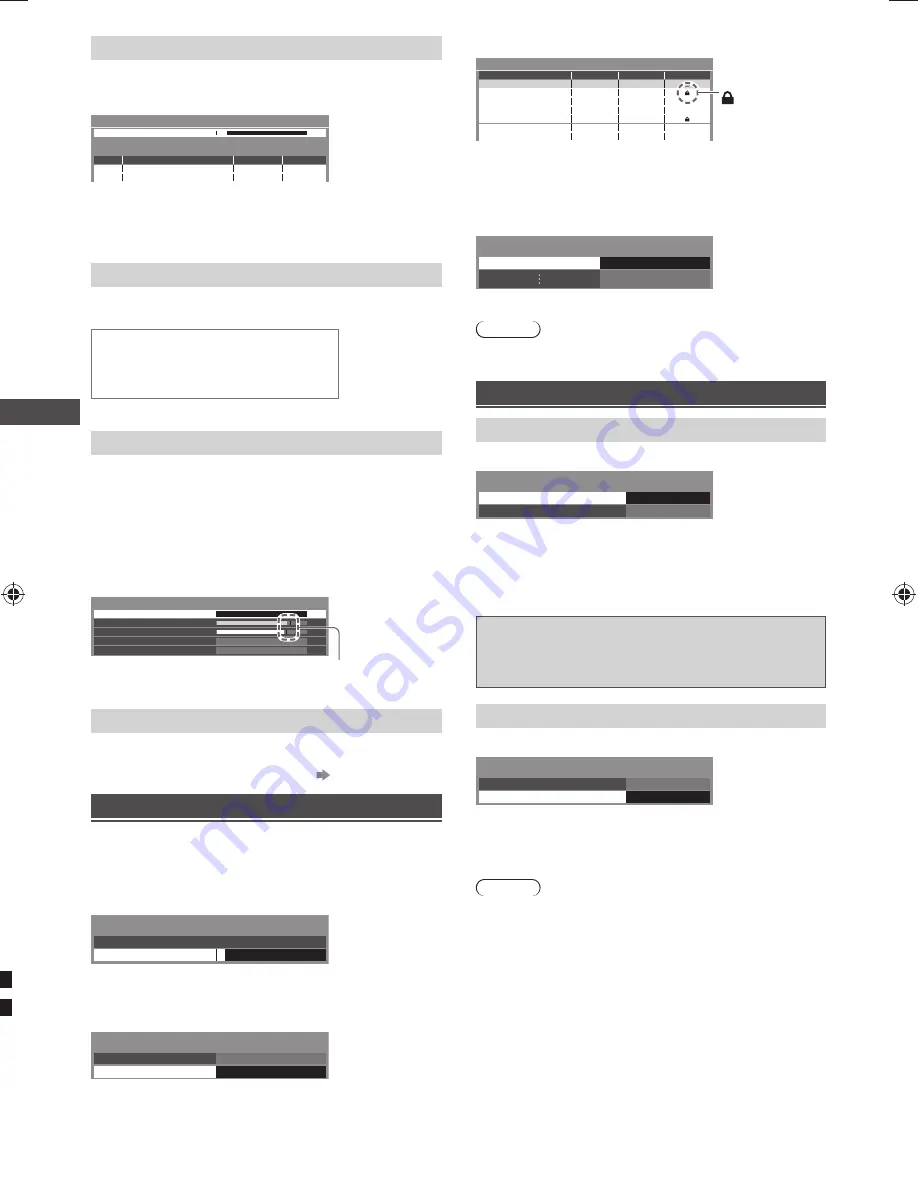
Using the Menu Functions
16
[Update Channel List] (Digital TV)
You can add new channels, delete removed channels,
update channel name and position automatically to the
channel list.
CH C1
69
Digital TV Update Channel List
Scan
This will take about 7 minutes.
CH
Channel Name
Type
Quality
●
The channel list is updated while keeping your settings
in [Favourites Edit], [Channel List], [Child Lock], etc.
●
Depending on the signal condition, the update may not
work properly.
[New Channel Message] (Digital TV)
Selects whether to give a notification message when a
new Digital TV channel is found.
New channels found!
Press OK to update channel list.
Press EXIT to ignore.
●
Selecting OK will perform [Update Channel List].
[Signal Condition] (Digital TV)
Select a channel and check its signal condition.
A good Signal Strength is not an indication of suitable
signal for Digital TV reception.
Use the Signal Quality indicator as follows.
●
Green bar: Good
●
Yellow bar: Poor
●
Red bar: Bad (Check the aerial)
Example:
These bars show the maximum signal value of the
selected channel.
101 DZFinfokanal
Wenvoe
562.00 MHz
10
10
0
0
Digital TV Signal Condition
Signal Quality
Channel Name
Signal Strength
Network Name
Parameter
[CH32]
[Add TV Signal]
Adds TV mode.
●
This function is available if you skip to tune any mode
in Auto Tuning during Initial Setup.
(p. 7)
Setting [Child Lock]
You can lock specific channels / AV input terminals and
control who watches them.
When the locked channel / input is selected, a message
appears. Enter the PIN number to watch.
1
Enter the PIN number (4 digits)
*
* * *
Please enter new PIN
PIN
Child Lock-PIN Entry
●
Enter the PIN number twice at first setting.
●
Make a note of the PIN number in case you forget it.
2
Select [Child Lock List]
Change PIN
Child Lock List
Child Lock
3
Select the channel / input to be locked
101 BBC 1 Wales
7 BBC THREE
14 E4C
1 BBC1
2 *****
Child Lock List - TV and AV
Name
Input
Digital TV
Digital TV
Digital TV
Analogue TV
Analogue TV
Analogue TV
External
Type
Digital TV
Digital TV
Digital TV
Analogue TV
Analogue TV
Analogue TV
Lock
AV1
AV
VCR
: Indicates
locked input /
channel
■
[Lock all]:
To lock all channels and inputs
■
[Next input]:
To jump to the top of the next input
■
To change the PIN number
(1) Select [Change PIN]
Change PIN
Child Lock
(2) Enter a new PIN number twice
Note
●
Setting [Shipping Condition] (p. 15) erases the PIN
number and all settings.
Performing [System Update]
To update automatically
Select [Auto Update Search in Standby]
Auto Update Search in Standby
System Update Search Now
System Update
Off
●
Every time you set, the TV automatically performs
a search in Standby and downloads any available
update.
●
The automatic updating is performed when the TV is in
Standby (TV turned off with the remote control).
If System Update is performed, the software will be
updated (it may change TV functions).
If you do not want to do so, set [Auto Update
Search in Standby] to [Off].
To update immediately
1
Select [System Update Search Now]
Auto Update Search in Standby
System Update Search Now
System Update
Off
2
Searches for an update (several minutes) and
displays a corresponding message, if any
3
Download
Note
●
Download may take more than 60 minutes.
●
During software download and update, DO NOT switch
off the TV.
●
The notification message might be a reminder. In this
case, the schedule information (the date that the new
version can be used) will appear. You can set the
reservation for update. The update will not start when
the TV is off.
Li
(V
VIERA
equip
contro
etc., w
●
This
avai
equi
man
●
VIER
man
VIE
Enjo
prod
These
“HDAV
●
Som
equi
●
VIER
func
stan
Con
and
man
cann
●
Plea
man
func
●
Abo
loca
Prep
●
Con
TV’s
–
Us
co
–
Us
au
●
Set
the e
●
Set
Link
●
Set
Afte
swit
Sele
mak
This
follo
–
fo
–
w
–
w
TH-L24XM6H_EN.indd 16
TH-L24XM6H_EN.indd 16
2/21/2013 8:39:10 AM
2/21/2013 8:39:10 AM























