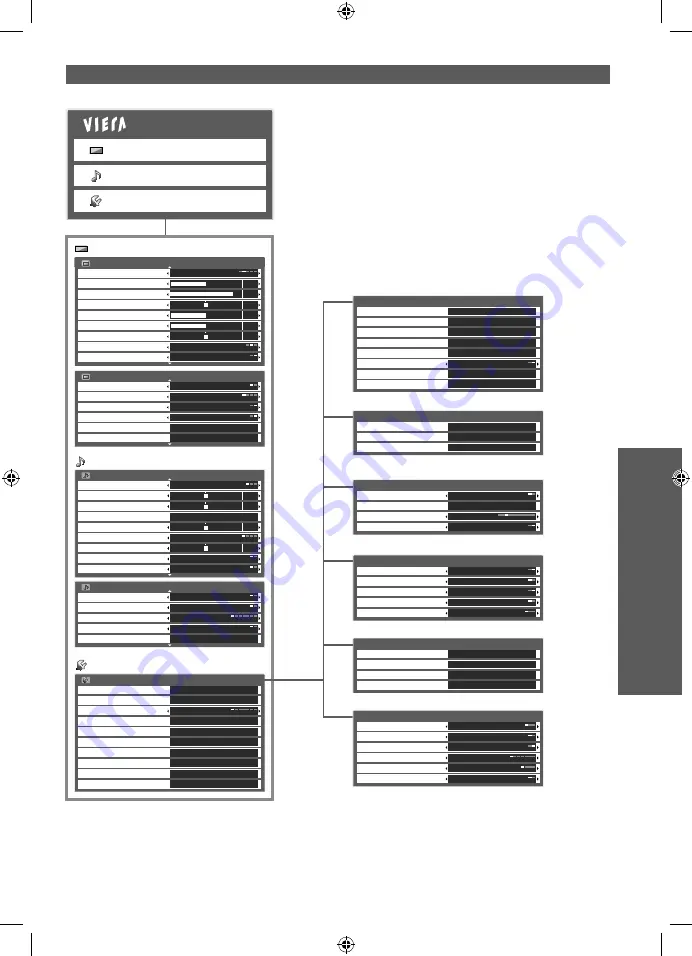
How to Use Menu Functions
Advanced
(p. 26)
(p. 26, 27)
(p. 24)
(p. 25, 26)
Picture Menu
1/2
Viewing Mode
Normal
Contrast
Brightness
Colour
Sharpness
Tint
Colour Balance
Normal
0
90
50
50
0
Backlight
50
Vivid Colour
On
Picture Menu
2/2
Off
Off
On
P-NR
3D-COMB
Panel
Advanced PC Settings
Reset Picture Defaults
Eco Mode
On
Access
Reset
Sound Menu
1/2
Mode
Music
Bass
Treble
Balance
Off
Surround
Volume Correction
Speaker Distance to Wall
Over 30cm
0
0
0
0
Access
Equalizer
0
MPX
Stereo
Sound Menu
2/2
Digital Audio Preference
Dolby D
Auto
0 dB
Digital
SPDIF Selection
MPEG Optical Level
HDMI1 Input
Reset Sound Defaults
Reset
Setup Menu
Digital TV Tuning Menu
Display Settings
VIERA Link Settings
System Menu
Off Timer
Off
Child Lock
Other Settings
Access
PC Setup
Access
DVI Position Settings
Access
Access
Analogue TV Tuning Menu
Access
Access
Access
Access
Access
Auto Standby
Power Save
16:9 Overscan
Region Select
NSW/ACT
Off
Off
On
DVI Input Setting
Normal
Daylight Saving Time
Auto
Other Settings
Input Labels
Banner Display Timeout
Playing Time Display
Teletext
TOP
Access
3 seconds
On
Display Settings
Software Licence
System Information
Shipping Condition
Access
System Update
Access
Access
Access
System Menu
Manual Tuning
Channel List
Access
Auto Tuning
Access
Access
Analogue TV Tuning Menu
Auto Tuning
Manual Tuning
Update Channel List
New Channel Message
Signal Condition
Favourites Edit
Access
Channel List
Access
Access
Access
Access
On
Access
Add MPEG-4 AVC Channels
Access
Digital TV Tuning Menu
Power off Link
Standby Power Save
Intelligent Auto Standby
VIERA Link
Power on Link
On
Off
On
Off
Off
VIERA Link Settings
Main Menu
Picture
Sound
Setup
Picture
Sound
Setup
(p. 26)
(p. 26)
(p. 27)
(p. 27)
(p. 27)
23
Overview
●
Depending on the received signals, available items are varied.
TH-L22X25A_EN.indd 23
TH-L22X25A_EN.indd 23
6/10/2010 10:25:44 AM
6/10/2010 10:25:44 AM
















































