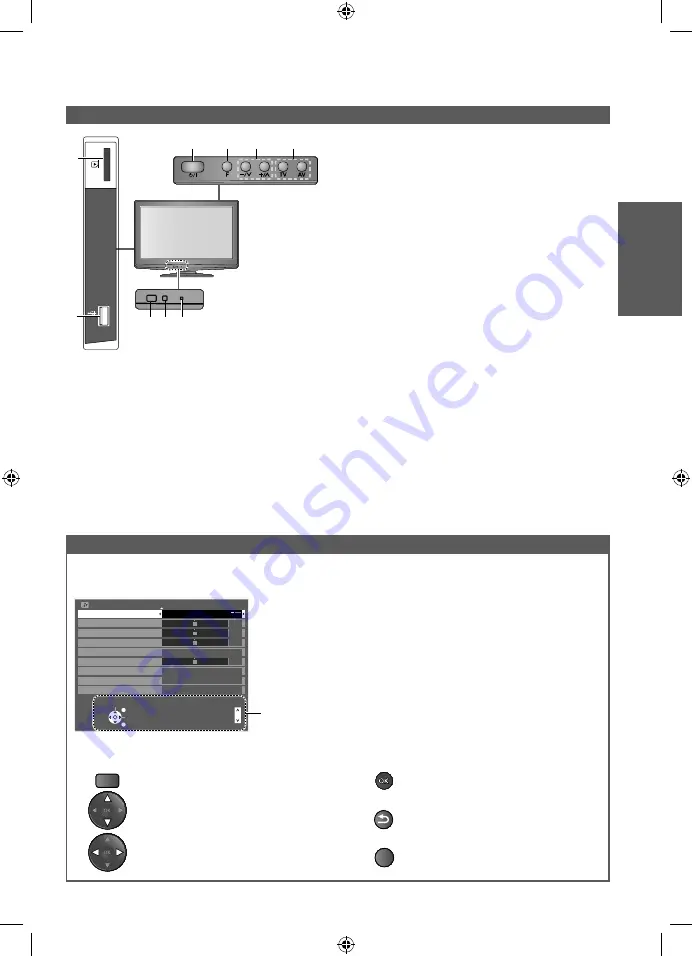
Identifying Controls
Quick Start
Guide
SD CARD
USB
6
8
9
7
1
2
4 5
3
1
SD card slot
2
USB terminal
3
Remote control signal receiver
●
Do not place any objects between the TV
remote control signal receiver and remote
control
4
C.A.T.S. (Contrast Automatic Tracking
System) sensor
●
Senses brightness to adjust picture quality
when “Eco Mode” in the Picture Menu is
set to “On” (p. 24)
5
Power LED
●
Standby: red On: green
●
When using the remote control, indicates
the TV has received a command.
6
Mains power On / Off switch
●
Switch On to turn on the TV or turn the TV
to Standby mode by the remote control
7
Function Select
●
Volume / Backlight / Contrast / Brightness /
Colour / Sharpness / Tint (NTSC mode) /
Bass (“Music” or “Speech” mode in
the Sound Menu) / Treble (“Music” or
“Speech” mode in the Sound Menu) /
Balance / “Digital TV Auto Tuning” or
“Analogue TV Auto Tuning” (p. 24 - 26)
8
Increases or decreases the channel
position by one. When a function is already
displayed, press to increase or decrease the
selected function. When in standby mode,
switches TV on.
9
Changes the input mode
11
TV
Many features available on this TV can be accessed via the On Screen Display menu.
Select
EXIT
Change
RETURN
Page up
Page down
Sound Menu
1/2
Mode
Music
Bass
Treble
Balance
Off
Surround
Volume Correction
Speaker Distance to Wall Over 30cm
MPX
Stereo
Digital Audio Preference
Dolby D
0
0
0
0
Operation guide will help you.
Example (Sound Menu):
How to use remote control
Open the Main Menu
MENU
Access the menu / store settings
after adjustments have been made or
options have been set
Return to the previous menu
RETURN
Exit the menu system and return to the
normal viewing screen
EXIT
Move the cursor / select the menu
item
Move the cursor / adjust levels / select
from a range of options
Using the On Screen Displays
TH-L22X25A_EN.indd 11
TH-L22X25A_EN.indd 11
6/10/2010 10:25:29 AM
6/10/2010 10:25:29 AM












































