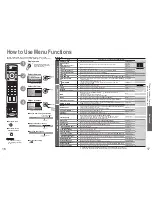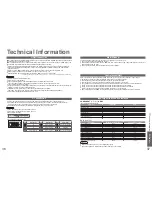8
9
Quick Start Guide
IDTV
Exit
Adjust
Select
Return
Bass
Treble
Balance
Headphone volume
MPX
Mode
SRS TruSurround XT
Sound menu
No service
Music
Off
DOWNLOAD IN PROGRESS
PLEASE WAIT
Programme : 63
Remote control unavailable
RF OUT
RF IN
AV2 AV3
Start ATP
Abbruch
Deutschland
France
Italia
España
Land
Please
W
ait !
DVB Auto Setup
Prog. Channel Service Name NetID. TS ID. Quality
This will take about 3 mins.
4
5
6
7
8
34
54
54
54
54
12302
12302
12302
12302
12302
4158
4158
4158
4158
4158
9
9
9
9
9
VOX
N24
ProSieben
KABEL1
SAT.
1
69
5
Exit
red
Turn the TV On with the On / Off switch
1
Need help
with operations?
(example: Sound menu)
On-screen operation
guide will help you.
Auto Setup
Connection
Search and store TV channels automatically.
These steps are not necessary if the setup has been completed by your local dealer.
Auto Setup is now
complete and your
TV is ready for viewing.
•
You can now use the remote
control to turn On the TV or
turn the TV to standby mode.
(Power lamp: On)
2
External equipments and cables shown in this manual are not supplied with this TV.
Please ensure that the unit is disconnected from the mains before attaching or disconnecting any leads.
•
If Q-Link (p. 28) equipment is
connected, analogue channel
information is automatically
downloaded to the equipment.
•
To check programme list
at-a-glance
Programme Guide (p. 10)
•
To edit channels
"Editing and Setting Channels"
(p. 20-24)
•
Auto Setup
•
Connection
Select your country
select
3
Start Auto Setup
•
Auto Setup will start to search
for TV channels and store them.
SCART cable
(fully wired)
VHF / UHF aerial
Rear of the TV
•
Connect
to AV2
or AV3
for a unit
supporting
Q-Link
(p. 28).
■
Watching TV
■
To record TV
programmes
DVD Recorder or VCR
Mains lead
(Connect after all the other connections.)
RF cable
Rear terminal portion
(enlarged view)
Fastener
•
To unfasten
Press the cable
through and close
Pull back the
tabs to open
within
10 cm
Ferrite core
(Large size)