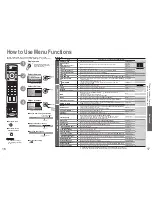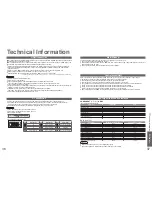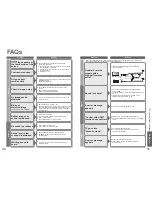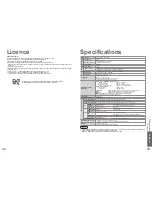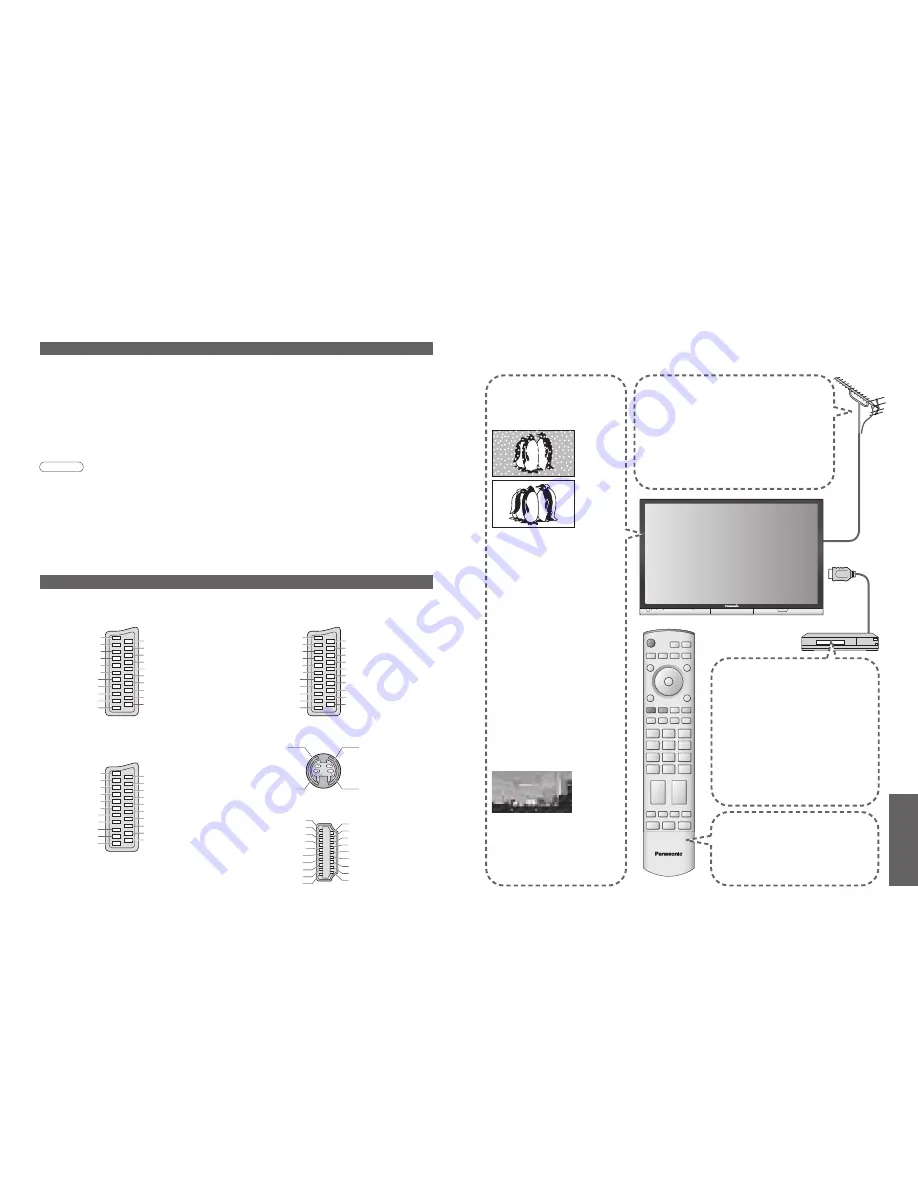
FA
Qs, etc.
•
Frequently Asked
Questions
•
Technical Information
IDTV
38
39
Technical Information
SCART, S-video and HDMI terminal information
Socket Earth
CVBS out (video)
CVBS earth
Red in
Red earth
Green in
Green earth
Blue in
Blue earth
Audio out (L)
Audio out (R)
CVBS in (video)
RGB status earth
Status RGB
Earth
--
--
Status CVBS
Audio in (L)
Audio earth
Audio in (R)
21
19
17
15
13
11
9
7
5
3
1
20
18
16
14
12
10
8
6
4
2
■
AV1
SCART terminal
(RGB, VIDEO)
Suitable inputs for AV1 include RGB (Red / Green / Blue).
Socket Earth
CVBS out (video)
CVBS earth
S.C. - in
Earth
--
Earth
--
Earth
Audio out (L)
Audio out (R)
CVBS in (video)
Earth
--
Earth
--
Q-Link data
Status CVBS
Audio in (L)
Audio earth
Audio in (R)
21
19
17
15
13
11
9
7
5
3
1
20
18
16
14
12
10
8
6
4
2
■
AV2
SCART terminal
(VIDEO, S-VIDEO, Q-Link)
AV2 - Pins 15 and 20 are dependent on AV2 S-VHS /
VIDEO switching.
Chrominance in
Socket Earth
CVBS out (video)
CVBS earth
Red in, S.C. - in
Red earth
Green in
Green earth
Blue in
Blue earth
Audio out (L)
Audio out (R)
CVBS in (video)
RGB status earth
Status RGB
Earth
--
Q-Link data
Status CVBS
Audio in (L)
Audio earth
Audio in (R)
21
19
17
15
13
11
9
7
5
3
1
20
18
16
14
12
10
8
6
4
2
Luminance in
Chrominance earth
Luminance earth
■
AV4
S-VIDEO 4 pin terminal
■
AV3
SCART terminal
(RGB, VIDEO, S-VIDEO, Q-Link)
AV3 - Pins 15 and 20 are dependent on AV3 S-VHS /
VIDEO switching.
Hot Plug Detect
DDC/CEC Ground
SCL
CEC
TMDS Clock Shield
TMDS Data0
−
TMDS Data0+
TMDS Data1 Shield
TMDS Data2
−
TMDS Data2+
+5V Power
SDA
Reserved (in cable but N.C. on device)
TMDS Clock
−
TMDS Clock+
TMDS Data0 Shield
TMDS Data1
−
TMDS Data1+
TMDS Data2 Shield
19
17
15
13
11
9
7
5
3
1
18
16
14
12
10
8
6
4
2
■
HDMI
terminal
Data format for Card browsing
Note
•
A JPEG image modi
fi
ed with a PC may not be displayed.
•
Images imported from a PC must be compatible with EXIF (Exchangeable Image File) 2.0, 2.1, and 2.2.
•
Partly degraded
fi
les might be displayed at a reduced resolution.
•
Only ".JPG" extension can be read by this TV.
•
The folder and
fi
le names may be different depending on the digital camera used.
•
Do not use two-byte characters or other special codes.
•
The card may become unusable with this TV if
fi
le or folder names are changed.
Photo
: Still images recorded with digital still cameras compatible with JPEG
fi
les of
DCF
∗
and EXIF standards
Data format
: Baseline JPEG (Sub-sampling 4:4:4, 4:4:2 or 4:2:0)
Max. number of
fi
les : 9,999
Image resolution
: 8 × 8 to 5,120 × 3,840
•
Compliant card type (maximum capacity): SDHC Card (4 GB), SD Card (2 GB), Multi Media Card (128 MB),
miniSD Card (1 GB) (requiring miniSD adapter)
•
If miniSD Card is used, insert / remove it together with the adapter.
•
Check the latest information on the card type at the following website. (English only)
http://panasonic.co.jp/pavc/global/cs/
∗
DCF (Design rule for camera
fi
le system): Uni
fi
ed standard established by Japan Electronics and Information Technology Industries Association (JEITA).
FAQs
Before requesting service or assistance, please follow these simple guides to resolve the problem.
If problem still persists, please contact your local Panasonic dealer or Panasonic Customer Care Centre
for assistance.
White spots or
shadow images
(noise)
•
Check the position, direction,
and connection of the aerial.
S-Video / black and
white picture
•
Using TV/AV button please con
fi
rm
your selection is S-Video I.e. AV2/
S-Video or AV3/S-Video (p. 12).
No DVB programmes
shown after Auto Setup
•
Check the DVB transmitter.
•
Adjust the direction of the aerial to
another transmitter installed nearby.
•
Check the analogue broadcast.
If the image quality is poor,
check the aerial and consult
your nearest dealer.
Interference or
frozen / disappearing
image in DVB
•
Check "Signal Condition". (p. 24)
If "Signal Quality" or "Signal Strength"
are displayed in red check aerial.
If problem persists consult your
local Panasonic dealer.
•
Turn the TV off with the On / Off
switch, then turn it on again.
Pictures from an
equipment are unusual
when the equipment is
connected via HDMI
•
Is the HDMI cable connected properly?
(p. 32)
•
Turn Off the TV and equipment, then turn
them On again.
•
Check an input signal from the equipment.
(p. 37)
•
Use an equipment compliant with
EIA/CEA-861/861B.
The remote control
does not work
•
Are the batteries installed correctly?
(p. 6)
•
Has the TV been switched On?
To customer using indoor aerial
In order to enjoy a good quality DVB image, it is
important to receive a good quality DVB signal. For
this purpose check "Signal Condition" in Tuning
Menu (p. 24). A level of at least 5 is required in order
to provide a good picture. It may be necessary to
adjust the position and direction of the aerial to
achieve the best possible result.