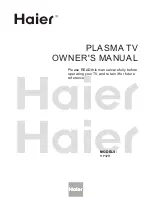28
Advanced
29
Connector
Recording / Playback (equipment)
AV1
IN
AV2
IN
AV3
IN
AV4 IN
MONITOR OUT
1
2
3
To record / playback videocassettes / DVDs
(VCR / DVD recorder)
To watch DVDs (DVD player)
To watch camcorder images (Video camera)
To watch satellite broadcasts (Set top box)
To play games (Game equipment)
Control with HDMI
AV1 IN
MONITOR
OUT
PC
AUDIO
IN
COMPONENT
S VIDEO
AUDIO
VIDEO
COMPONENT
MONO
MONO
MONO
Y
L
R
L
R
Y
P
R
/C
R
P
B
/C
B
P
R
/C
R
P
B
/C
B
L
R
AUDIO
VIDEO
AV2 IN
AV3 IN
AV IN
1
2
AV4 IN
AUDIO
HDMI3 AUDIO IN
AV IN
VIDEO
S VIDEO
L/MONO-R
These diagrams show our recommendations for how to connect the TV to your various equipment.
For other connections, consult the instructions of each equipment, the table below, and the speci
fi
cations
(p. 38).
(AUDIO)
Set top box
DVD Recorder / VCR
RF cable
or
: Recommended Connection
Control with HDMI (p. 26)
To watch satellite broadcasts
To record / playback
To watch DVDs
Types of connectable equipment to each connector
DVD player
•
External Equipment
Connections
DIGA or Panasonic Ampli
fi
er
External Equipment
(VIDEO)
or
(S-VIDEO)
Headphones
Camcorder / Game equipment
•
When using HDMI2 or HDMI3
terminal as Control with HDMI,
select the external input to HDMI2 or
HDMI3 for the
fi
rst time (p. 16).
•
Connect the S-VIDEO or VIDEO terminal
when using AV1 / AV4 IN terminals.
•
Connect the COMPONENT or VIDEO
terminal when using AV2 / AV3 IN
terminals.
S VIDEO 4 pin terminal
Chrominance in
Chrominance earth
Luminance in
Luminance earth
Hot Plug Detect
DDC/CEC Ground
SCL
CEC
TMDS Clock Shield
TMDS Data0
−
TMDS Data0+
TMDS Data1 Shield
TMDS Data2
−
TMDS Data2+
+5V Power
SDA
Reserved (in cable
but N.C. on device)
TMDS Clock
−
TMDS Clock+
TMDS Data0 Shield
TMDS Data1
−
TMDS Data1+
TMDS Data2 Shield
19
17
15
13
11
9
7
5
3
1
18
16
14
12
10
8
6
4
2
HDMI terminal
■
To adjust volume
"Headphone volume" in the
Sound menu (p. 18)
( M3 stereo
mini plug)
Computer
Ampli
fi
er with speaker system
PC
(Viewing)
(Listening)
To listen with speakers
Conversion adapter (if necessary)