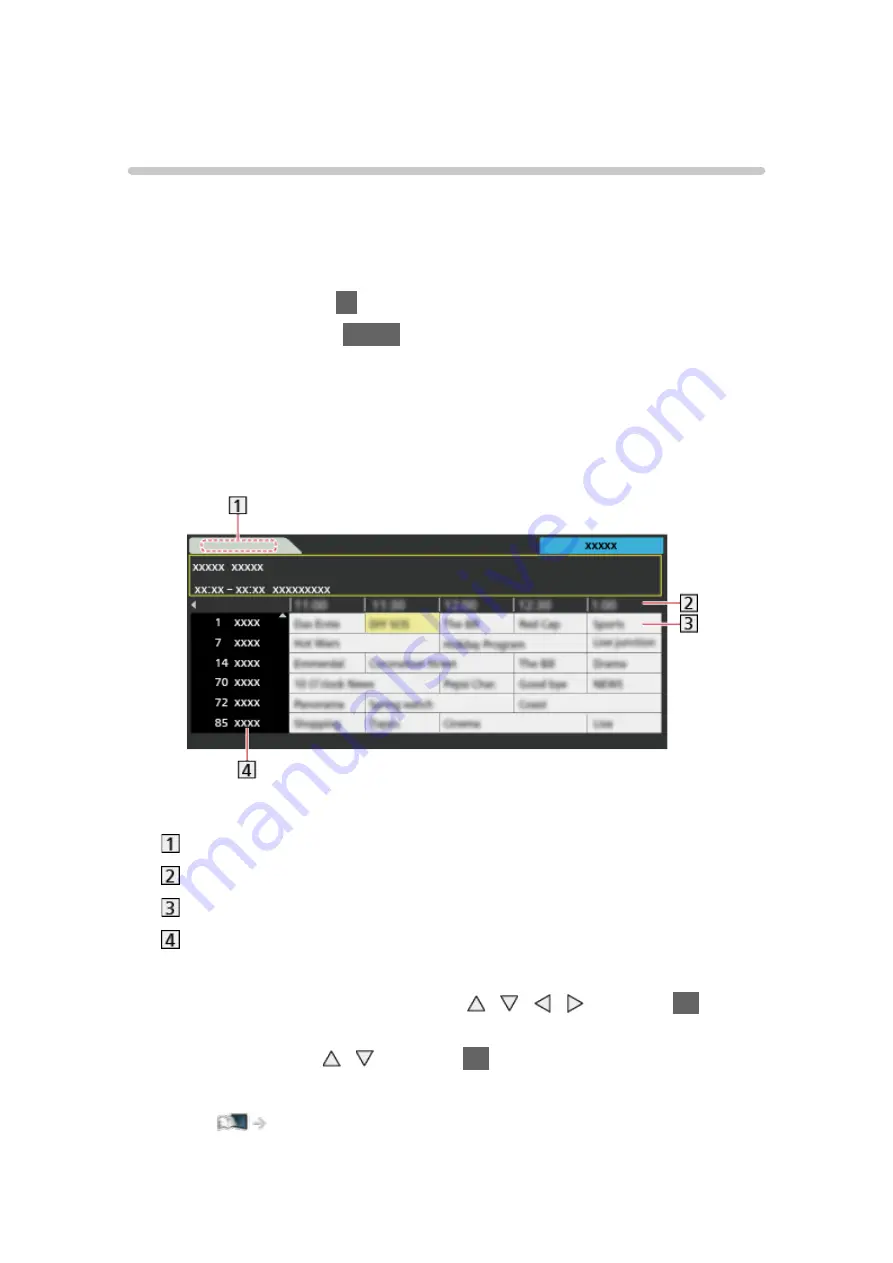
- 53 -
TV Guide
Using TV Guide
TV Guide
- Electronic Programme Guide (EPG) provides an on-screen listing
of the programmes currently broadcast and the forthcoming broadcasts over
the next seven days (depending on the broadcasters).
●
For Digital TV
1. Select Digital TV with
TV
.
2. Display
TV Guide
with
GUIDE
.
●
Press again to change the layout. (
Landscape
/
Portrait
)
– View
Landscape
to see several channels.
– View
Portrait
to see one channel by time.
(Example)
Date
Time
Programme
Channel position and name
●
To watch the programme
1) Select the current programme with / / / and press
OK
to
access.
2) Select
View
with / and press
OK
to watch.
– To use
Timer Programming
Summary of Contents for Viera TH-60AS700H
Page 1: ...eHELP English TH 60AS700H ...
Page 209: ...Ver 2 00 ...
















































