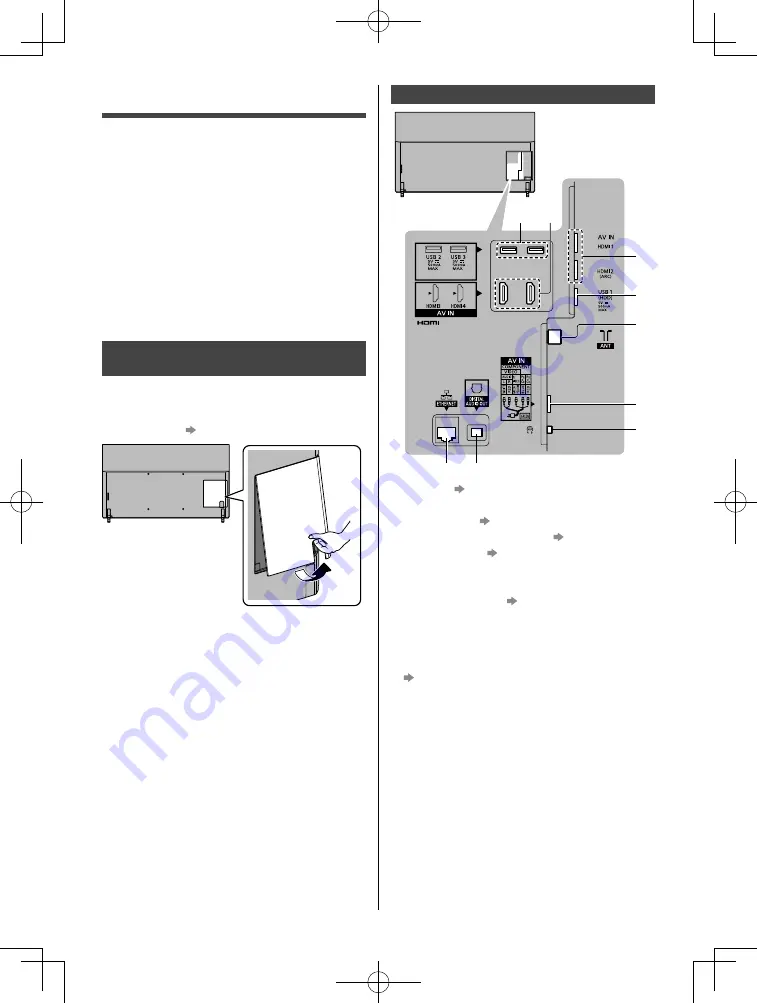
English
10
Terminals
1
2
3
4
5
6
7
8
9
1 HDMI1 - 2 (p. 11, 12)
2 USB 1 port
3 Aerial terminal (p. 11)
4 AV IN (COMPONENT / VIDEO) (p. 12)
5 Headphone jack (p. 13)
6 USB 2 - 3 port
7 HDMI3 - 4
8 ETHERNET terminal (p. 11)
9 DIGITAL AUDIO OUT
●
To connect the equipment to AV, the terminal adaptor
(supplied) is necessary.
●
To watch content in 4K format, use HDMI terminal.
(p. 12)
Connections
●
External equipment and cables shown are not
supplied with this TV.
●
Please ensure that the unit is disconnected from the
mains socket before attaching or disconnecting any
cables.
●
Check the terminal type and cable plugs are correct
for connection.
●
Use a fully wired HDMI compliant cable.
●
Keep the TV away from electronic equipment (video
equipment, etc.) or equipment with an infrared sensor,
otherwise distortion of image / sound may occur or
operation of other equipment may be affected.
●
Please also read the manual of the equipment being
connected.
Removing the terminal cover from
the TV
●
Be sure to remove the terminal cover before
connecting or disconnecting cables.
●
When the connections are completed, attach the
terminal cover.
(p. 13)











































