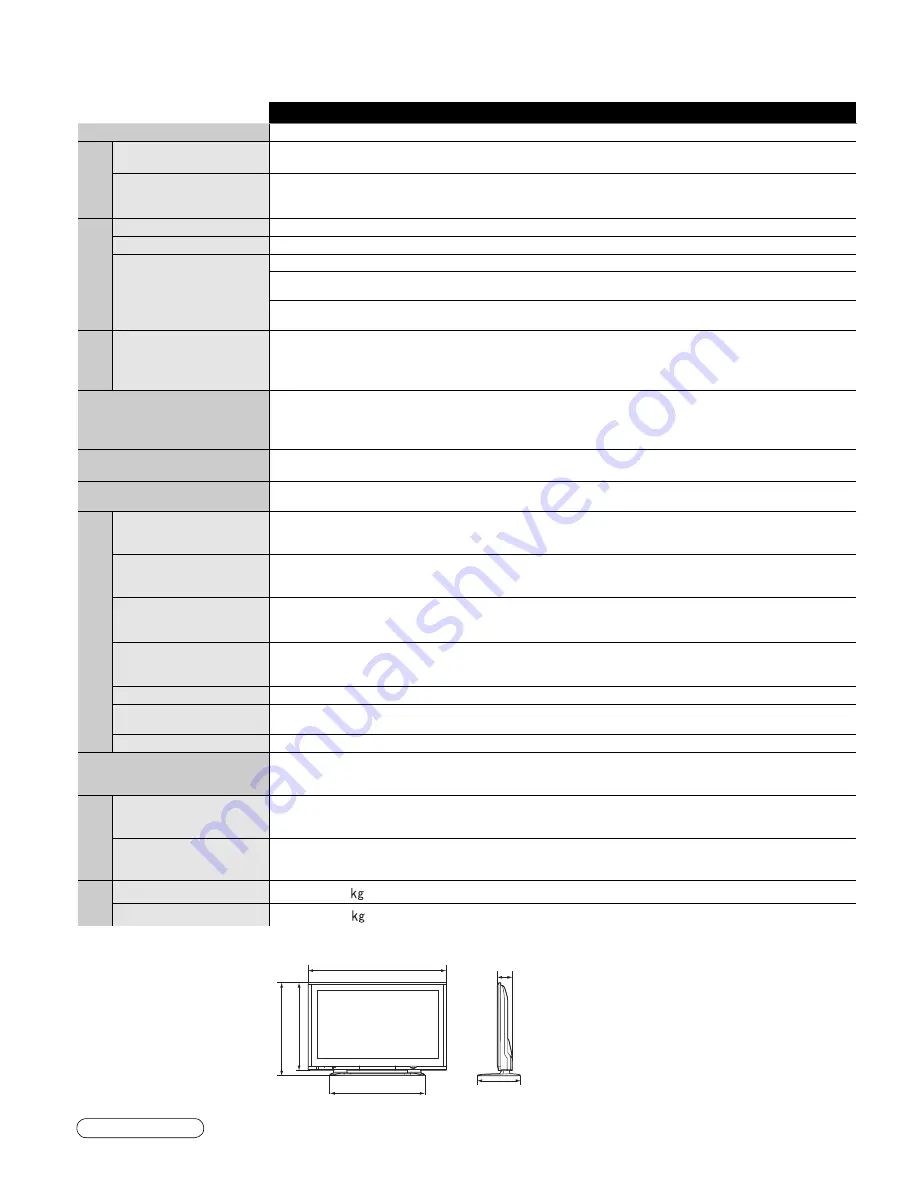
56
57
FAQs, etc.
Limited W
arranty (for U.S.A.)
Specifications
TH-50PE700U
Power Source
AC 120 V, 60 Hz
Power
Consumption
Maximum
695 W
Standby condition
0.2 W
Plasma
Display panel
Drive method
AC type
Aspect Ratio
16:9
Visible screen size
(W × H × Diagonal)
(No. of pixels)
127 cm
43.5 ” × 24.4 ” × 49.9 ”
(1,106 mm × 622 mm × 1,269 mm)
2,073,600 (1,920 (W) × 1,080 (H))
[5,760 × 1,080 dots]
Sound
Audio Output
Super Slim SP (2.5 W) × 2
Woofer (13 W) × 2
PC signals
VGA, SVGA, XGA, WXGA, SXGA
Horizontal scanning frequency 31 - 69 kHz
Vertical scanning frequency 59 - 86 Hz
Channel Capability
(Digital/Analog)
VHF/ UHF: 2 - 69, CATV: 1 - 135
Operating Conditions
Temperature:
32 °F – 104 °F (0 °C – 40 °C)
Humidity:
20 % – 80 % RH (non-condensing)
Connection T
erminals
INPUT 1-3
VIDEO:
RCA PIN Type × 1 1.0 V [p-p] (75
Ω
)
S-VIDEO:
Mini DIN 4-pin Y: 1.0 V [p-p] (75
Ω
) C: 0.286 V [p-p] (75
Ω
)
AUDIO L-R:
RCA PIN Type × 2 0.5 V [rms]
COMPONENT VIDEO
INPUT 1-2
Y:
1.0 V [p-p] (including synchronization)
P
B
, P
R
:
±0.35 V [p-p]
AUDIO L-R:
RCA PIN Type × 2 0.5 V [rms]
HDMI 1-2
AUDIO IN
TYPE A Connector × 2
•
This TV supports “HDAVI Control 2” function.
AUDIO L-R:
RCA PIN Type × 2 0.5 V [rms]
PC
D-SUB 15PIN : R,G,B / 0.7 V [p-p] (75
Ω
)
HD, VD / 1.0 - 5.0 V [p-p] (high impedance)
AUDIO L-R :
Stereo Mini Jack (
Ф
3.5 mm) × 1
Card slot
SD CARD slot × 1
AV PROG. OUT
VIDEO:
RCA PIN Type × 1 1.0 V [p-p] (75
Ω
)
AUDIO L-R:
RCA PIN Type × 2 0.5 V [rms]
DIGITAL AUDIO OUT
PCM / Dolby Digital, Fiber Optic
FEATURES
3D Y/C FILTER CLOSED CAPTION
V-Chip
BBE VIVA 3D
Photo Viewer
HDAVI Control 2
Dimensions
( W × H × D )
Including pedestal
49.9 ” × 33.4 ” × 14.6 ”
(1,266 mm × 848 mm × 370 mm)
TV Set only
49.9 ” × 31.6 ” × 5.4 ”
(1,266 mm × 802 mm × 137 mm)
Mass
Including pedestal
110.3 lb. (50 )
TV Set only
105.9 lb. (48 )
Limited Warranty Coverage
If your product does not work properly because of a defect in materials or workmanship, Panasonic Consumer
Electronics Company or Panasonic Puerto Rico, Inc. (collectively referred to as “the warrantor”) will, for the length of
the period indicated on the chart below, which starts with the date of original purchase (“Limited Warranty period”),
at its option either (a) repair your product with new or refurbished parts, or (b) replace it with a new or a refurbished
product. The decision to repair or replace will be made by the warrantor.
During the “Labor” Limited Warranty period there will be no charge for labor. During the “Parts” Limited Warranty
period, there will be no charge for parts.
You must carry-in your product or arrange for in-home service during the Limited Warranty period. If non-
rechargeable batteries are included, they are not warranted. This Limited Warranty only applies to products
purchased and serviced in the United States or Puerto Rico. This Limited Warranty is extended only to the original
purchaser and only covers product purchased as new. A purchase receipt or other proof of the original purchase date
is required for Limited Warranty service.
In-Home or Carry-in Service
For In-Home or Carry-In Service in the United States call 1-888-VIEW-PTV(1-888-843-9788).
For assistance in Puerto Rico call Panasonic Puerto Rico, Inc. (787)-750-4300 or fax (787)-768-2910.
In-Home service requires clear, complete and easy access to the product by the authorized servicer and does
not include removal or re-installation of an installed product. It is possible that certain in-home repairs will not be
completed in-home, but will require that the product, or parts of the product, be removed for shop diagnosis and/or
repair and then returned.
Limited Warranty Limits And Exclusions
This Limited Warranty ONLY COVERS failures due to defects in materials or workmanship, and DOES NOT COVER
normal wear and tear or cosmetic damage, nor does it cover markings or retained images on the picture tube
resulting from viewing fixed images (including, among other things, letterbox pictures on standard 4:3 screen TV’s,
or non-expanded standard 4:3 pictures on wide screen TV’s, or onscreen data in a stationary and fixed location).
The Limited Warranty ALSO DOES NOT COVER damages which occurred in shipment, or failures which are caused
by products not supplied by the warrantor, or failures which result from accidents, misuse, abuse, neglect, bug
infestation, mishandling, misapplication, alteration, faulty installation, set-up adjustments, misadjustment of consumer
controls, improper maintenance, power line surge, lightning damage, modification, or commercial use (such as in a
hotel, office, restaurant, or other business), rental use of the product, service by anyone other than a Factory Service
Center or other Authorized Servicer, or damage that is attributable to acts of God.
THERE ARE NO EXPRESS WARRANTIES EXCEPT AS LISTED UNDER “LIMITED WARRANTY COVERAGE”.
THE WARRANTOR IS NOT LIABLE FOR INCIDENTAL OR CONSEQUENTIAL DAMAGES RESULTING FROM
THE USE OF THIS PRODUCT, OR ARISING OUT OF ANY BREACH OF THIS LIMITED WARRANTY.
(As
examples, this excludes damages for lost time, cost of having someone remove or re-install an installed unit if
applicable, or travel to and from the servicer. The items listed are not exclusive, but are for illustration only.)
ALL
EXPRESS AND IMPLIED WARRANTIES, INCLUDING THE LIMITED WARRANTY OF MERCHANTABILITY, ARE
LIMITED TO THE PERIOD OF THE LIMITED WARRANTY.
Some states do not allow the exclusion or limitation of incidental or consequential damages, or limitations on how
long an implied Limited Warranty lasts, so the exclusions may not apply to you.
This Limited Warranty gives you specific legal rights and you may also have others rights which vary from state
to state. If a problem with this product develops during or after the Limited Warranty period, you may contact your
dealer or Service Center. If the problem is not handled to your satisfaction, then write to the warrantor’s Consumer
Affairs Department at the addresses listed for the warrantor.
PARTS AND SERVICE (INCLUDING COST OF AN IN-HOME SERVICE CALL, WHERE APPLICABLE) WHICH
ARE NOT COVERED BY THIS LIMITED WARRANTY ARE YOUR RESPONSIBILITY.
Limited Warranty
(for U.S.A.)
Panasonic Color Television
Limited Warranty
CATEGORIES
ALL PARTS EXCEPT
GLASS PANEL OR CRT
LABOR
GLASS PANEL OR CRT
GLASS PANEL
OR
CRT LABOR
SERVICE
PLASMA DISPLAY
1 (ONE) YEAR
1 (ONE) YEAR
GLASS PANEL - 2 (TWO)
YEARS
1 (ONE) YEAR
IN-HOME OR CARRY-IN
PANASONIC CONSUMER ELECTRONICS COMPANY,
DIVISION OF
PANASONIC CORPORATION OF NORTH AMERICA
One Panasonic Way
Secaucus, New Jersey 07094
PANASONIC SALES COMPANY,
DIVISION OF
PANASONIC PUERTO RICO, INC.
Ave. 65 de Infanteria, Km. 9.5
San Gabriel Industrial Park
Carolina, Puerto Rico 00985
Specifications
Note
•
Design and Specifications are subject to change without notice. Mass and Dimensions shown are approximate.
49.9 ” (1,266 mm)
5.4 ” (137 mm)
14.6 ” (370 mm)
31.6 ” (802 mm)
33.4 ” (848 mm)
32.1 ” (815 mm)
[TH-50PE700U]





































