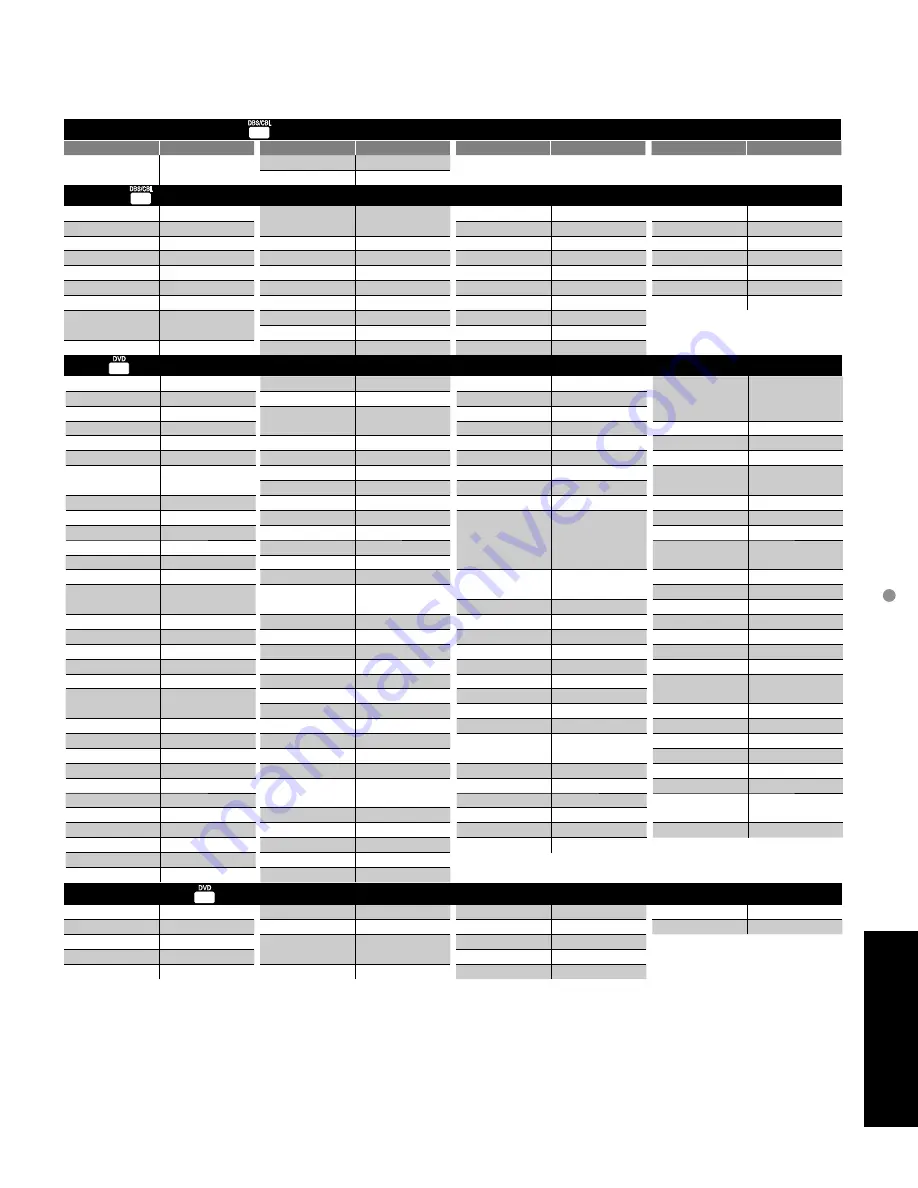
46
47
F
AQs, etc.
Remote Control Operation/Code List
Hughes Network
Systems
0739
Philips
0739
Samsung
0739
ABS
1972
Alienware
1972
CyberPower
1972
Dell
1972
DirecTV
0739
Gateway
1972
Hewlett Packard
1972
Howard
Computers
1972
HP
1972
Hughes Network
Systems
0739
Humax
0739
Hush
1972
iBUYPOWER
1972
Linksys
1972
Media Center PC
1972
Microsoft
1972
Mind
1972
Niveus Media
1972
Northgate
1972
Panasonic
0616
Philips
0618, 0739
RCA
0880
ReplayTV
0614, 0616
Samsung
0739
Sonic Blue
0614, 0616
Sony
0636, 1972
Stack 9
1972
Systemax
1972
Tagar Systems
1972
Tivo
0618, 0636, 0739
Toshiba
1008, 1972, 1996
Touch
1972
Viewsonic
1972
Voodoo
1972
ZT Group
1972
3D LAB
0503, 0539
Aiwa
0641
Akai
0695, 0899
Alba
0672
Alco
0790
Allegro
0869
Apex Digital
0533, 0672, 1020,
1056, 1061
Arrgo
1023
Audiovox
0790
Blue Parade
0571
Blue Sky
0695
Brandt
0651
Broksonic
0695
California Audio
Labs
0490
Celestial
1020
Centrex
0672
CineVision
0869
Clairtone
0571
Creative
0503, 0539
CyberHome
0816, 0874, 1023,
1129
Daewoo
0784, 0869, 1172
Denon
0490, 0634
Digitrex
0672
Disney
0675
Dual
0675
DVD2000
0521
Emerson
0591, 0675, 1268
Enterprise
0591
Entivo
0503, 0539
ESA
1268
Firstline
0651
Funai
0675, 1268
GE
0522, 0815
Go Video
0573, 0741, 0744,
0869, 1044, 1075
GoldStar
0741, 0869
Goodmans
0790
Gradiente
0490, 0651
Grundig
0539
Harman/Kardon
0582
Hitachi
0573, 0664
Hiteker
0672
Insignia
1268
Integra
0571, 0627
JMB
0695
JVC
0558, 0623, 0867,
1164
Kawasaki
0790
Kenwood
0490, 0534
KLH
0790, 1020
Kloss
0533
Koss
0651, 1061
Lasonic
0627
Lecson
1533
LG
0591, 0741, 0869
LiteOn
1058
Loewe
0741
Magnasonic
0651, 0675
Magnavox
0503, 0539, 0646,
0675, 1268
Marantz
0503, 0539, 0675
McIntosh
1533
Medion
0651
Memorex
0695
Microsoft
0522
Minato
0752
Mintek
0839
Mitsubishi
1521, 0521
NAD
0591, 0741
NEC
0785, 0869
Onkyo
0503, 0627, 0792
Optimus
0571
Oritron
0651
Palsonic
0672
Panasonic
0503, 0490, 0571,
0703, 1362, 1462,
1490, 1762, 2006,
2016, 2026, 1779
Philips
0503, 0539, 0646,
0675, 1267, 1354
Pioneer
0525, 0571, 0631
Polaroid
1020, 1061
Polk Audio
0539
Presidian
0675
Proceed
0672
Proscan
0522
Qwestar
0651
Radionette
0741
RadioShack
0571
RCA
0522, 0571, 0790,
0822, 1022, 1132
Realistic
0571
Reoc
0752
Rio
0869
Rotel
0623
Saba
0651
Sampo
0752
Samsung
0490, 0573, 0744,
0820, 0899, 1044,
1075
Sansui
0695
Sanyo
0675, 0695
Schwaiger
0752
Sharp
0630, 0675, 0752,
1256
Shinsonic
0533, 0839
Slim Art
0784
Sonic Blue
0573, 0869
Sony
0533, 0864, 1033,
1431, 1533
Sylvania
0675, 1268
Symphonic
0675, 1268
Teac
0571, 0790
Technics
0490, 0703
Tevion
0651
Theta Digital
0571
Thomson
0522
Toshiba
0503, 0539, 0573,
0695, 1045, 1154
Universum
0591
Urban Concepts
0503, 0539
US Logic
0839
Venturer
0790
Xbox
0522
Yamaha
0490, 0539, 0545
Zenith
0503, 0591, 0741,
0869
Zeus
0784
Apex Digital
1056
CyberHome
1129
Funai
0675
Go Video
0741
JVC
1164
LG
0741
Magnavox
0646, 0675
Panasonic
0490, 2006, 2016,
2026
Philips
0646
Pioneer
0631
RCA
0522
Samsung
0490
Sharp
0675
Sony
1033, 1431
Sylvania
0675
Zenith
0741
DBS/PVR Combination (V) (
)
Brand
Code
Brand
Code
Brand
Code
Brand
Code
VCR (
)
Brand
Code
Brand
Code
Brand
Code
Brand
Code
PVR (V) (
)
DVD (
)
DVD-Recorder (Y) (
)
Electrohome
0000, 0037, 0043,
0060, 0209, 0240
Electrophonic
0037
Emerald
0121, 0184
Emerex
0032
Emerson
0000, 0002, 0037,
0043, 0121, 0184,
0209, 0240, 0278,
0479, 1278, 1479
Fisher
0000, 0039, 0047
Fuji
0033, 0035
Fujitsu
0000
Funai
0000, 0037, 0278
Garrard
0000
Gateway
1972
GE
0000, 0035, 0048,
0060, 0240, 0807,
1035, 1060
Gemini
0060
Genexxa
0000, 0037, 0278
Go Video
0240, 0432, 0614
GoldStar
0000, 0035, 0037,
0038, 0039, 0278,
1237
Goodmans
0000, 0037, 0081,
0278
Gradiente
0000
Granada
0042, 0081
Grundig
0081
Harley Davidson
0000
Harman/Kardon
0038, 0081
Hewlett Packard
1972
HI-Q
0000, 0035, 0047
Hitachi
0000, 0035, 0037,
0042, 0045, 0089
Howard
Computers
1972
HP
1972
Hughes Network
Systems
0042, 0739
Humax
0739
Hush
1972
Hytek
0000, 0047
iBUYPOWER
1972
ITT Nokia
0240
Janeil
0240
Jensen
0067
JVC
0067
KEC
0037, 0278
Kenwood
0038, 0067
Kodak
0035, 0037
KTV
0000
LG
0037, 0038, 0240
Linksys
1972
Lloyd’s
0000, 0038, 0240
Loewe
0081
Logik
0000, 0240
Lumatron
0278
LXI
0000, 0037, 0042,
0067
M Electronic
0240
Magnasonic
0000, 0037, 0240,
0278, 1278
Magnavox
0000, 0035, 0037,
0039, 0048, 0081,
0240, 0618, 1781
Magnin
0240
Marantz
0035, 0038, 0081
Marta
0037
Matsui
0037, 0209
Matsushita
0035, 0162, 0081
Media Center PC
1972
MEI
0035
Memorex
0000, 0035, 0037,
0039, 0162, 0047,
0048, 0209, 0240,
0278, 0479, 1237
Metz
0037
MGA
0043, 0060, 0240
MGN Technology
0240
Microsoft
1972
Midland
0240
Mind
1972
Minolta
0042
Mitsubishi
0000, 0042, 0043,
0047, 0048, 0060,
0067, 0807
Motorola
0035, 0048
MTC
0000, 0240
MTX
0000
Multitech
0000, 0039
NAD
0240
NEC
0038, 0067
Nikko
0037, 0278
Nikkodo
0037, 0278
Nishi
0240
Niveus Media
1972
Noblex
0240
Northgate
1972
Olympus
0035, 0162
Optimus
0000, 0035, 0037,
0047, 0048, 0162,
0240, 0432, 1062
Orion
0000, 0002, 0121,
0184, 0209, 0240,
0278, 0479, 1479
Panama
0035
Panasonic
0000, 0035, 0162,
0225, 0614, 0616,
1035, 1062, 1244
Penney
0000, 0035, 0037,
0038, 0042, 0047,
0067, 0081, 0162,
0240, 1035, 1237
Pentax
0042
Philco
0000, 0035, 0081,
0209, 0479
Philips
0000, 0035, 0048,
0045, 0081, 0162,
0209, 0616, 0618,
0739
Pilot
0037
Pioneer
0042, 0067, 0081,
0162
Polk Audio
0081
Portland
0278
Profitronic
0240
Proscan
0060, 1060
Protec
0000
Pulsar
0039, 0240, 0278
Pulser
0240
Quartz
0035, 0047
Quasar
0002, 0035, 0162,
1035
RadioShack
0000, 0035, 0037,
0047, 0048, 0162,
0240
Radix
0037
Randex
0037
RCA
0000, 0035, 0042,
0045, 0048, 0060,
0240, 0807, 0880,
1035, 1060
Realistic
0000, 0035, 0037,
0047, 0048, 0121,
0162, 0240, 0278
ReplayTV
0614, 0616
Ricavision
1972
Runco
0039
Samsung
0000, 0038, 0045,
0060, 0240, 0432,
0739, 1014
Samtron
0240
Sanky
0039, 0048
Sansui
0000, 0002, 0067,
0209, 0240, 0479,
1479
Sanyo
0000, 0047, 0240,
0479
Scott
0043, 0045, 0184,
0121
Sears
0000, 0033, 0035,
0037, 0039, 0042,
0043, 0045, 0047,
0048, 0060, 0067,
0162, 0209, 1237
Sharp
0048, 0047, 0032,
0000, 0807
Shintom
0000, 0039, 0240
Shogun
0240
Siemens
0037
Signature
0000, 0035, 0037,
0048, 0060, 0479
Singer
0037, 0240
Sonic Blue
0614, 0616
Sony
0000, 0032, 0033,
0035, 0047, 0067,
0636, 1232, 1972
Soundmaster
0000
Stack 9
1972
STS
0042
SV2000
0000
SVA
0000
Sylvania
0000, 0035, 0043,
0081, 1781
Symphonic
0000, 0002, 0240
Systemax
1972
Tagar Systems
1972
Tandy
0000
Tatung
0000, 0048, 0067,
0081
Teac
0000, 0067
Technics
0000, 0035, 0037,
0162
Teknika
0000, 0035, 0037
Telecorder
0240
Tevion
0479
Thomas
0000, 0002
Thomson
0060
Tisonic
0278
Tivo
0618, 0636, 0739,
1996
TMK
0000, 0240
TNIX
0037
Tocom
0240
Toshiba
0000, 0043, 0045,
0209, 0240, 0845,
1008, 1145, 1972,
1996
Tosonic
0278
Totevision
0037, 0240
Touch
1972
Trix
0037
Ultra
0045, 0278
Unitech
0240
Vector
0045
Vector Research
0038, 0184
Victor
0067
Video Concepts
0045
Videomagic
0037
Videosonic
0000, 0240
Viewsonic
1972
Villain
0000
Voodoo
1972
Wards
0000, 0060, 0033,
0035, 0037, 0038,
0042, 0043, 0045,
0047, 0048, 0081,
0240, 0479
White
Westinghouse
0000, 0209, 0278,
0479
World
0002, 0209, 0479
XR-1000
0000, 0035, 0240
Yamaha
0038
Zenith
0000, 0033, 0037,
0039, 0209, 0278,
0479, 1479
ZT Group
1972
Remote Control Operation/Code List
(Continued)
■
Remote Control Code List














































