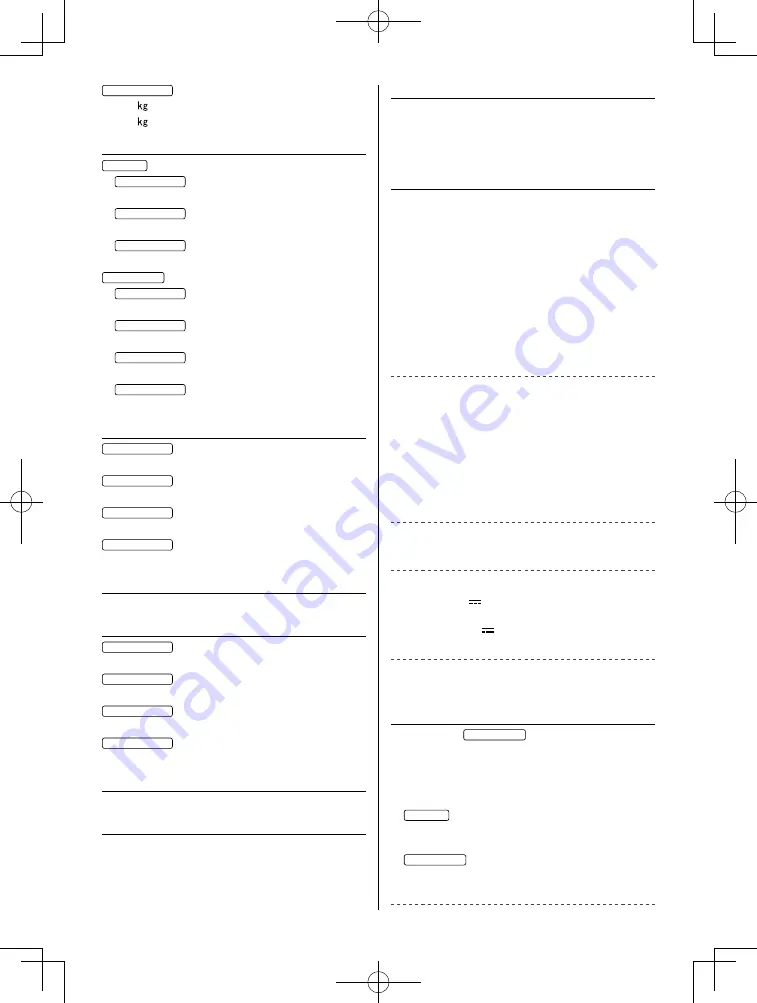
English
31
Sound
Speaker output
20 W (10 W + 10 W)
Headphones
M3 (3.5 mm) stereo mini Jack × 1
Connection terminals
AV IN (COMPONENT / VIDEO)
VIDEO
RCA PIN Type × 1
1.0 V[p-p] (75
)
AUDIO L - R
RCA PIN Type × 2
0.5 V[rms]
Y
1.0 V[p-p] (including synchronisation)
P
B
/C
B
, P
R
/C
R
±0.35 V[p-p]
HDMI 1 / 2 / 3 / 4 input
TYPE A Connectors
HDMI1 / 3 / 4: 4K, 3D (3D content of 4K format is
not supported.), Content Type, Deep
Colour, x.v.Colour™
HDMI2: 4K, 3D (3D content of 4K format is not
supported.), Content Type, Audio Return
Channel, Deep Colour, x.v.Colour™
●
This TV supports “HDAVI Control 5” function.
ETHERNET
10BASE-T / 100BASE-TX
USB 1 / 2 / 3
USB1: DC
5 V, Max. 900 mA [SuperSpeed
USB (USB 3.0)]
USB2 / 3: DC
5 V, Max. 500 mA [Hi-Speed USB
(USB 2.0)]
DIGITAL AUDIO OUT
PCM / Dolby Digital, Fibre optic
Receiving systems / Band name
Satellite TV
New Zealand
Digital satellite services
Receiver frequency range - 950 MHz to 2150 MHz
DiSEqC - Version 1.0
Digital TV
Australia
7 MHz VHF / UHF (Australia) free-to-air TV
broadcast reception
New Zealand
8 MHz VHF / UHF (New Zealand) free-to-air TV
broadcast reception
75-inch model
62.5 Net (With Pedestal)
54.0 Net (TV only)
Power Rating
Australia
58-inch model
AC 220-240 V, 50 / 60 Hz 0.84 A
65-inch model
AC 220-240 V, 50 / 60 Hz 0.89 A
75-inch model
AC 220-240 V, 50 / 60 Hz 1.05 A
New Zealand
50-inch model
AC 220-240 V, 50 / 60 Hz 0.75 A
58-inch model
AC 220-240 V, 50 / 60 Hz 0.89 A
65-inch model
AC 220-240 V, 50 / 60 Hz 0.94 A
75-inch model
AC 220-240 V, 50 / 60 Hz 1.10 A
Normal (Home) mode
50-inch model
78 W
58-inch model
95 W
65-inch model
93 W
75-inch model
131 W
Standby power consumption
0.50 W
Visible screen size (diagonal)
50-inch model
126 cm
58-inch model
146 cm
65-inch model
164 cm
75-inch model
189 cm
Display resolution
3 840 (W) × 2 160 (H)
Panel
LED backlight Liquid Crystal Display
Summary of Contents for VIERA TH-50EX780Z
Page 9: ...English 9 E A 3 A E D A 4 D 2 High Low ...
Page 10: ...English 10 G 7 F 5 6 B ...
Page 12: ...English 12 4 A F 5 D 2 3 A E E A ...
Page 13: ...English 13 G 7 B 6 ...
Page 34: ......






































