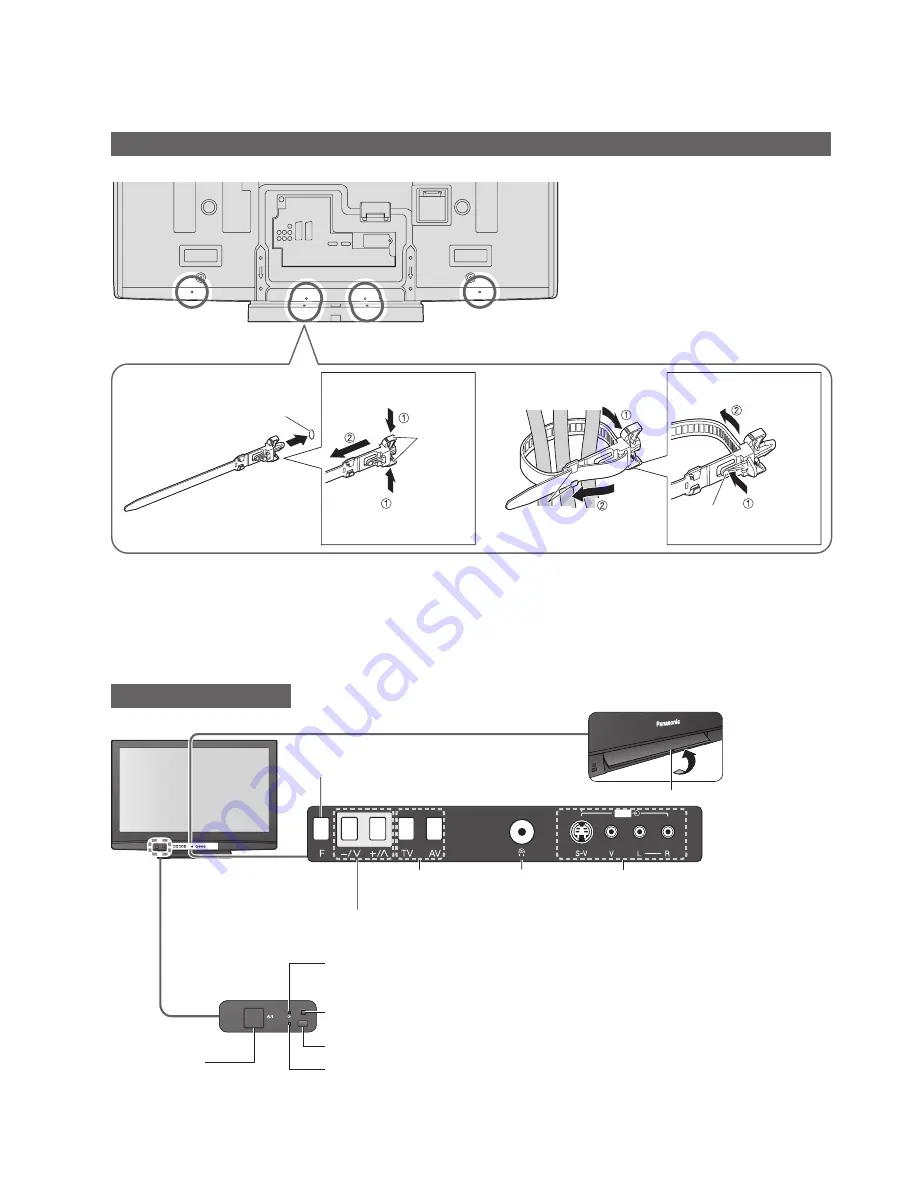
8
PULL
AV3
TV
Lift door to open
Increases or decreases the programme position by one. When a function is already displayed,
press to increase or decrease the selected function. When in Standby mode, switches TV On.
Changes the
input mode
Function select
•
Volume / Contrast / Brightness / Colour /
Sharpness / Tint (NTSC mode) / Bass /
Treble / Balance / Auto Setup (p. 34)
Headphones jack
(p. 48)
AV3 terminals
(p. 48)
Accessories / Options
Identifying Controls
Using the clamper
•
Do not bundle the RF cable and mains
lead together (could cause distorted
image).
•
Fix cables with clampers as necessary.
•
When using the optional accessory,
follow the option’s assembly manual to
fi
x cables.
Rear of the TV
snaps
To loosen:
Keep
pushing both
side snaps
Set the
tip in the
hooks
Insert the clamper
in a hole
■
Attach the clamper
■
Bundle the cables
Keep
pushing
the knob
knob
hooks
To remove
from the TV:
hole
Mains power
On / Off switch
•
Switch On to turn on the TV
or turn the TV to standby
mode by the remote control
Timer LED
•
Active for Timer Programming or Standby for Direct TV Recording :orange (
fl
ash)
Timer Programming On :orange
C.A.T.S. (Contrast Automatic Tracking System) sensor
•
Senses brightness to adjust picture quality in “Eco” mode in Picture Menu (p. 26)
Remote control signal receiver
Power LED
•
Standby: red
On: green
•
When using the remote control, indicates the TV has received a command.









































