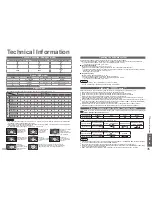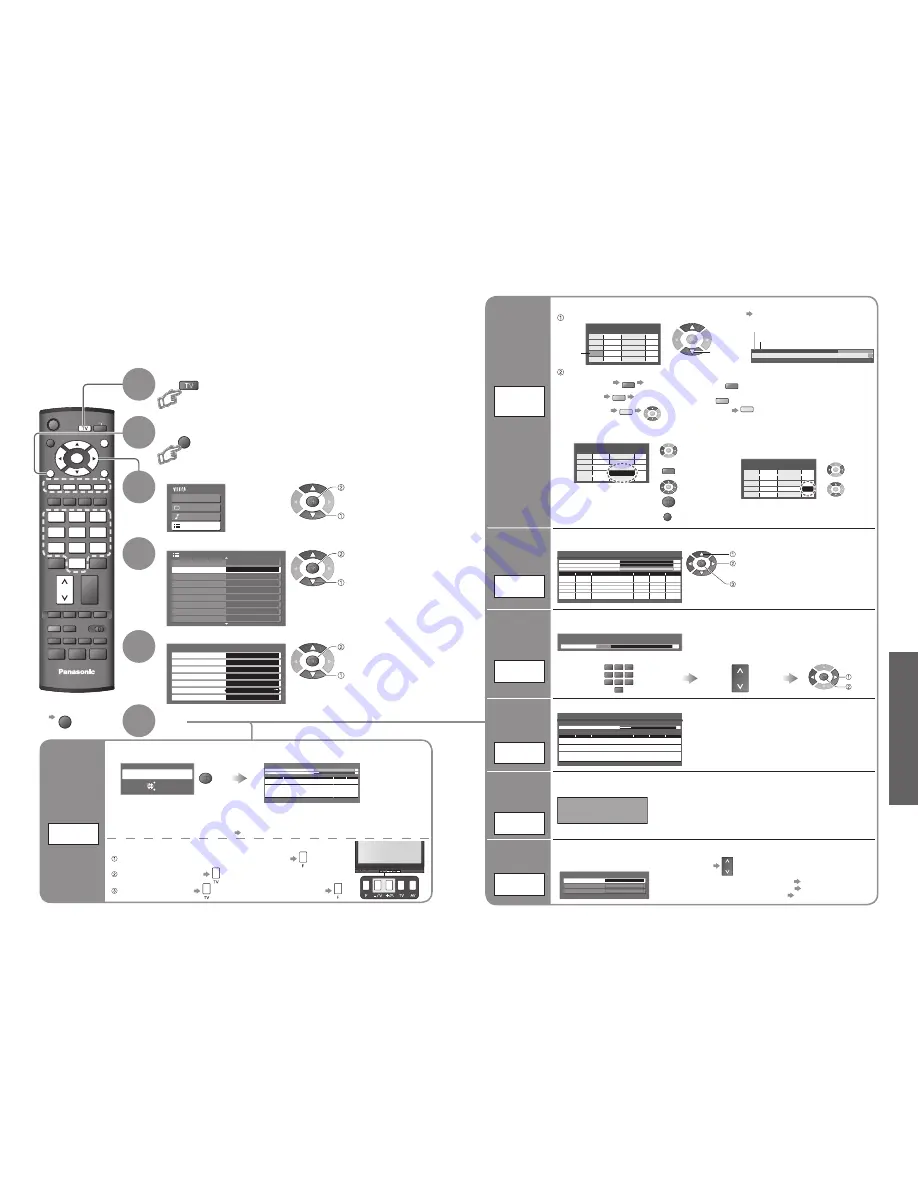
Advanced
PROGRAMME
REC
VCR
DVD
TEXT
F.P.
INDEX HOLD
OPTION DIRECT TV REC
ASPECT
TV
R
G
Y
B
EXIT
MENU
OK
1
3
2
4
6
5
7
9
8
0
RETURN
INPUT
CH
Main Menu
VIERA Link
Picture
Sound
Setup
1/2
Tuning Menu
Off Timer
Off
Shipping Condition
Access
Setup Menu
Teletext
TOP
System Update
Power Save
Side Panel
Input Labels
DVB Favourites Edit
Off
Off
Tuning Menu
Auto Tuning
Access
Analogue Programme Edit
Access
DVB Manual Tuning
Analogue Manual Tuning
Access
Add New DVB Services
Access
Access
New Service Message
DVB Signal Display
Access
On
MENU
24
25
Editing and Setting Channels
The current channel settings can be changed according to your needs and reception conditions.
You can re-tune all TV channels when moving house or search for new services which may have
recently started broadcasting.
•
Editing and Setting Channels
■
To return to TV
EXIT
select
access
select
access
select
access
Edit
Analogue
channels
RATING: PG
Bad Signal
Dolby D
45
TEXT
STTL
Now
9:00 am - 11:00 am
1 TEN
10:30 am
Corontation Street
Select FAV List
All Analogue Services
Analogue Programme Edit
1
CH33
2
CH21
3
CH21
4
CH60
5
CH21
Prog.
Chan.
Name
1 2 3
X Y Z
F T P
4 5 6
Off
Off
Off
Off
Off
Skip
Analogue Programme Edit
1
CH33
2
CH21
3
CH21
4
CH60
5
CH21
Prog.
Chan.
Name
1 2 3
X Y Z
F T P
4 5 6
Off
Off
Off
Off
Off
Skip
■
To change the name of the broadcaster
displayed when selecting channels
Cursor
Select the channel to edit
Edit
■
To delete
R
After con
fi
rming, press
R
■
To add
G
After con
fi
rming, press
G
■
To move
Y
Select new position
Y
Edit the analogue programme position settings
select
( Maximum:
fi
ve characters)
Analogue Programme Edit
1
CH33
2
CH21
3
CH21
4
CH60
5
CH21
Prog.
Chan.
Name
1 2 3
X Y Z
F T P
4 5 6
Off
Off
Off
Off
Off
Skip
Select the
“Skip”
fi
eld
Select
“On”
■
To skip the channel
•
This function is only effective when
pressing the Programme Up / Down
button on the TV or the remote control.
Channel
Name
Select the
“Name”
fi
eld
Select the
character
Set
R
Enter the “User
input” mode
•
To change channel number
“Analogue Manual Tuning”
RETURN
Store
■
Delete
■
Add
■
Move
■
Change
name
■
Skip
Analogue
Programme
Edit
Set
6
Select “Setup”
3
Select “Tuning Menu”
4
Display the menu
Select a function
5
2
1
Select DVB or Analogue
•
“DVB Manual Tuning”, “Add New DVB Services”, “New Service
Message” and “DVB Signal Display” are available in DVB mode only.
•
“Analogue Programme Edit” and “Analogue Manual Tuning” are
available in Analogue mode only.
Auto Tuning - Digital (DVB) and Analogue
This will take about 3 mins.
Analogue Tuning
0
75
Digital (DVB) Tuning
6
69
2
RF Ch
Service Name
Type
Quality
ABC TV Sydney
DVB
10
3
SBS DIGITAL 1
DVB
10
4
FTV guide
DVB
10
7
7 Digital
DVB
10
9
NINE DIGITAL
DVB
10
CH 29
Analogue
-
CH 33
Analogue
-
For Auto Tuning, using the buttons on the front of the TV
Press repeatedly until “Auto Tuning” appears
Access “Auto Tuning”
■
To return to TV
Start “Auto Tuning”
EXIT
RETURN
Start Auto Tuning
Analogue & DVB tuning data will be erased
Auto Tuning
Access “Auto Tuning”
Settings are made automatically
Automatically set the DVB and Analogue channels received in the area.
•
All previous settings are erased.
•
When the operation is completed, the digital service at programme position “1” will be displayed.
If no DVB services are found, the
fi
rst analogue service will be displayed.
•
If tuning has not done completely “DVB Manual Tuning”, “Analogue Manual Tuning”
Set channels
automatically
Auto
Tuning
DVB Signal Display
Service Name
[CH53] 7 7 Digital
0 5 10
Signal Quality
Signal Strength
Selects a service and checks the DVB signal condition.
Use for adjusting the direction of the aerial.
Signal Quality:
•
Green bar Good
•
Yellow bar Poor
•
Red bar Bad (Check the aerial)
•
To change the service during the menu appears
CH
Check
DVB signal
DVB Signal
Display
Display a
noti
fi
cation
message
New Service
Message
New DVB service found!
Press OK to add new service.
Press EXIT to lgnore.
Selects whether to give a noti
fi
cation message when a new DVB service is found.
(Off / On)
Normally use “Auto Tuning” or “Add New DVB Services” for the DVB channel setting.
If tuning has not done completely, use this function.
adjust frequency
( set where the level of “Signal Quality”
becomes the maximum)
select channel
search
DVB Manual Tuning
Signal Quality
0 10
Signal Strength
0 10
Physical Channel
MHz
[CH21]
474.00
Prog.
RF Ch
Net ID.
Quality
TS ID.
Service Name
Set DVB
channel
manually
DVB Manual
Tuning
Add
DVB channel
automatically
Any new services found will be added automatically.
Add New DVB Services
Please wait!
This will take about 3 mins.
6
69
Prog.
RF Ch
Service Name
Net ID.
TS ID.
Quality
ZDF
ARD
•
The new service is added with the current settings
saved as they are.
Add New
DVB Services
Programme
1
[CH33]
Analogue Manual Tuning
Manual Tuning
0
75
Set Analogue channel manually after Auto Tuning.
If a VCR is connected with only the RF cable, select programme position “0”.
store
search
Search and store
Select the channel
CH
Select the programme position
1
3
2
4
6
5
7
9
8
0
Set Analogue
channel
manually
Analogue
Manual Tuning