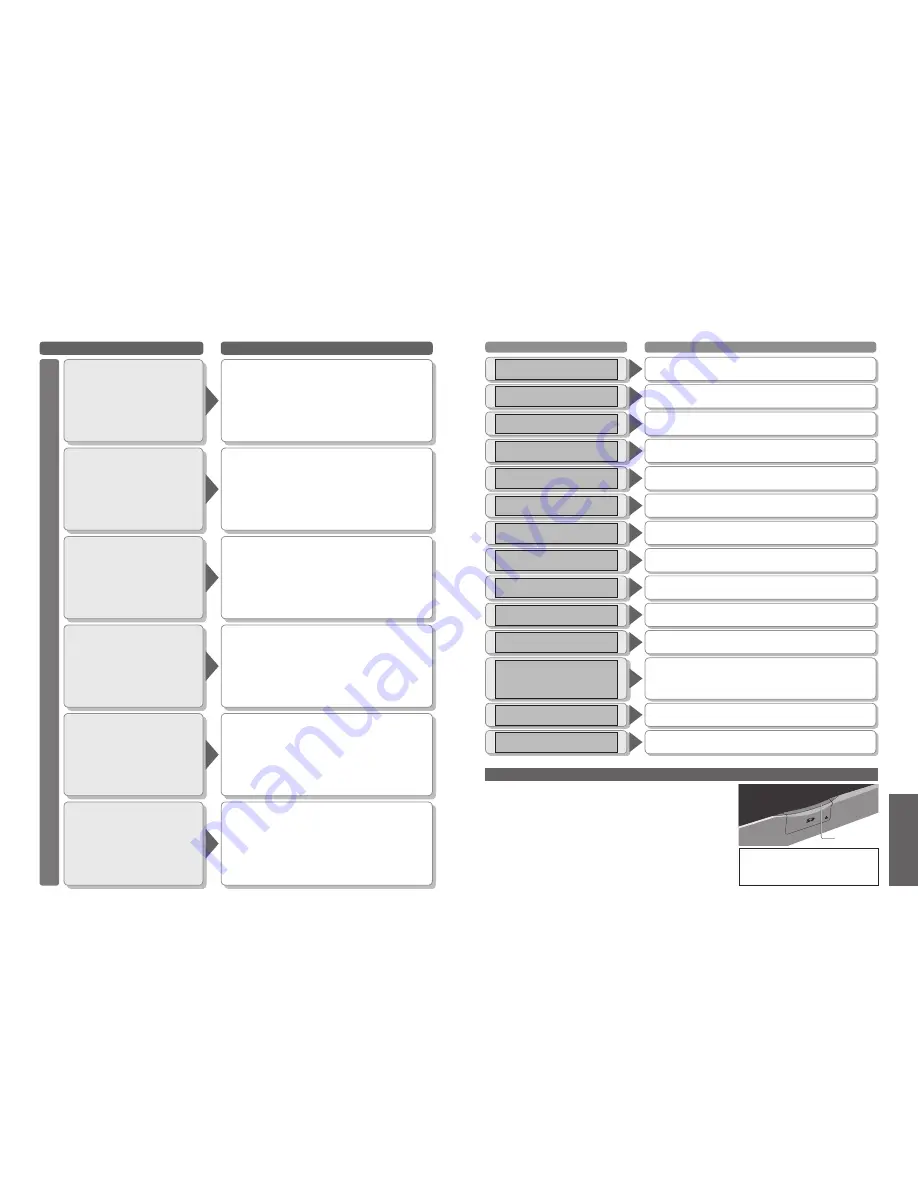
44
45
FAQs, etc.
Problem
Actions
Other
TV takes so long to
turn on
•
Like your computer, the TV has to run a number of
diagnostic and software checks before it can display any
broadcast channels.
The channel cannot
be changed
•
Is the TV in Teletext mode? (p. 16)
The channel cannot
be selected
•
Is the channel locked? (p. 24)
The remote control
does not work
•
Are the batteries installed correctly? (p. 6)
•
Has the TV been switched On?
TV goes into
"Standby mode"
•
The sleep function is activated.
•
The TV enters "Standby mode" about 30 min. after
broadcasting ends.
An error message
appears
•
Follow the message's instructions.
•
If the problem persists, contact the authorized
Service Centre.
FAQs
SD Card: On screen messages
Message
Meaning / Action
Cautions in handling SD Card :
•
Do not remove the card while the TV is accessing data ("blue" LED
On) (this can damage card or TV).
•
Do not touch the pins on the back of the card.
•
Do not subject the card to a high pressure or impact.
•
Insert the card in the correct direction (otherwise, card may be
damaged).
•
Electrical interference, static electricity, or erroneous operation may
damage the data or card.
•
Back up the recorded data at regular intervals in case of deteriorated
or damaged data or erratic operation of the TV. (Panasonic is not
liable for any deterioration or damage of recorded data.)
WARNING: As with an small object,
SD card can be swallowed by young
children. Do not allow children to
handle SD card. Please remove SD card
immediately after use.
Is SD Card in?
•
Insert a SD card.
SD Card is locked
Please unlock to operate
•
Unlock the SD card.
This
fi
le is locked
Please unlock to operate
•
Unlock the
fi
le in the card.
This type of format is not
supported
•
The TV does not support the format.
(For the applicable formats and data, see p. 40.)
This type of card is not
supported
•
A card not supported by the TV has been inserted.
(For the supported cards, see p. 40.)
Broken
fi
le
Cannot display image
•
The
fi
le is broken.
Memory full
•
The card memory is full.
Not enough memory
•
The card does not have enough memory to operate.
Cannot read
fi
le
•
The
fi
le is not readable.
Unrecordable source
SD recording is stopped
•
That channel cannot be recorded. (Recording is automatically
stopped.)
Error
Check card
•
Re-insert the card. If the error persists, format the card. (p. 31)
Card recording in progress
Please stop recording to operate
•
That operation is not available during recording.
To continue the operation, stop recording.
(For example, changing channels while recording a TV
programme.)
Delete
fi
le?
•
Displayed when you press Red colour button to delete a
MPEG4
fi
le. Press OK button to con
fi
rm deleting.
No time data
Cannot store time info
•
Since the signal does not have the time information, the date is
recorded as 01/01/2000.
•
SD Card: On screen messages
•
Frequently Asked
Questions
Blue LED


































