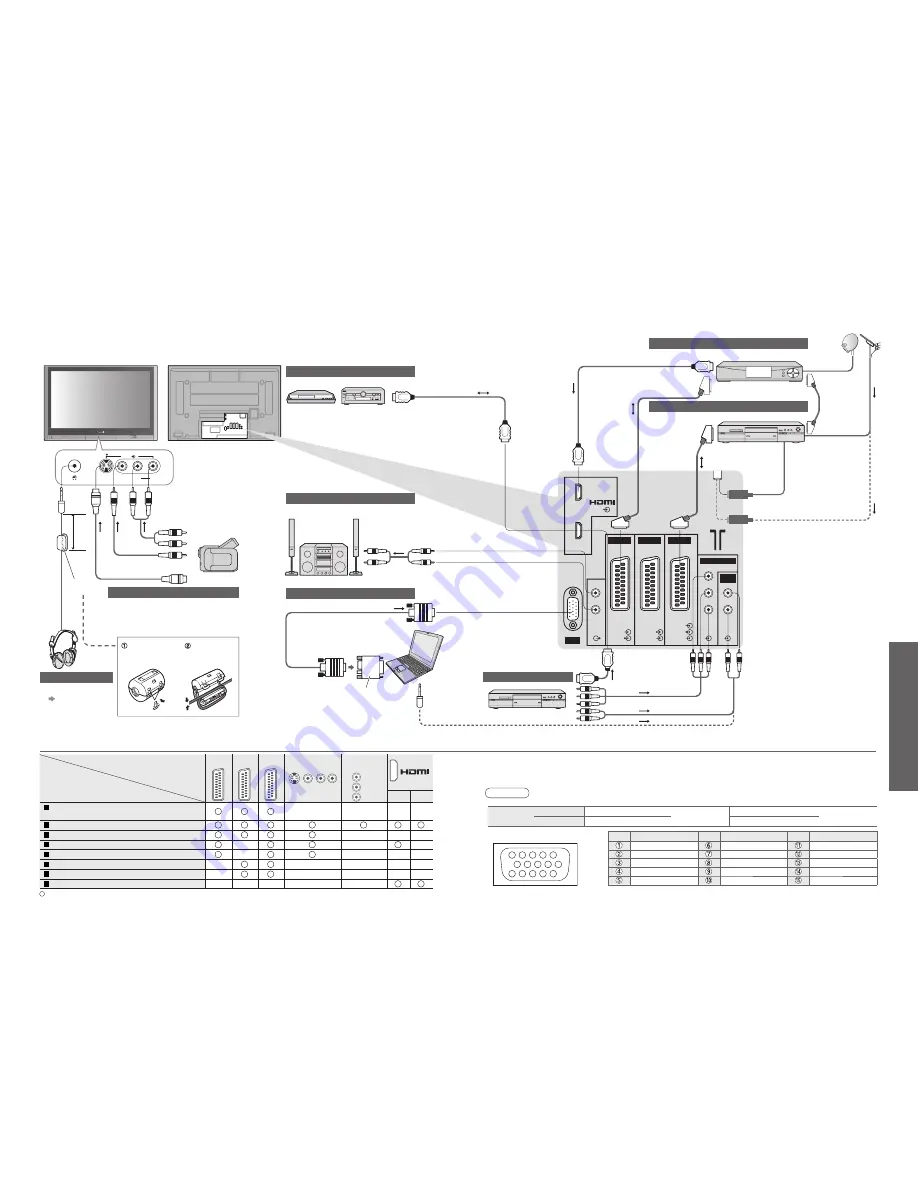
Advanced
1
2
AV
AV 1
AV 2
AV 3
PC
AUDIO
RGB
VIDEO
VIDEO
VIDEO
AUDIO
RGB
VIDEO
S-VIDEO
S-VIDEO
COMPONENT
AUDIO
IN
L
R
L
R
Y
P
B
P
R
AV4
S-V
V
L
R
34
35
These diagrams show our recommendations for how to connect the TV unit to your various equipment.
For other connections, consult the instructions for each piece of equipment, the table below, and the speci
fi
cations (p. 43).
within
10 cm
(VIDEO)
or
(S-VIDEO)
(AUDIO)
Computer
Ampli
fi
er with speaker system
Connector
Recording / Playback
(equipment)
AV1 AV2 AV3
AV4
COMPO
NENT
(Front of TV)
1
2
To record / playback videocassettes / DVDs
(VCR / DVD recorder)
To watch DVDs (DVD player)
To watch camcorder images (Video camera)
To watch satellite broadcasts (Set top box)
To play games (Game equipment)
Q-Link
Direct TV Recording
Control with HDMI
: Recommended Connection
PC
Headphones
Camcorder / Game equipment
(Viewing)
(Listening)
Control with HDMI (p. 32)
■
Types of connectable equipment to each connector
To listen with speakers
DVD recorder or AV ampli
fi
er
External Equipment
Conversion adapter (if necessary)
Press the
cable through
and close
Pull back the
tabs to open
Ferrite
core
(M3
plug)
■
To adjust volume
"Headphone
volume" in the
Sound menu (p. 19)
Satellite receiver
DVD Recorder / VCR
SCART
cable
RF cable
or
(Q-Link)
SCART
cable
(Q-Link)
To watch satellite broadcasts
To record / playback
To watch DVDs
DVD player
•
External Equipment
SCART
cable
Y
P
B
P
R
Pin No.
Signal Name
Pin No.
Signal Name
Pin No.
Signal Name
R
GND (Ground)
NC (not connected)
G
GND (Ground)
NC (not connected)
B
GND (Ground)
HD/SYNC
NC (not connected)
NC (not connected)
VD
GND (Ground)
GND (Ground)
NC (not connected)
A PC may be connected to this TV unit so that the PC screen is displayed and sound is heard from the TV.
•
PC signals that can be inputted: Horizontal scanning frequency 31 to 69 kHz; vertical scanning frequency
59 to 86 Hz (more than 1,024 signal lines could result in incorrect display of the image).
•
A PC adapter is not necessary for the DOS/V-compliant D-sub 15-pin connector.
Note
•
Some PC models cannot be connected to this TV unit.
•
For details of the applicable PC signals, see p. 37.
•
Max. display resolution
Aspect
4:3
768 × 768 dots
(TH-42PV600EY)
1,024 × 768 dots
(TH-50PV600EY)
16:9
1,024 × 768 dots
1,366 × 768 dots
1
6
7
8
3
9
4
5
10
15 14 13 12 11
2
■
PC connection
•
D-sub 15-pin connector signal
Fully wired HDMI
compliant cable
•
Use HDMI2 terminal normally.
•
When using HDMI2 terminal as Control with
HDMI, select the external input to HDMI2 for
the
fi
rst time (p. 16).
Fully wired HDMI
compliant cable



















