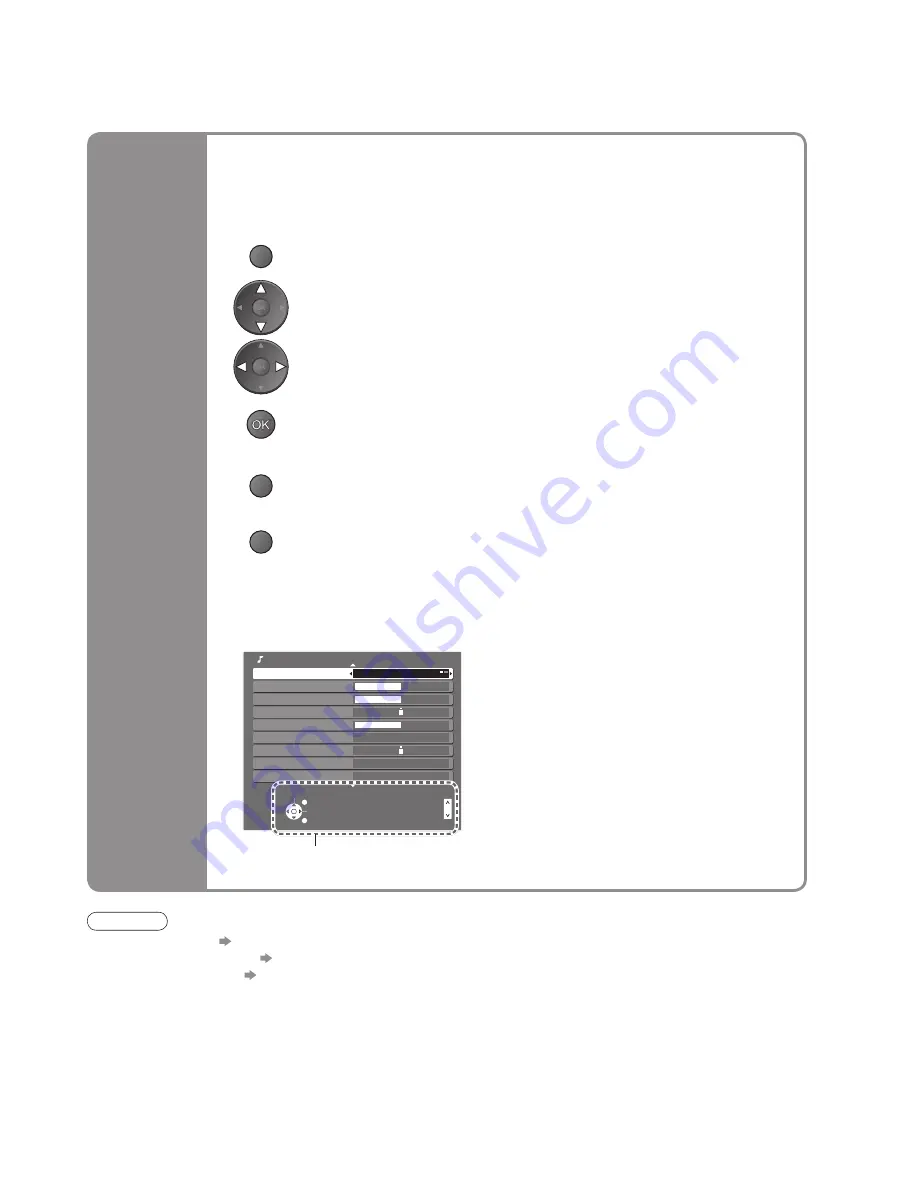
11
•
Auto Setup
Select
EXIT
Change
RETURN
Mode
Music
Bass
Treble
Balance
Headphone Volume
Surround Off
Volume Correction
Speaker Distance to Wall
Over 30cm
MPX
Stereo
Sound Menu
1/2
Stereo
Page up
Page down
On-screen operation guide
will help you.
■
ON SCREEN HELP Instructions box
(example: Sound Menu)
Many features available on this TV can be accessed via the On Screen Display
menu.
■
How to use remote control
Using the
On Screen
Displays
MENU
Open the main menu
Move the cursor / select the menu
Move the cursor / adjust levels / select from a range of options
Access the menu / store settings after adjustments have been made or options
have been set
RETURN
Return to the previous menu
EXIT
Exit the menu system and return to the normal viewing screen
Note
•
If tuning has failed “Auto Setup” (p. 15)
•
If downloading has failed “Download” (p. 15)
•
To initialize all settings “Shipping Condition” (p. 15)
•
If you turned the TV Off during Standby mode last time, the TV will be in Standby mode when you turn the TV On
with Mains power On / Off switch.


































