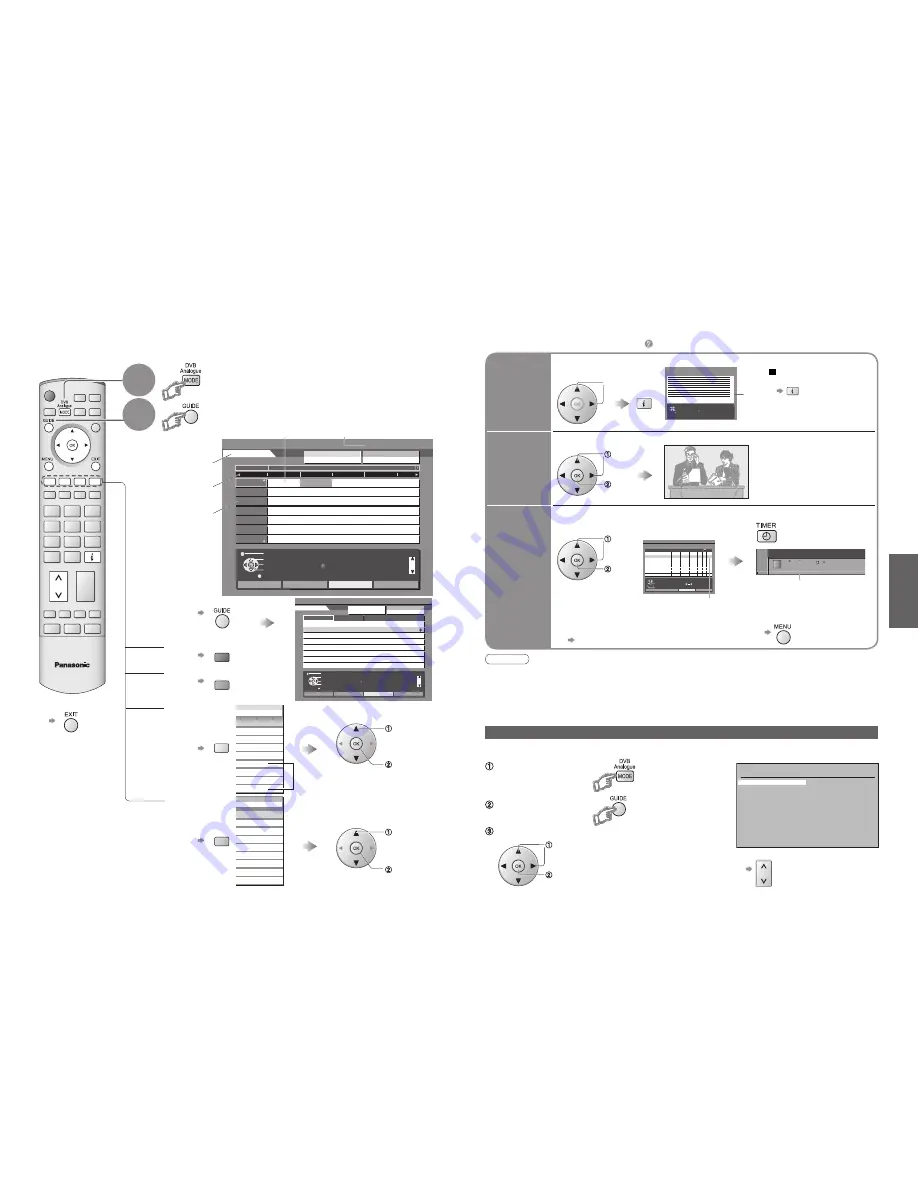
14
15
V
iewing
IDTV
Exit
Info
Change display mode
Select Programme
Select channel
T imer Programming
Categor y
Prog. typ e
+24 H r
DVB TV Guid e
: Portrai t
W ed 12/05/04 10:4 6
W ed 12t h
Prog. typ e
Categor y
All Service s
All T ype s
Page u p
Page dow n
Categor y
All Service s
19:30~20:0 0
20:00~20:3 0
20:30~21:0 0
21:00~22:0 0
22:00~22:3 0
22:30~23:0 0
23:00~23:1 0
23:10~00:0 0
Eastender
DlY SOS
The Bill
Red Cap
Live junction
POP 100
Cinema info
Sports
1 BBC 1
2 BBC 2
44 Channel 4
444 SC 4
All Services
Free TV
Pay TV
Radio
Information
Profile 1
Profile 2
Profile 3
Profile 4
Category
All Services
All Services
Free TV
Pay TV
Radio
Information
Profile 1
Profile 2
Profile 3
Profile 4
Category
All Services
Red Cap
The Bill
Good bye
Terminator
News
The Bill
So
Hell
The
21:00
21:30
Red Cap
The Bill
Good bye
Terminator
News
The Bill
So
Hell
The
21:00
21:30
All Types
Movies
News
Entertainment
Sport
Children’s
Education
Lifestyle
Drama
Prog. type
All Types
Exit
Info
Change display mode
Select channel
Select Programme
T imer Programming
Categor y
Prog. typ e
-24 H r
+24 H r
DVB TV Guid e
:Landscap e
Thu 05/08/04 18:5 0
BBC1
BBC2
ITV1
Channel4
five
ITV2
SC4
1
2
21
44
122
142
144
Eastende r
Hot W ar s
Emmerdal .
10 O ' clock News BB C
Panorom a
I'm A Celebrit y
Rugb y
Red Ca p
The Bil l
Good by e
T erminato r
New s
The Bil l
S o
Hel l
Th e
Fri 6t h
DI Y SO S
Coronation Stree t
Sex And The Cit y
15 T o 1
The Bil l
Holiday Progra m
Pepsi Cha r .
Pop Ido l
20:00-20:3 0
T ime :
19:3 0
20:0 0
DIY SOS: W e open in the Battersdy s
Prog. typ e
Categor y
All Service s
20:3 0
21:0 0
21:3 0
All T ype s
Page u p
Page dow n
Categor y
All Service s
Exit
Return to List
View Programme
DVB T V Guide
Thu 05/08/04 18:4 9
Exit
Return
Select timer
Edit timer
Delete
DVB Timer Programming
Thu 05/08/04 18:49
1
3
BBC1
ITV1
6/8 FR
7/8 SA
18:00
21:30
20:00
22:30
120
60
Off
Off
Ext
Ext
Pos. Name
Date Start End
min.
Media
0
9
Analogue Programme Guide
Prog. Name
Chan.
VCR :
1 :
2 :
3 :
4 :
5 :
6 :
7 :
8 :
9 :
10 :
11 :
12 :
CH21
CH44
CH51
CH41
CH47
CH23
CH26
CH58
-
-
-
-
-
BBC1
BBC2
ITV
S4C
Prog. Name
Chan.
13 :
14 :
15 :
16 :
17 :
18 :
19 :
20 :
21 :
22 :
23 :
24 :
-
-
-
-
-
-
-
-
-
-
-
-
red
green
yellow
blue
TV Guide
time
Channel
■
To change the layout
(Landscape / Portrait)
■
To previous day
■
To next day
■
To view a
programme list
of the selected
category
■
To view a
programme list
of the
selected type
Using TV Guide
Portrait (Displays by time)
select
category
TV Guide
―
Electronic Programme Guide (EPG) provides an on-screen listing of programmes currently
broadcast and future broadcasts over the next seven days (depending on the broadcaster).
TV Guide
date
Programme
(TV Guide start page)
View TV Guide
(landscape or portrait)
select
type
Current date and time
(Category list)
(Type list)
To list favourite
channels (p. 29)
■
To return to TV
(DVB mode)
view
view
If in Analogue mode
Select DVB
Landscape
(Displays by
broadcaster)
View "Portrait" to see one channel at a time
View "Landscape" to see many channels
2
1
Note
•
When this TV unit is turned on for the first time, or the unit is switched off for more than a week, it may take some
time before the TV Guide is completely shown.
•
When recording programmes, you must make the proper settings on the external recording equipment connected to the unit
or insert a Card in the unit.
If a compatible recording equipment with Q-Link or similar technologies is connected to the unit (p. 8) and the
"Q-Link" settings (p. 25) are completed, no setting of the equipment is required.
•
Also read the manual of the recording equipment.
Select
the programme
select
Details
View details
of the
programme
To return
to the start page
select
Select the programme now on the air
(TV screen)
Watch the
programme
watch
DVB LED
Select the programme to be broadcast
and select the recording device
Timer
programming
to record
■
To check / change / cancel a timer
programming event
"Timer Programming" (p. 36)
•
Orange DVB LED
(Rapid blinking during recording)
•
Using
TV Guide (DVB)
In Analogue – Analogue Programme Guide (Analogue mode)
The Analogue Programme Guide shows channel list only. (No programme info in Analogue mode)
If in DVB mode
Select
Analogue
View a channel list
Select the channel and watch
■
To change pages
■
Other useful functions (Operate after
)
View details
(Analogue mode)
(Timer Programming screen)
•
EXT : External device
•
SD : SD Card
Turn On the DVB LED
select
set
select
watch
■
To return to TV Guide























