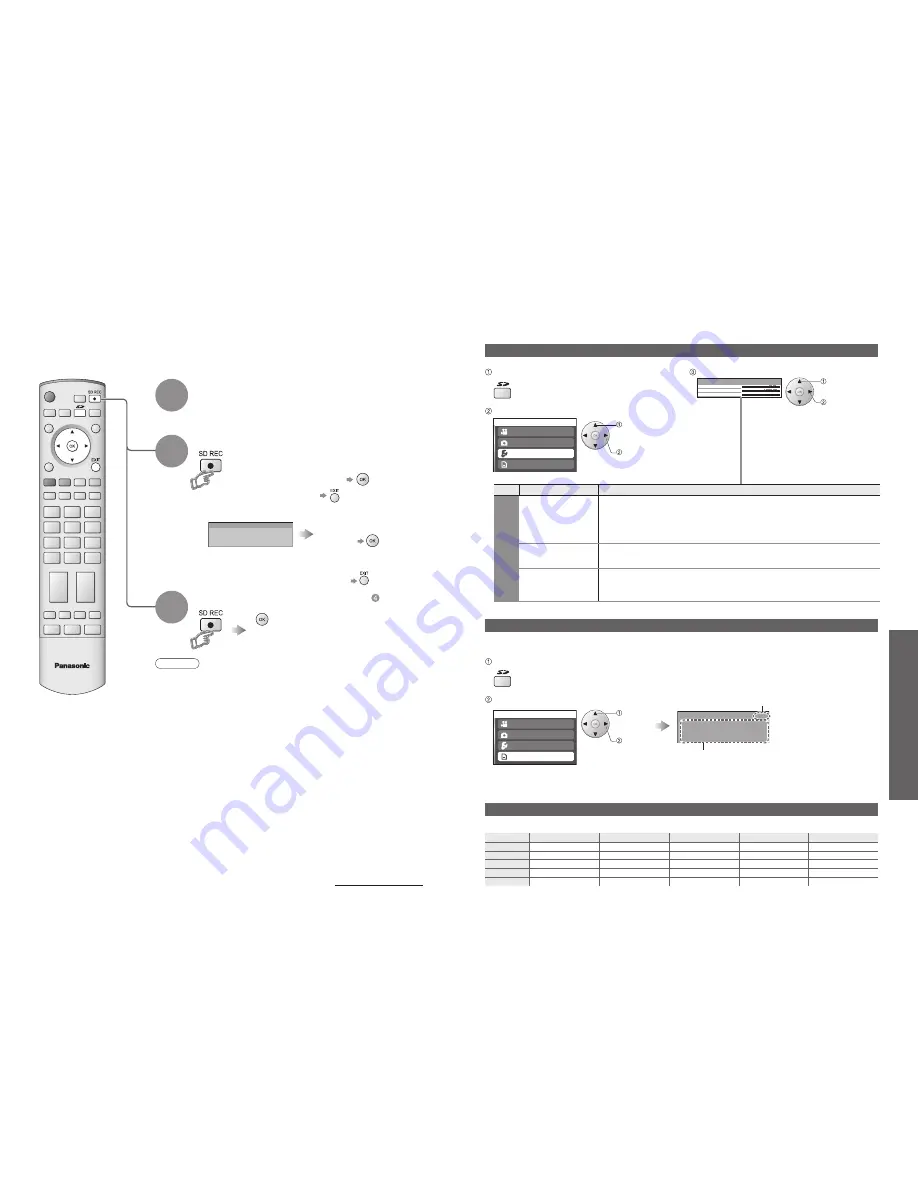
40
Advanced
41
Size
Extra fine
Super fine
Fine
Normal
Economy
64MB
7minutes
9minutes
23minutes
34minutes
1hour 21minutes
128MB
14minutes
18minutes
44minutes
1hour 6minutes
2hours 35minutes
256MB
28minutes
37minutes
1hour 32minutes
2hours 17minutes
5hours 20minutes
512MB
55minutes
1hour 10minutes
3hours
4hours 30minutes
10hours 40minutes
1GB
1hour 50minutes
2hours 20minutes
6hours
9hours
21hours 20minutes
Menu
Item
Adjustments / Configurations
Setup menu
Rec mode
Select image quality
(Extra fine / Super fine / Fine / Normal / Economy)
•
The quality of audio is not changed.
•
Multi Media Cards do not support the Extra fine and Super fine recording
mode. If the recording is started in these status, recording will automatically
be performed in the Fine mode.
Rec time
Select recording time
(No setting / 5 / 10 / 15 / 30 / 60 / 90 / 120 / 180min)
•
No setting : Recorded until the card is full
Card format
Format the card inserted in the SD Card slot (all data is erased)
•
Do not remove the SD card while formatting. This may cause the card not to
record properly.
S D c a r d
M P E G 4 v i e w
P h o t o v i e w
M e m o r y l e f t
S e t u p
IDTV
Start recording?
Not enough memory
Current setting
Rec
time
180min
Rec
mode
Economy
Recordable
at
15min
Memory left
12MB
15min
5min
3min
1min
1min
Recordable time
Economy
Normal
Fine
Super fine
Extra fine Less than
Rec mode
Rec time
Setup
Economy
No setting
Access
Card format
S D c a r d
M P E G 4 v i e w
P h o t o v i e w
M e m o r y l e f t
S e t u p
Recording to card
•
Recording to card
Note
•
You cannot record the copy protected signals.
•
If the Off timer function is activated or press the Standby On / Off button on the
remote control during recording, the recording will not stop.
•
Do not press the MAINS power On / Off switch on the TV during recording.
Otherwise recording will stop and the file will be unreadable.
•
Do not remove the SD card while recording. The data being recorded and
other data stored on the SD card may become unreadable.
•
SD recording may not be fully compatible or playable in some PC software or
PDA devices.
•
When two pictures are shown on the same screen as Multi window functions,
the main window is the one that is recorded. The picture can be switched for
the sub window (p. 13).
•
Video signal systems other than PAL cannot be recorded.
•
The signals without video (only audio) cannot be recorded completely.
While watching a programme
2
To stop
3
Card capacity is not enough.
•
Continue
(Recording is stopped when
the card capacity is full.)
•
Cancel
•
To delete unwanted files, see
page 38 step .
select
access
select
set or access
Amount left
Displays recordable time for each mode
The TV channels and AV1 input signals (PAL) can be recorded on the SD card.
•
Recordable time is displayed
if the recording time is not set (p. 41).
Set
Select the SD mode
Select "Setup"
■
Should such a message appear
Insert the SD Card
(p. 39)
1
To set the recording time and mode / To format the card
To check memory left
You can confirm the remaining time for recording in each Rec mode.
select
access
Select the SD mode
Select "Memory left"
Recordable time of SD Card
•
Recording mode and approximate time
This product is licensed under the MPEG-4 patent portfolio license for the personal and non-commercial
use of a consumer to (i) encode video in compliance with the MPEG-4 Video Standard (“MPEG-4 Video”)
and/or (ii) decode MPEG-4 Video that was encoded by a consumer engaged in a personal and non-
commercial activity and/or was obtained from a licensed video provider. No license is granted or implied
for any other use. Additional information may be obtained from MPEG LA. See http://www.mpegla.com.
•
Since Multi Media Cards do not support the Extra fine and Super fine recording mode, "----" appears.
•
Time is approximate.
•
Start recording
•
Cancel
(During the confirmation message appears)






















