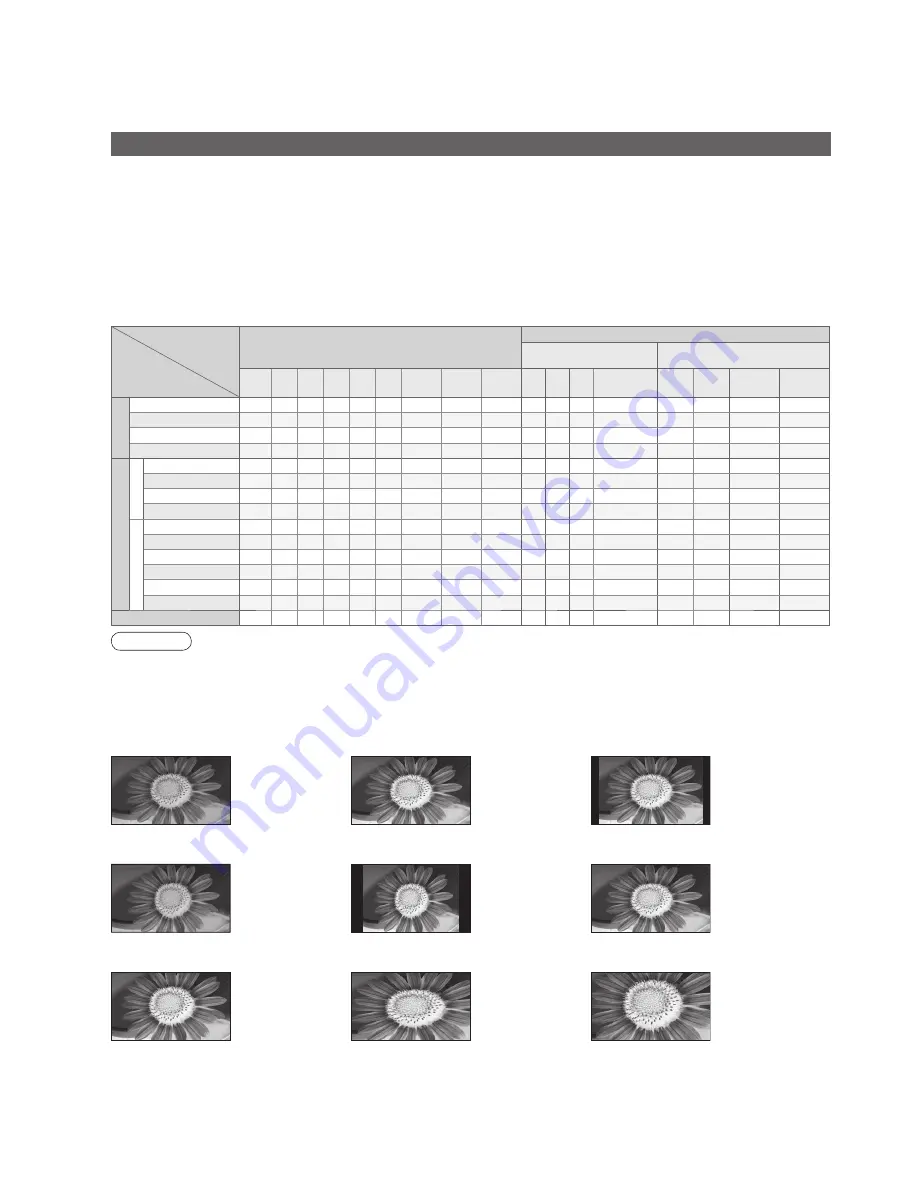
Signal name
Aspect modes
Aspect Control Signal
Widescreen signal
(WSS)
Control signal through SCART
(pin 8) or HDMI terminal
Auto 16:9 14:9 Just 4:3 4:3
Full Zoom1 Zoom2 Zoom3 TV AV1 AV2 Component AV1 AV2
HDMI
1
HDMI
2
TV/A
V1/A
V2
PAL
O
O O O O
-
O
O
O
O O O
-
O
O
-
-
PAL 525/60
O
O O O O
-
O
O
O
- - -
-
O
O
-
-
M.NTSC
O
O O O O
-
O
O
O
- - -
-
O
O
-
-
NTSC(AV input only) O
O O O O
-
O
O
O
- - -
-
O
O
-
-
Component/HDMI
SD
525(480)/60i
O
O O O O
-
O
O
O
- - -
-
-
-
O
O
525(480)/60p
O
O O O O
-
O
O
O
- - -
-
-
-
O
O
625(576)/50i
O
O O O O
-
O
O
O
- - -
O
-
-
O
O
625(576)/50p
O
O O O O
-
O
O
O
- - -
O
-
-
O
O
HD
750(720)/50p
O
O O O O O
O
O
O
- - -
-
-
-
O
O
750(720)/60p
O
O O O O O
O
O
O
- - -
-
-
-
O
O
1125(1080)/50i
O
O O O O O
O
O
O
- - -
-
-
-
O
O
1125(1080)/60i
O
O O O O O
O
O
O
- - -
-
-
-
O
O
1125(1080)/50p
O
O O O O O
O
O
O
- - -
-
-
-
O
O
1125(1080)/60p
O
O O O O O
O
O
O
- - -
-
-
-
O
O
PC input
-
O
-
-
O
-
-
-
-
- - -
-
-
-
-
-
36
Technical Information
Aspect Ratio
Note
•
The ratio varies depending on the programme, etc. If the ratio is greater than the standard “16:9”, black bands
may appear at the top and bottom of the screen.
•
If the screen size looks unusual when a widescreen-recorded programme is played back on a VCR, adjust the
tracking of the VCR. (See the VCR manual.)
•
Aspect mode can be memorized for SD (Standard de
fi
nition) and HD (High de
fi
nition) signals separately.
•
To select the ratio manually: (Only “16:9” or “4:3” in PC mode)
The optimum size and aspect can be chosen, and you can enjoy
fi
ner images. (p. 15)
■
Auto: Auto aspect determines the best aspect ratio to use to
fi
ll your screen. It does this using a four step process
to determine if the picture being viewed is a widescreen picture.
Just
14:9
16:9
Zoom3
Zoom2
Zoom1
Directly displays
the image at
“16:9” without
distortion
(anamorphic).
Displays a “16:9”
letterbox or “4:3”
image without
distortion.
Displays the image
at the standard
“14:9” without
enlargement.
Displays a
“16:9” letterbox
(anamorphic)
image full-screen
without distortion.
Displays a 4:3
image full-screen.
Stretching is only
noticeable at
the left and right
edges.
Displays a
“2.35:1” letterbox
(anamorphic)
image full-screen
without distortion.
At “16:9”, displays
the image at its
maximum (with
slight enlargement).
Auto
The best ratio is
chosen and the
picture expanded
to
fi
ll the screen.
If Auto aspect detects a widescreen signal it switches into the appropriate 16:9 or 14:9 widescreen mode. If Auto aspect
does not detect a widescreen signal then this advanced TV enhances the picture for optimum viewing pleasure.
The text shown on the screen indicates how Auto aspect determined which ratio to use:
“WIDE” appears in the top left of the screen if a widescreen identi
fi
cation signal (WSS) is found or a signal found
through a SCART terminal. Auto aspect switches to the appropriate 16:9 or 14:9 widescreen ratio. This function
will also work in any aspect mode. “Auto” appears in the top left of the screen if black stripes above and below
the picture are detected. Auto aspect chooses the best ratio and expands the picture to
fi
ll the screen. This
process can take several minutes, depending on the darkness of the picture.
4:3 Full
Displays a “4:3”
image enlarged
horizontally to
fi
t
the screen.
4:3
Displays the
image at the
standard “4:3”
without distortion.

































