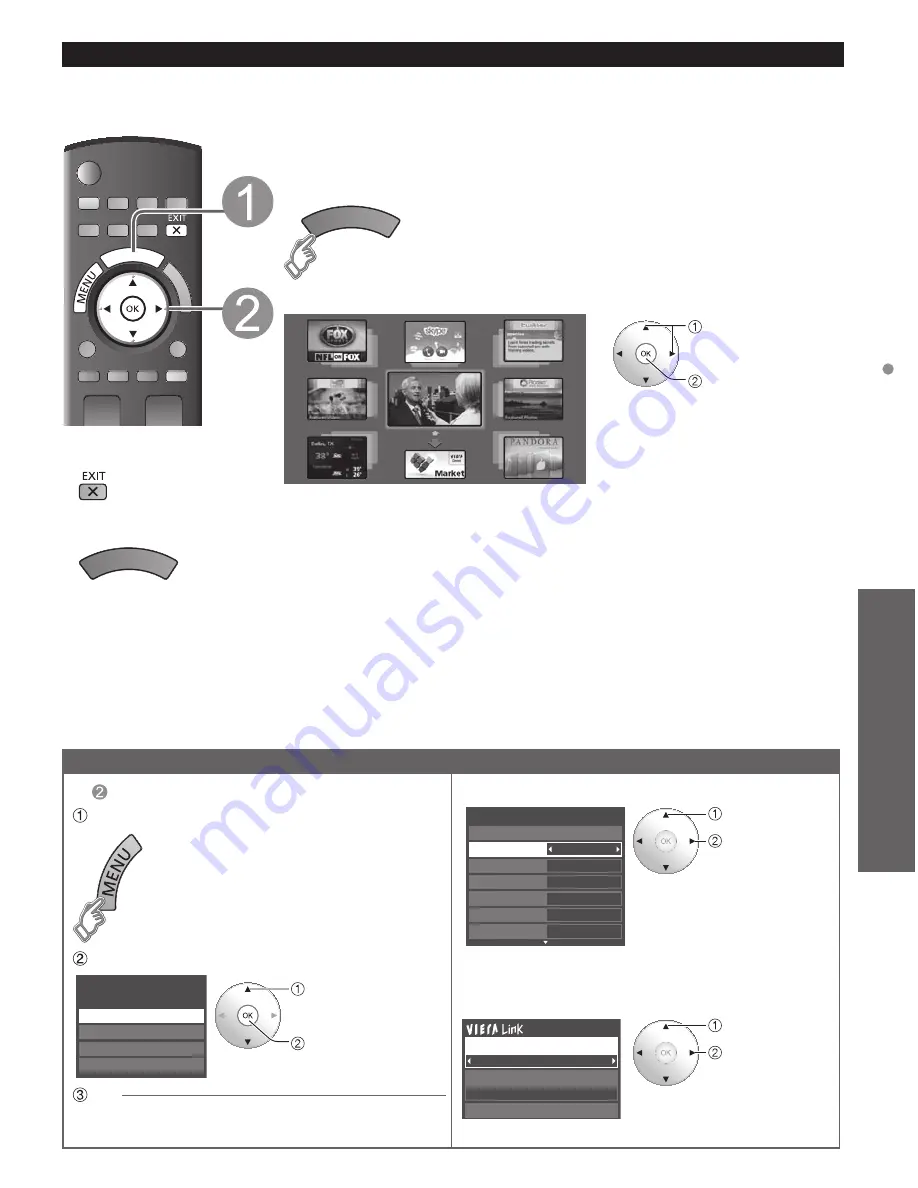
45
Advanced
Using Network services
Other settings
In
Display “Menu”
Select the item
select
OK
Menu
Picture
Audio
3D settings
VIERA Link
Set
■
Adjust the Picture, Audio or 3D settings
select
adjust
0
0
0
0
0
Vivid
Picture
1/2
Brightness
Color
Tint
Sharpness
Picture mode
Contrast
Reset to defaults
example: Picture menu
Picture menu/Audio menu (p. 52-54)
3D settings (p. 27)
■
Use VIERA Link function
select
change
Recorder
TV
VIERA Link control
Speaker output
Back to TV
VIERA Link menu (p. 38)
VIERA Connect (Enjoy Internet Service)
You can access Internet services from the VIERA Connect Home screen.
●
You need a broadband environment to use this service.
■
Press to exit from
a menu screen
■
Press to go back to
the Home screen
Preparations
●
Network connections (p. 41)
●
Network settings (p. 42-44)
Display the Home screen
Select the item and press OK
MORE
BACK
select
view
Video communication (e.g. Skype™)
requires an exclusive Communication
Camera (included) (p. 8).
This screen is an example. It varies according to the usage conditions.
* Depending on the usage conditions, it may take a while to read all the data.
• VIERA Connect allows you to access only to websites supported by Panasonic and
has no full browser function.
• VIERA Connect contents are subject to change without notice.
• Not all VIERA Connect contents are available depending on the country and area.
• 3D images are not displayed on center of the home screen depending on the signal.
■
Using Communication Camera
●
Communication Camera (p. 46)
■
Using USB keyboard
●
Keyboard type (p. 56)
●
Operate USB keyboard/Entering characters (p. 21)
(Also available Game pad)






























