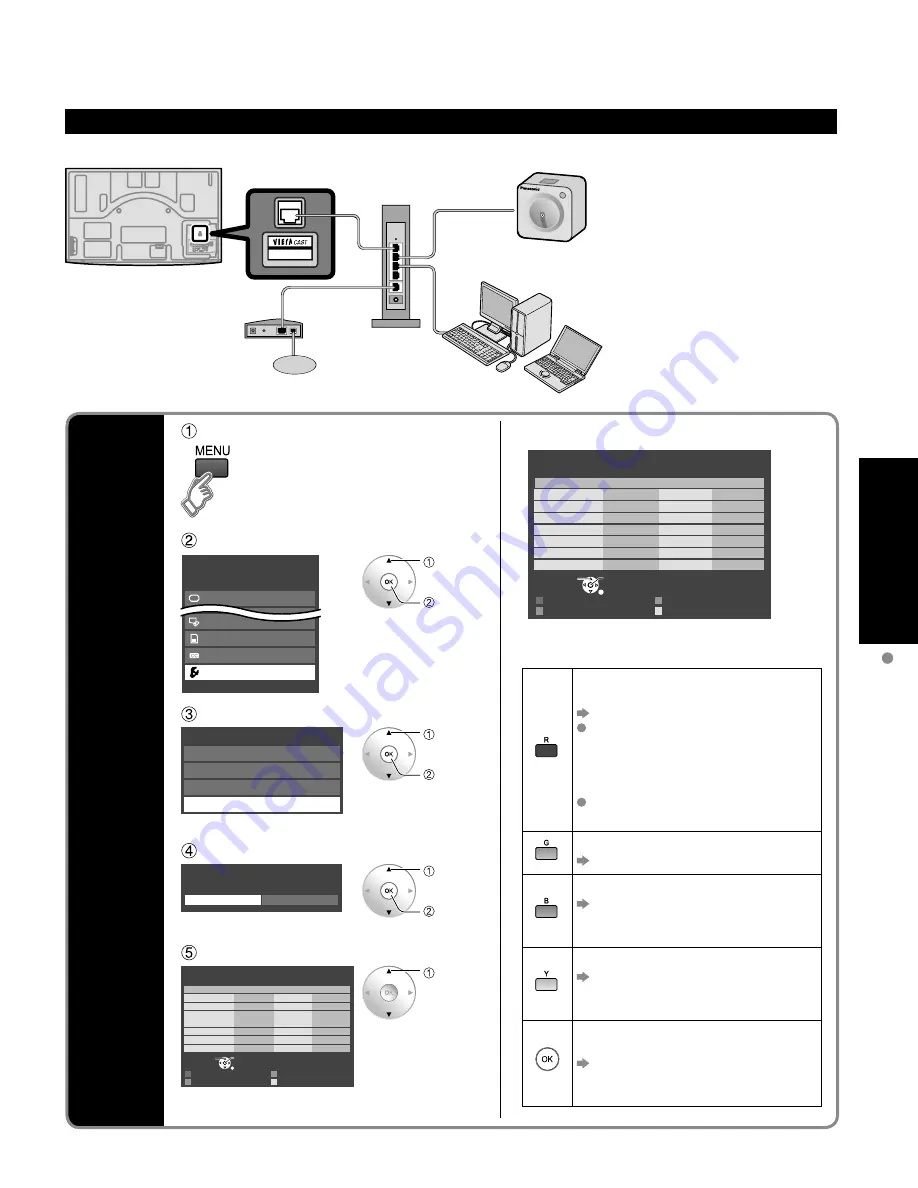
31
V
iewing
Network
Camera
Example of Network Camera connection
LAN
Internet
Ethernet
cable
Router
Internet equipment
Set Internet setting (LAN) for
connected equipment with Internet
equipment if you need to.
* You cannot set Internet setting
from this TV
Cable/DSL
modem
Back of the TV
Network Camera
Network
Camera
setting
Display Menu
■
Network Camera setting operation
R
G
B
Y
Select
RETURN
OK
Network cameras list
Model
Status
Default
...
...
...
...
...
...
...
...
...
...
...
...
...
...
...
...
...
...
...
...
...
Camera name
BL-C210A
Connected
Camera 1
Find cameras
Delete
Disconnect
Default camera
Select “Setup”
Menu
Picture
Audio
VIERA Link
SD card
Closed caption
Setup
select
ok
“Please refer to camera’s settings and enable its
link mode. Start searching for network camera?”
“Yes” to start camera search.
Before you start to search for a
camera, switch the camera to
registration mode. (For this operation,
please refer to the operating manual
for the Network camera.)
Search condition also depends on
“Network setting” (p.44)
“Remove camera information?”
“Yes” to delete camera information.
“Disconnect to camera?”
“Yes” to delete camera connection.
“Disconnected” will be displayed in
“Status”
“Set this camera as default camera?”
“Yes” to set to the default use.
Displayed “(Default)” next to camera
name.
(Available only when reconnecting)
“Connect to Camera?
“Yes”: “Connect” will be displayed
in “Status” (Attach up to 8 Network
cameras simultaneously)
Select “Network cameras list”
Setup
2/2
VIERA Link settings
Network setting
VIERA CAST setting
Network cameras list
select
ok
If there is no registered camera
Select “Yes” to start search
Please refer to camera’s settings and enable its link
mode.
Start searching for network camera?
Yes
No
select
ok
Set Network Camera setting
R
G
B
Y
Select
RETURN
OK
Network cameras list
Model
Status
Default
...
...
...
...
...
...
...
...
...
...
...
...
...
...
...
...
...
...
...
...
...
Camera name
BL-C210A
Connected
Camera 1
Find cameras
Delete
Disconnect
Default camera
select
















































