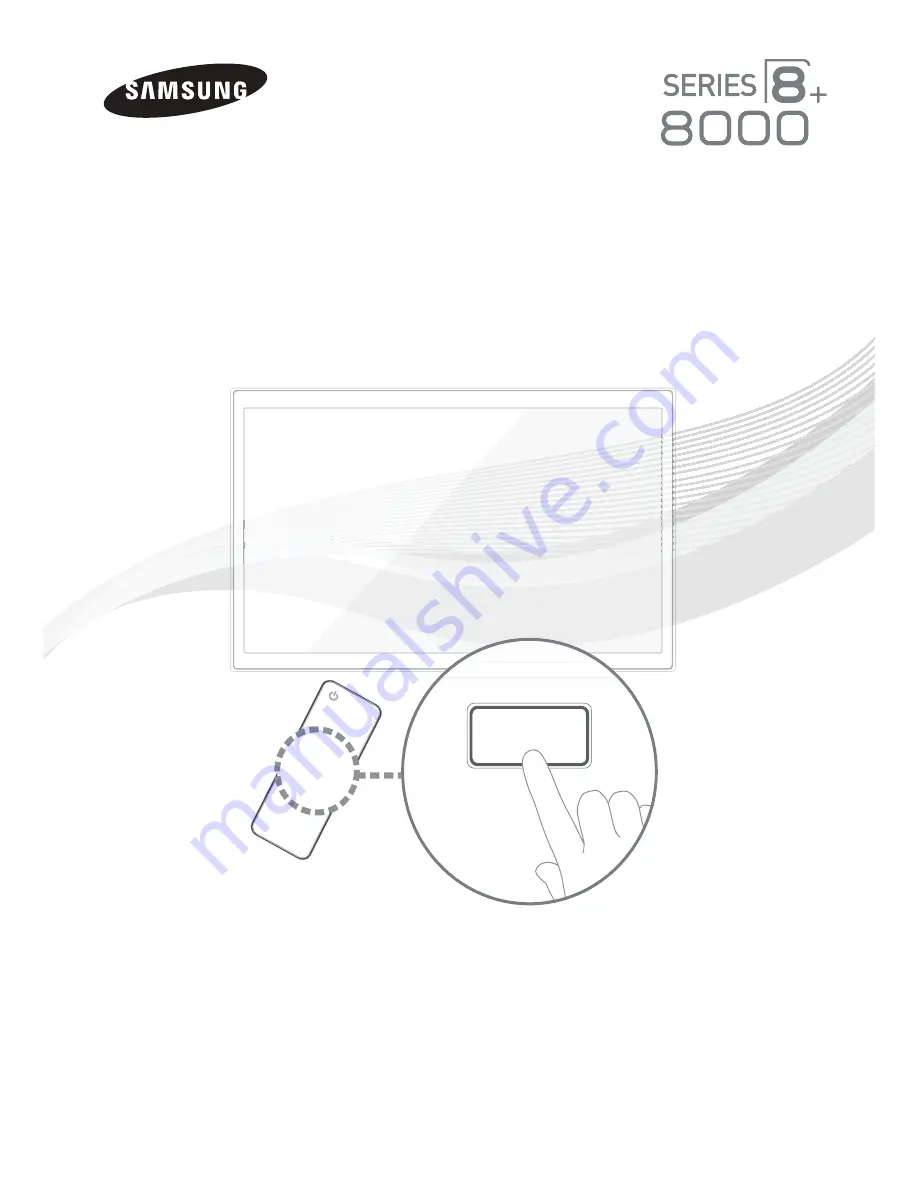
Plasma TV
user manual
SUPPORT
Thank you for purchasing this Samsung product.
To receive more complete service, please register
your product at
www.samsung.com/register
Model _____________ Serial No. _____________
✎
If you have any questions, please call us at 1-800-SAMSUNG (1-800-726-7864) for assistance.
Summary of Contents for PN51E8000 E-
Page 66: ...BN68 04020A 01 1111111111111111111111111111111111111111111 BN68 04020A O1 ...
Page 67: ...SMART TV QUICK SETUP GUIDE ...
Page 89: ... Attaching the temples Pairing 50cm 1 64ft Pairing button 1 sec Assembly complete ...
Page 94: ......




















