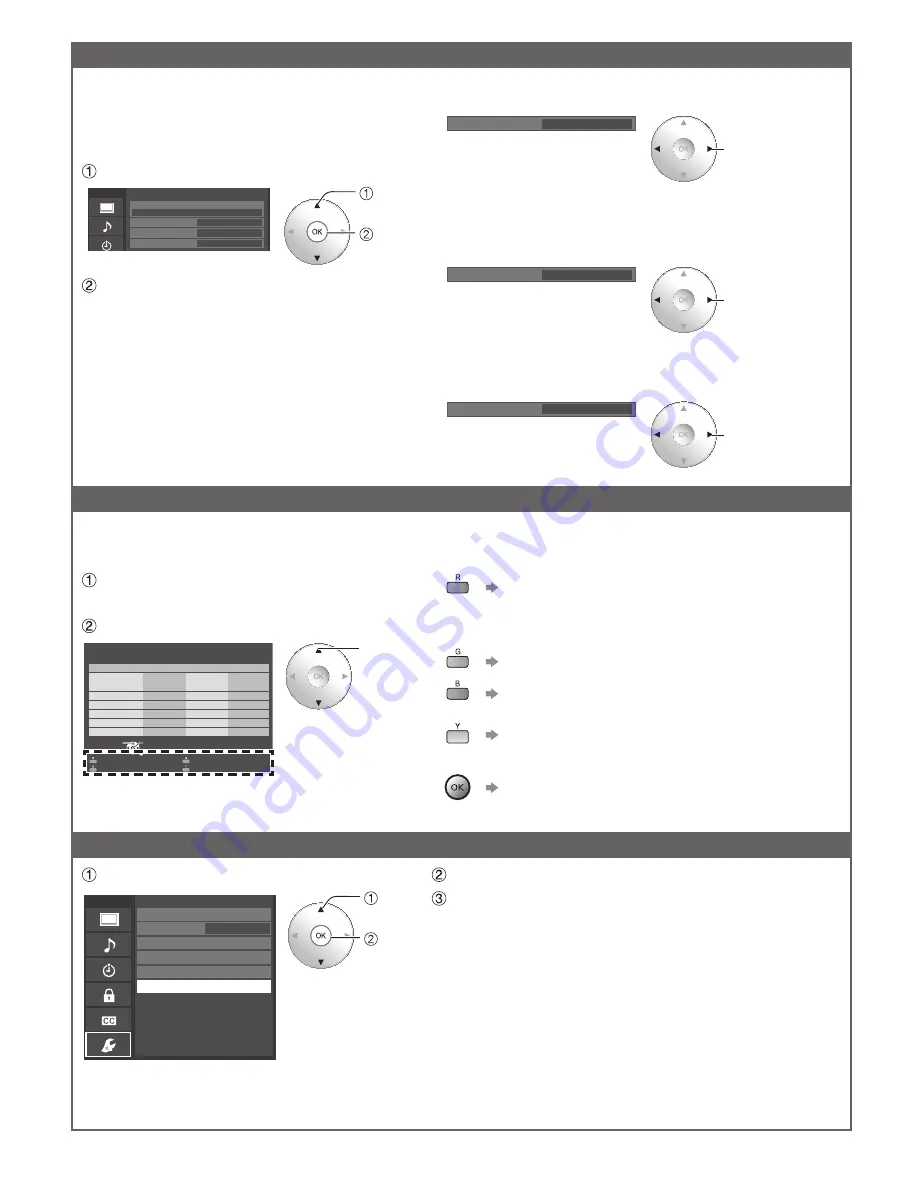
42
Network link
■
Edit the name of this TV
Sets your favorite name for this TV. This name
will be used to display the name of this TV on
the screen of the other Network compatible
equipment.
Select “VIERA network name”
Menu
Network link
VIERA network name
DLNA remote control
Enable
VIERA
DLNA remote volume control
Enable
Network remote control
Enable
select
OK
Edit the name and press OK
Entering characters (p. 21)
■
Switches DLNA remote control
(Disable/Enable)
Switches DLNA remote control “Disable” or “Enable”
select
DLNA remote control
Enable
■
Volume setting in DMR operation
(Disable/Enable)
Sets volume setting in DMR operation
• Available only when “Enable” is selected in “DLNA remote
control”
select
DLNA remote volume control
Enable
■
Switches Network remote control
(Disable/Enable)
Switches remote control of network device such as a
smartphone to “Disable” or “Enable”.
select
Network remote control
Enable
Network cameras list
Before using a Network camera, you need to register the camera as shown below. You can also set
Default camera or Disconnect/Delete the registered cameras.
Press “Network cameras list” and
display screen
Set Network camera setting
Select
RETURN
OK
Network cameras list
Model
Status
Default
...
...
...
...
...
...
...
...
...
...
...
...
...
...
...
...
...
...
...
...
...
Camera name
BL-C210A
Connected
Camera 1
Find cameras
Delete
Disconnect
Default camera
select
●
For this operation, please refer to the operating
manual for the Network camera.
Start camera search.
●
Before you start to search for a camera, switch the
camera to registration mode.
●
Search condition also depends on “Network settings”
Delete camera information.
Disconnect to camera.
“Disconnected” will be displayed in “Status”.
Set to default use.
Displayed “(Default)” next to camera name.
(Available only when reconnecting)
Connect to Camera. “Connect” will be displayed in
“Status”.
Software update
Select “Software update”
select
OK
Menu
Network settings
Network cameras list
Software update
Mac address
Connection test
Network connection
Wireless network
IP address/DNS settings
Wireless (WiFi)
00-0b-97-7c-65-e9
Press OK to start the Software update screen
Follow directions on the screen
●
Set “Clock” first. (p. 17)
tc̲p50̲55̲GT30̲eng̲0606.indb 42
tc̲p50̲55̲GT30̲eng̲0606.indb 42
2011/02/21 15:33:49
2011/02/21 15:33:49
Summary of Contents for VIERA TC-P50GT30
Page 69: ...69 Support Information Limited Warranty for Canada Note ...
Page 70: ...Note ...
Page 71: ...Note ...
Page 72: ...Note ...
Page 73: ...Note ...
Page 74: ...Note ...
Page 75: ...Note ...
Page 142: ...Nota ...
Page 143: ...Nota ...
Page 144: ...Nota ...
Page 145: ...Nota ...
Page 146: ...Nota ...
Page 213: ...67 Garantie limitée Renseignements supplémentaires Nota ...
Page 214: ...Nota ...
Page 215: ...Nota ...
Page 216: ...Nota ...
Page 217: ...Nota ...
Page 218: ...Nota ...
Page 219: ...Nota ...
















































