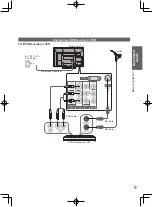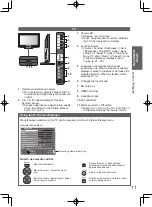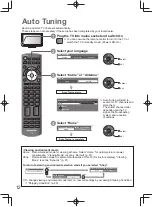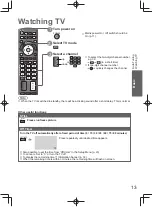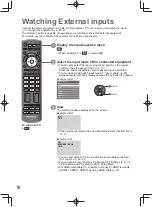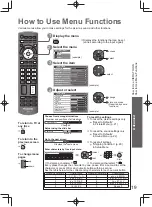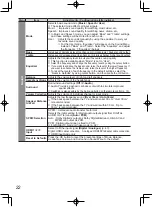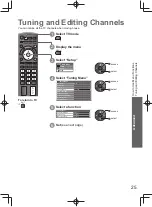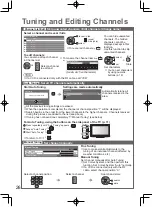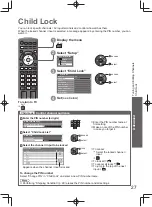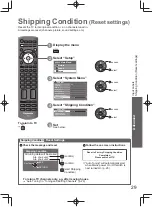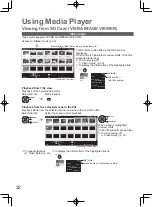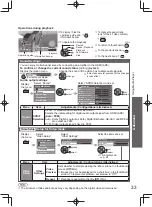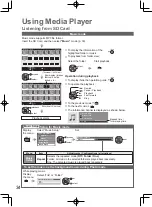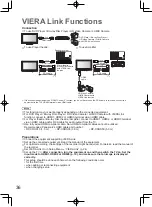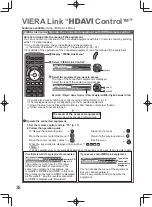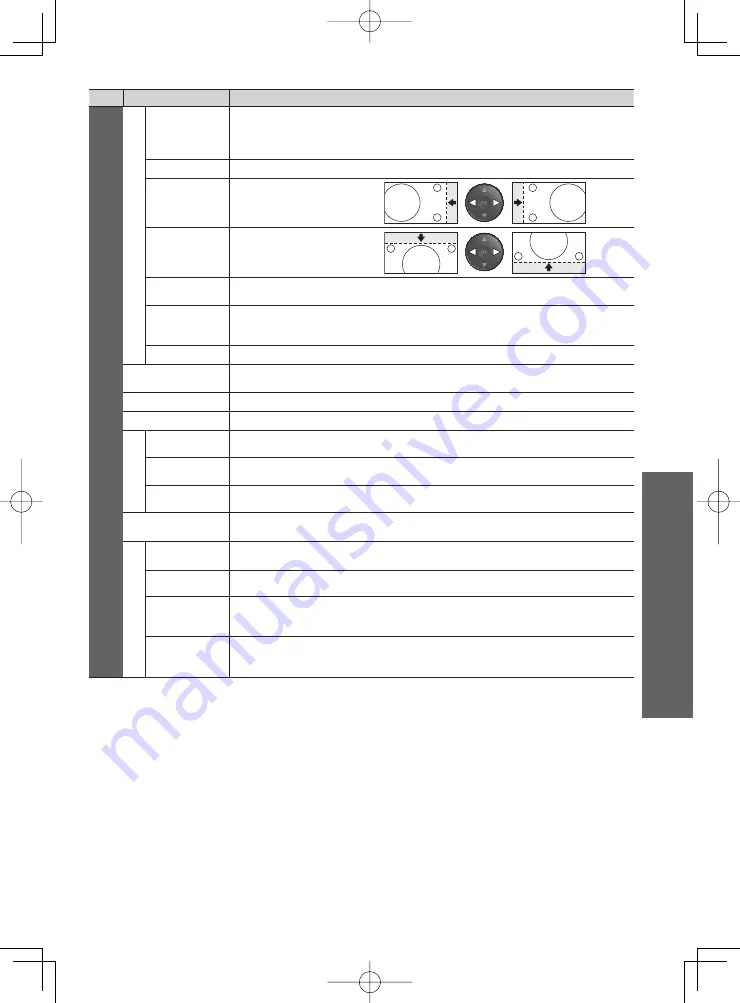
How to Use Menu Functions
Advanced
23
Menu
Item
Adjustments / Configurations (alternatives)
Setup
PC Setup
Input
Resolution
Switches to a wide view
VGA (640 × 480 pixels), WVGA (852 × 480 pixels),
●
XGA (1,024 × 768 pixels), WXGA (1,280 × 768 pixels, 1,366 × 768 pixels)
Options change depending on signals
●
Clock
Set to the minimum level if noise occurs.
H-pos
Adjusts horizontal position
V-pos
Adjusts vertical position
Clock Phase
Eliminates flicker and distortion
Adjust after Clock adjustment
●
●
Set to the minimum level if noise occurs
Sync
PC sync signal type
(H & V / On Green)
H & V : by the horizontal and vertical signals from your PC
On Green : by green signal from your PC
Reset to Defaults
Press the OK button to reset the present PC Setup settings to the default.
Off Timer
Sets the time the TV automatically goes to Standby mode
(Off / 15 / 30 / 45 / 60 / 75 / 90 minutes)
(p. 13)
Child Lock
Locks a channel / AV input to prevent access to it (p. 27)
ANT in
Selects the antenna input type
(Cable / Antenna)
Tuning Menu
Channel List Edit
Skips the unwanted channels / Edits channels (p. 26)
Auto Tuning
Sets all TV channels automatically (p. 26)
Manual Tuning
Sets the TV channels manually (p. 26)
OSD Language
Changes language for on screen displays
(English / Portguês / Español)
Display Settings
Side Panel
Increases the brightness of the side panel
(Off / Low / Mid / High)
The recommended setting is “High” to prevent panel “image retention”.
●
Input Labels
Labels or skips each input terminal (p. 28)
Banner
Display
Timeout
Sets how long the information banner stays on screen (p. 14)
(0 (No display) / 1 / 2 / 3 / 4 / 5 / 6 / 7 / 8 / 9 / 10 seconds)
Playing Time
Display
Set to “On” to display a continuous record of time spent using Game mode
every 30 mins
(Off / On)
●
This function is available when “Game” is selected in “Viewing Mode” (p. 21).
Summary of Contents for Viera TC-P42X20P
Page 51: ...Licence 51 Technical MEMO ...