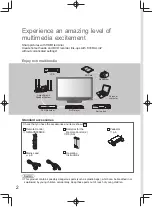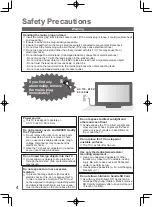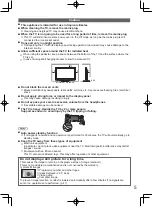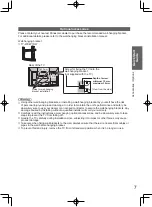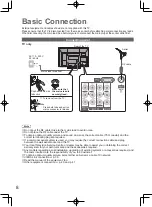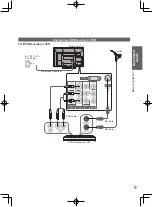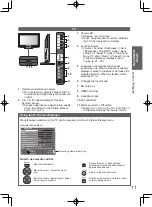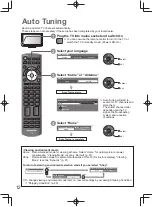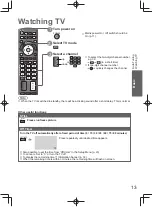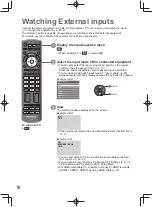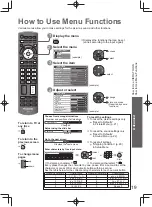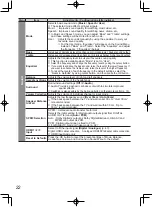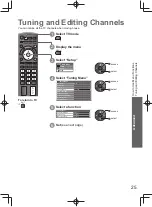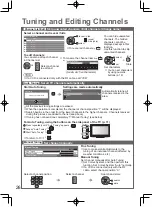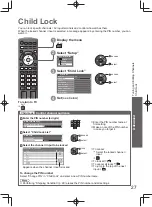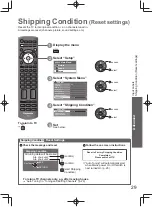MUTE
ASPECT P-NR OFF TIMER STILL
G
Y
R
B
SURROUND SOUND
INFO
POWER
SAP
MENU
EXIT
RETURN
OPTION
LAST
AV
CH
REC
POWER
PC
TV
16
Watching External inputs
Connect the external equipment (VCRs, DVD equipment, PC, etc.) and you can watch the input.
To connect the equipment
●
p. 40, 41
The Remote Control is capable of operating some functions of selected external equipment.
For details, see the manual of the equipment or ask your local dealer.
To return to TV
TV
1
Display the input selection menu
AV
2
Select the input mode of the connected equipment
select
watch
You can also select the input using the AV button on the remote
●
control or the side panel of the TV (p. 11).
Press the button repeatedly until the desired input is selected.
You can label or skip each input mode
●
“Input Labels” (p. 28)
Skipped inputs will not be displayed when the AV button is pressed.
When viewing PC
●
PC
( skip to
3
)
Example (AV2)
Input Selection
AV1
AV2
AV3
PC
HDMI1
HDMI2
HDMI3
TV
3
View
The selected mode is displayed on the screen.
If the external equipment has an aspect adjustment function, set to
●
“16:9”.
Example (AV2)
16:9
You can also listen to PC sound with the audio cable connected.
●
(To connect p. 40 -41)
You can setup some functions in Advanced PC Settings (p. 21) in
●
Picture Menu and PC setup (p. 23) in Setup Menu.
For HDMI-compatible PC, possible to connect to HDMI terminals
●
(HDMI1 / HDMI2 / HDMI3) by using HDMI cable (p. 43).
Example (PC)
PC
640X480 / 60Hz
16:9
Summary of Contents for Viera TC-P42X20P
Page 51: ...Licence 51 Technical MEMO ...